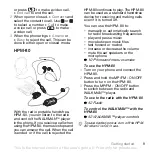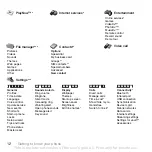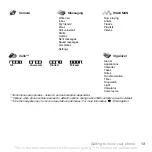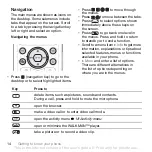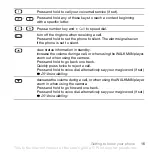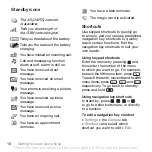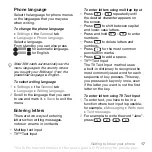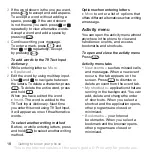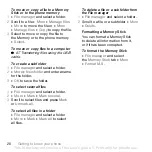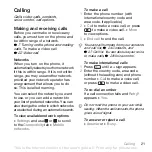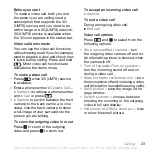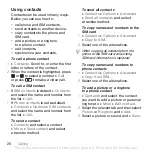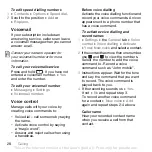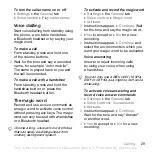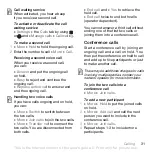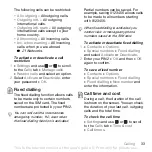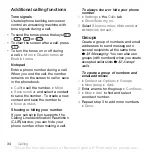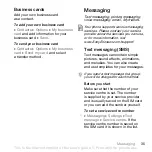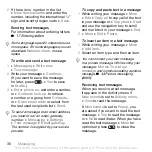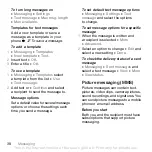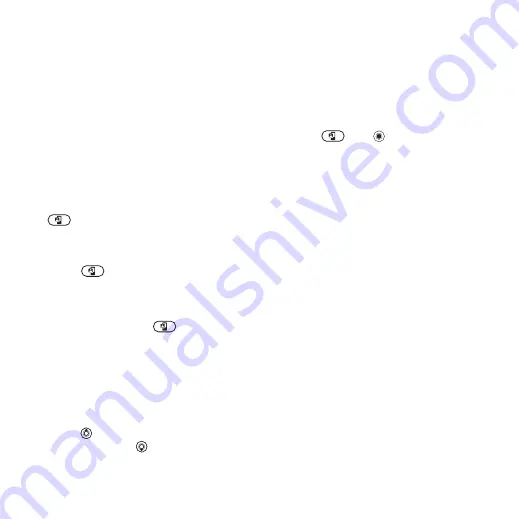
This is the Internet version of the user's guide. © Print only for private use.
23
Calling
Before you start
To make a video call, both you and
the person you are calling need a
subscription that supports the 3G
(UMTS) service, and you need to be
within range of a 3G (UMTS) network.
3G (UMTS) service is available when
the 3G icon appears in the status bar.
Video call demo mode
You can use the video call functions
without making a call, if you, for example,
want to prepare a view and check how
it looks before calling. Press and hold
. Most video call functions are
available in the demo mode.
To make a video call
1
Press
when 3G (UMTS) service
is available.
2
Enter a phone number
}
or
}
.
}
to retrieve a phone number
and
}
or press
.
3
}
to switch between the front
camera to the back camera or vice
versa. Use the back camera to show
a full image of your surrounds to the
person you are talking.
To zoom the outgoing video in or out
Press
to zoom in the outgoing
video and press
to zoom out.
To accept an incoming video call
}
To end a video call
During an ongoing video call,
}
.
Video call options
Press
and
to select from the
following options:
•
– turn
the outgoing video camera off and on.
An alternative picture is showed when
the camera is off.
•
turn the incoming sound off and on
during a video call.
•
the microphone off and on during a video
call (this option is available during calls).
•
– save the image in the
large window.
•
showing the incoming or the outgoing
video in full size display.
•
or show the small picture.