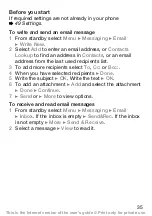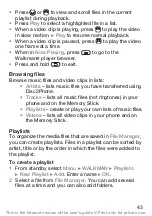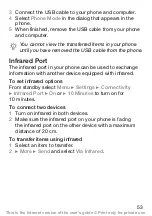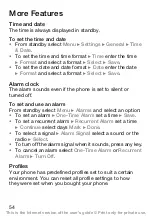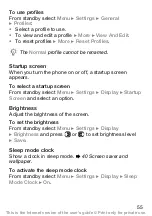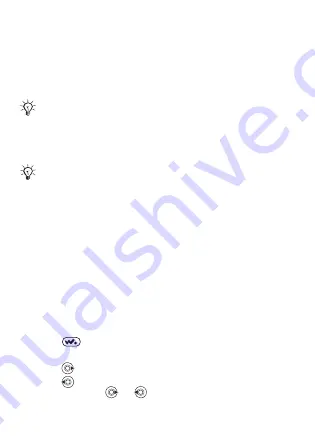
42
3
Phone: If your phone is turned off, it automatically
sets to
. If your phone is turned on
}
in the pop-up. Your phone will turn off and
prepare for file transfer.
4
Start Disc2Phone by double-clicking the icon on
the computer desktop or through the
Start
menu.
More information about moving files to your Walkman
®
phone is available at www.sonyericsson.com/support.
Listening to Music
To play music and videos
1
From standby select
}
2
Browse for songs by artist, track, or in playlists. Select
a list
}
.
3
Scroll to a title
}
.
Walkman
®
player controls
•
Press
to open or minimize the Walkman
®
player
during playback.
•
Press
to go to the next music file or video clip.
•
Press
to go to the previous music file or video clip.
•
Press and hold
or
to fast forward or rewind when
playing music files or video clips.
Do not remove the USB cable from the phone or
computer during transfer, as this may corrupt the
Memory Stick and the phone memory. You cannot
view the transferred files in your phone until you have
removed the USB cable from the phone.
For safe disconnection of the USB cable in
mode, right-click on the Removable
Disk icon in Windows Explorer and select Eject.
This is the Internet version of the user’s guide © Print only for private use.