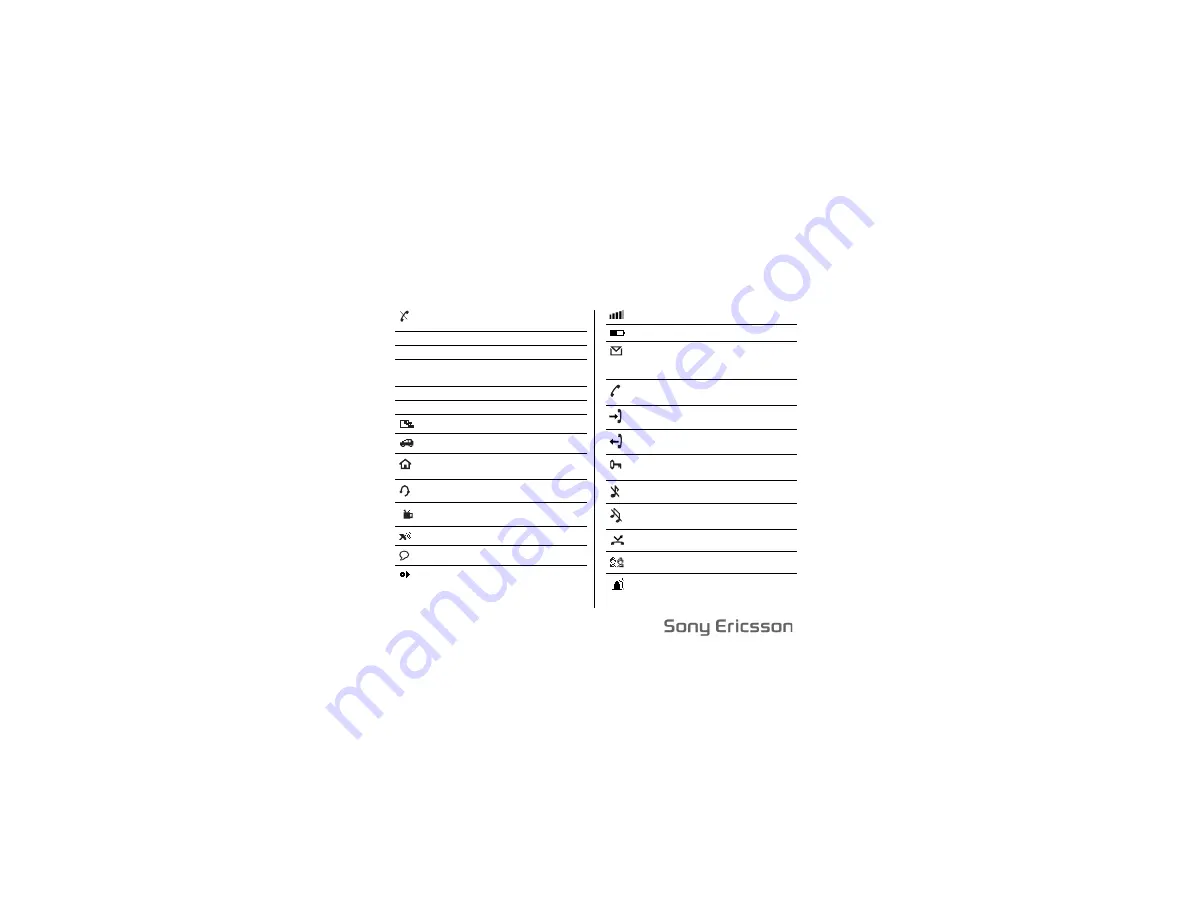
No
t f
or
co
m
m
er
cia
l u
se
Some menus/features are operator dependent.
T61c Quick Card
No service is available.
A
Your phone is in Analog mode.
D
Your phone is in Digital mode.
R/r
R
indicates preferred roaming;
r
indicates non-preferred roaming.
P
Your network supports Voice Privacy.
TTY
TTY is turned on.
Meeting profile is active.
Car kit profile is active.
Home profile is active.
Portable handsfree profile is active.
Work profile is active.
Outdoors profile is active.
Magic Word is active.
You have a voice memo recorded.
Shows current signal strength.
Shows current battery status.
You have a new message. The number
text to the envelope indicates how
many messages you have.
You have missed a call.
Indicates an incoming call in Call list.
Indicates an outgoing call in Call list.
Keypad is locked. Unlock by pressing
Options key.
Ringer is off.
Silent mode is On. Turn Off by
pressing Options key.
Accept Calls is activated.
You are in an active SMS Chat session.
Alarm is set.
?
Summary of Contents for T61c
Page 1: ...Mobile Phone T61c...
Page 7: ...Not for commercial use...




































