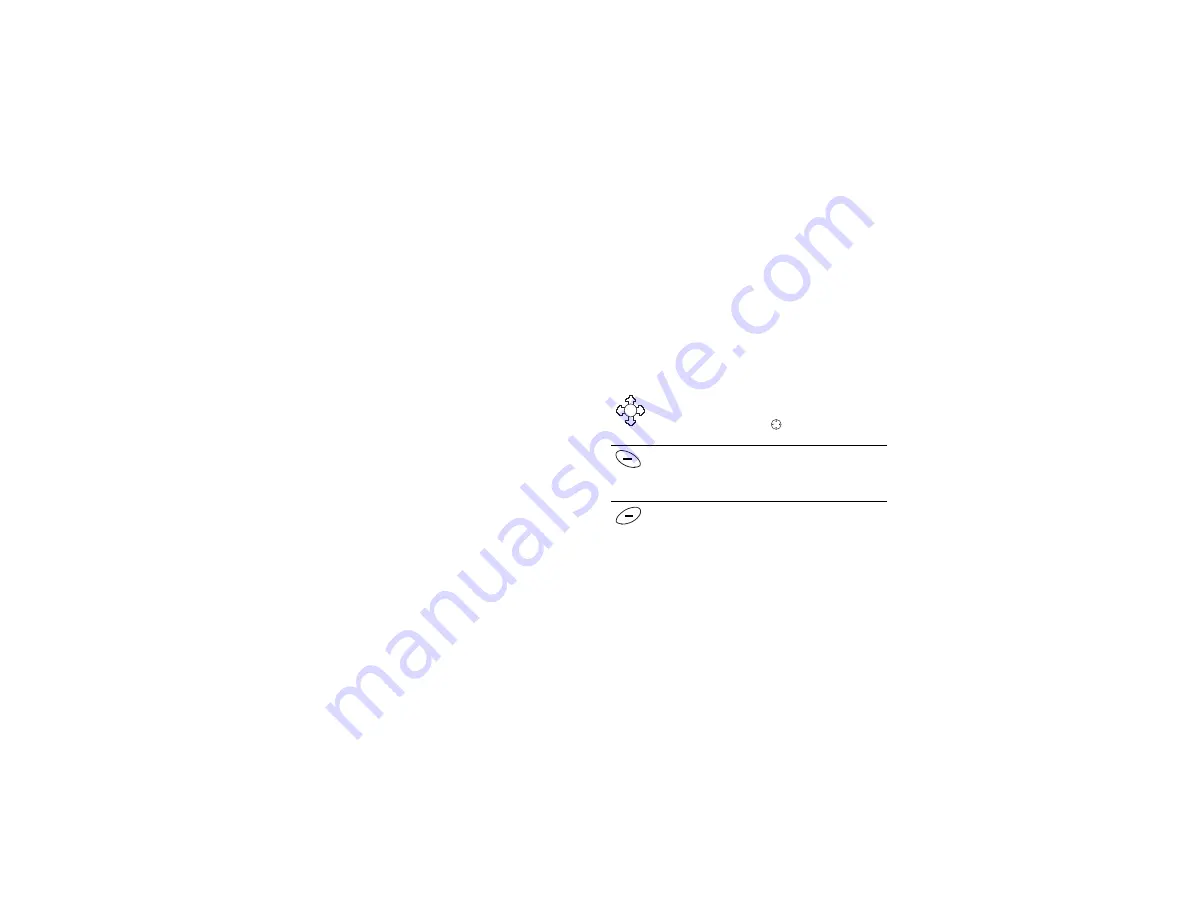
No
t f
or
co
m
m
er
cia
l u
se
Using Menus
Some menus/features are operator dependent.
17
Using Menus
This chapter will provide an overview of the entire menu
structure. The features are described in more detail in
subsequent chapters.
The main menu has seven icons that display the top-level
menus. The corresponding title of the selected menu is
displayed below the menu tabs when highlighted. Each
menu is represented by an icon. A menu diagram is
located on the inside front cover of this user’s guide.
The following menus will appear in your phone:
1
Phonebook
2
Messages
3
Call Info
4
Settings
5
Extras
6
Browser
7
My Shortcuts
Note!
The
Browser
menu is operator dependent and
may not be available in your phone.
Note!
For quick access to a menu or submenu once in
the menu structure, press the number next to the
menu or submenu name.
Joystick/Center Push
• Use the joystick to navigate through the menu system.
• Press down on the center (
) to select a menu,
submenu, or setting.
Left Softkey
• Press to select the menu, item, function, or setting.
Pressing down on the center of the joystick will
typically perform the same function as the left softkey.
Right Softkey
• Press to cancel your action or to go back one level in the
menu system.
• Press and hold to return to the standby screen.
Summary of Contents for T61c
Page 1: ...Mobile Phone T61c...
Page 7: ...Not for commercial use...






























