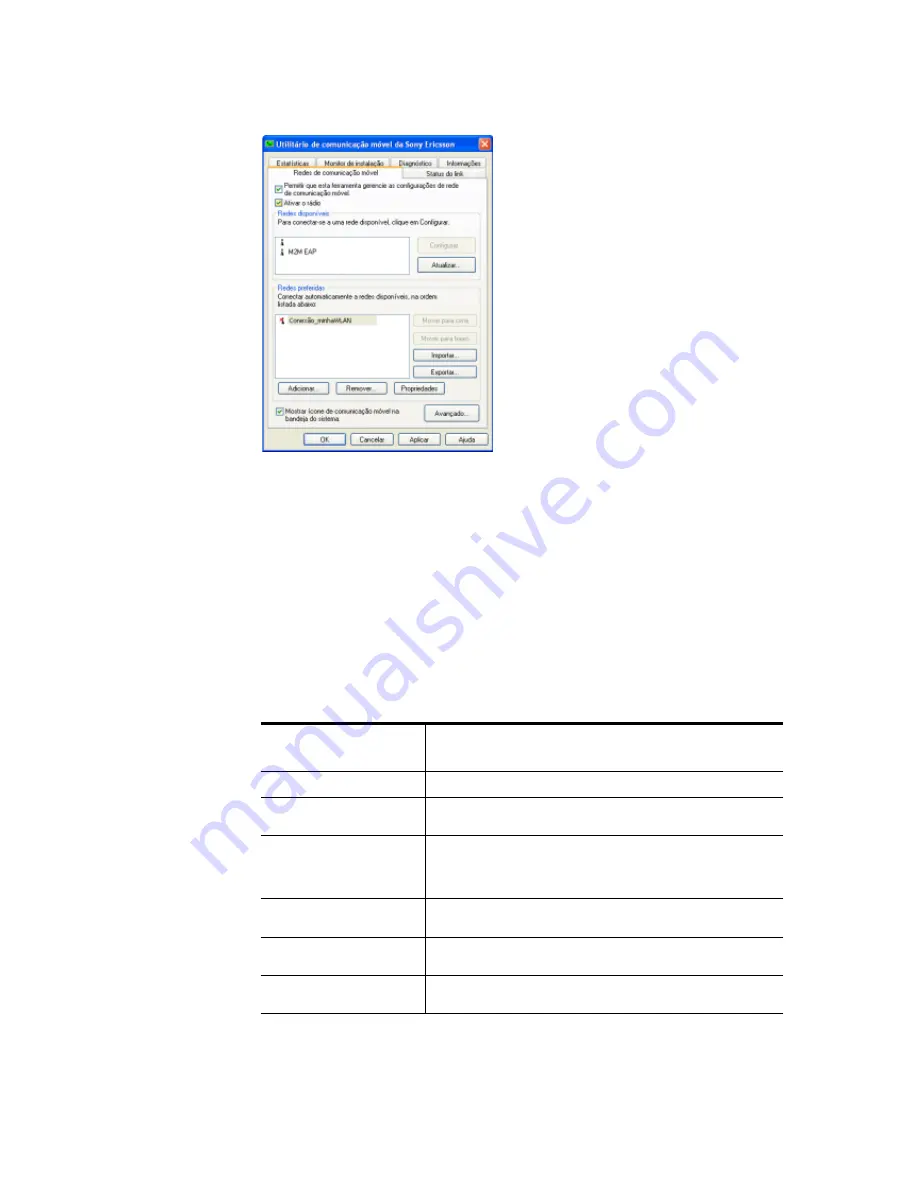
Using the Sony Ericsson Wireless Utility
57
6. Click
OK
. To connect to the network, click
Wireless Utility status
icon from the Windows desktop,
select the connection, and then click
Connect
.
Connecting to a secure wireless LAN
Some wireless LANs are configured to require connecting users to authenticate with the access point.
Sony Ericsson Wireless Utility provides the tools that you need to configure the authentication and
data encryption settings to connect to a secure wireless LAN.
Secure wireless LANs are typically used in corporate environments or by advanced users who require
higher levels of security.
To connect to a secure wireless LAN, you must have the appropriate access and logon rights to that
network. You must ensure that the security settings that you configure for your wireless connections
match exactly with those that are supplied to you by the network administrator.
The following table lists the authentication methods that the Sony Ericsson Wireless Utility supports:
Authentication
method
Description
Open
No authentication is used.
Shared
A pre-shared key (PSK) must be entered into the network
configuration settings to connect to the wireless network.
802.1x
Requires authentication. The authentication credentials that are
required depends on how the access point has been configured.
For example, you might have to enter a user name and password
which is verified with an authentication server.
WPA
Requires Wi-Fi Protected Access (WPA) authentication. This method
requires that you also configure the encryption key settings.
WPA-PSK
WPA authentication is used with a pre-shared key. This method
enables you to enter a static network key.
CCKM
Requires Cisco Centralised Key Management (CCKM) authentication.
This method requires that you also configure the encryption settings.






























