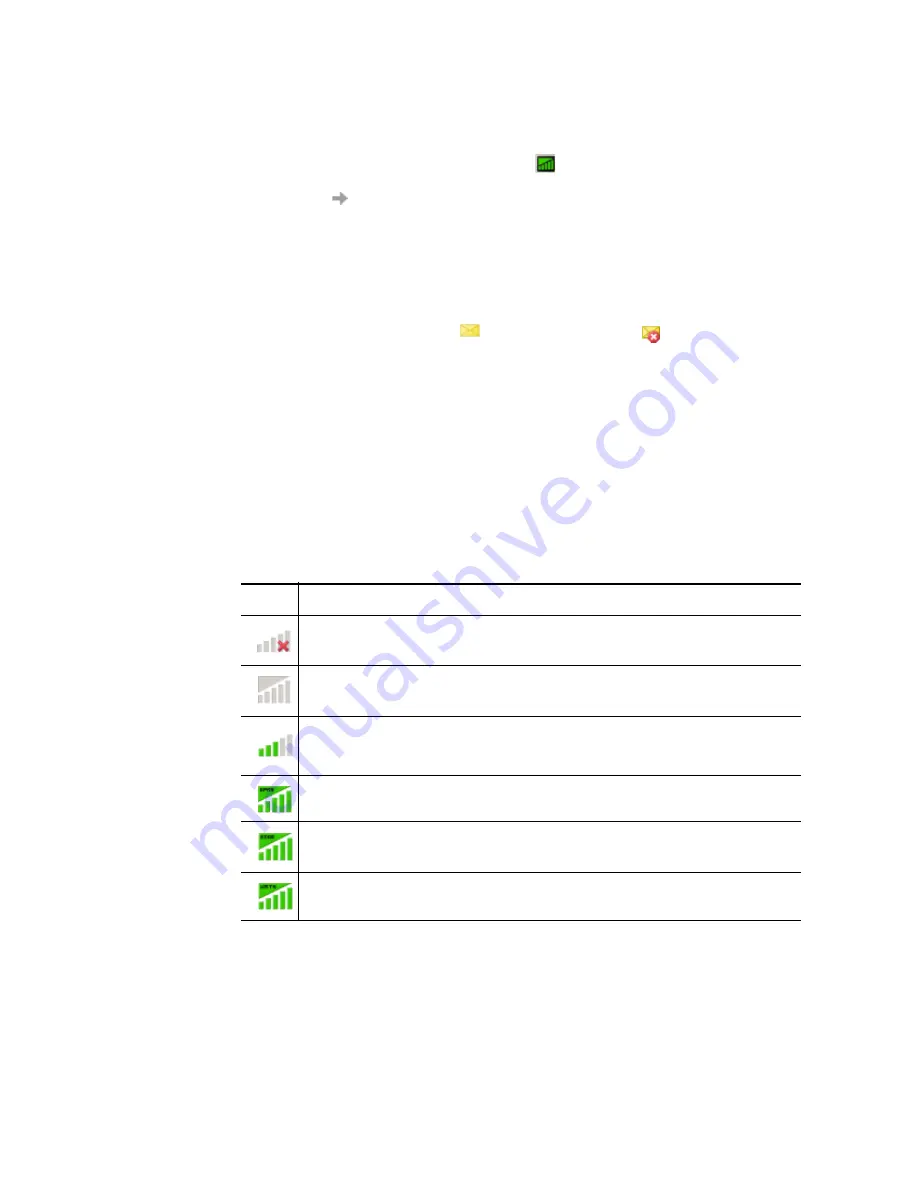
30
Wireless Manager – Status view
Displaying the GSM GPRS/EDGE/UMTS panel
To display the Status view
1. From Wireless Manager, click the
Status
button .
Or
Select
View
Status
. The GSM GPRS/EDGE/UMTS panel is displayed on the left side of the
Status view.
The GSM GPRS/EDGE/UMTS panel displays information about your GPRS/EDGE/UMTS connection.
It also displays various icons that represent the following information:
• Signal strength.
• Type of service available (GPRS, EDGE, UMTS).
• Unread SMS message indicator
(or SIM card full indication
). See
Wireless Manager
– SMS Messages view
on page 46 for more details.
• Connection status
The left side of the window also displays:
• Current network status. For example, searching, radio off.
• Connection progress messages.
When a connection is established, the connection statistics (duration, bytes transmitted, bytes received)
are displayed and updated at regular intervals.
The appearance of the
GSM GPRS/EDGE/UMTS signal strength indicator
icon that is displayed
in the Status view indicates the status of the GSM GPRS/EDGE/UMTS radio. The following table
lists the different versions of the
GSM GPRS/EDGE/UMTS signal strength indicator
icon and
describes each one.
Icon
Description
GSM/GPRS/EDGE/UMTS radio is disabled.
The GSM/GPRS/EDGE radio transmitter is enabled, but there is no GSM or GPRS/EDGE/UMTS
service available.
Your Sony Ericsson PC card has service and indicates a signal strength of 3 out of 5 bars.
CSD and SMS may be used, provided these are supported by your subscription. You cannot
make a GPRS/EDGE/UMTS connection when your PC card is in this state. The connection
button will be greyed out if you select a GPRS/EDGE/UMTS connection.
Your Sony Ericsson PC card has GSM and GPRS service. GPRS, CSD, and SMS may be used,
provided these are supported by the subscription.
Your Sony Ericsson PC card has GPRS/EDGE service. EDGE, CSD, and SMS may be used,
provided these are supported by the subscription. GPRS service is automatically used if EDGE is
not available.
Your Sony Ericsson PC card has UMTS service. UMTS, CSD, and SMS may be used, provided
these are supported by the subscription. If UMTS coverage is lost, the connection automatically
switches to EDGE or GPRS, depending on which service is available in the mobile network.






























