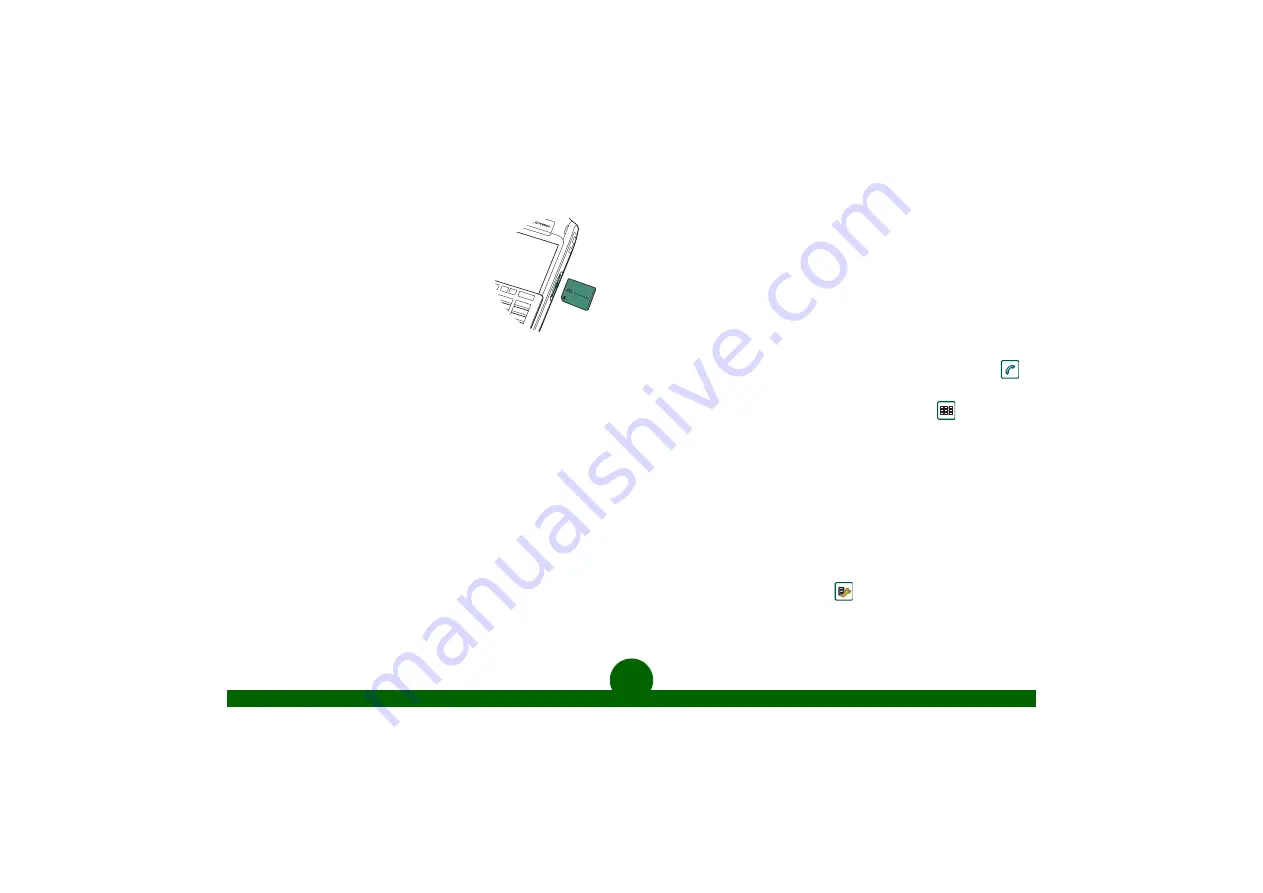
5
This is the Internet version of the quick guide. © Print only for private use.
Memory Stick Duo™
The P910i is supplied with a Memory Stick Duo.
This is a removable memory card that extends
the P910i’s memory. The internal memory and
the Memory Stick Duo constitute two memory
areas.
You can move files between these two areas,
and between the areas and your PC. You can,
for example, transfer MP3 music files to the
memory card area from your PC. You can choose to play music in
either area.
Insert the Memory Stick Duo as shown in the picture. To remove, press
inwards with the stylus.
Transferring contacts from the SIM card
To import all SIM contacts (with the flip open)
1. From
Contacts
, select
SIM
in the folders menu to the right in the
menu bar.
2. Select
Edit
and then
Copy all to Contacts
.
To import a single SIM entry
1. From
Contacts
, select
SIM
in the folders menu to the right in the
menu bar.
2. Tap the SIM entry to open it.
3. Select
Edit
and then
Copy to Contacts
.
Making a call
With the flip closed
Enter the phone number and press the
OK
key. Press the
OK
key to
end the call. Note that you can open the Call List with the
OK
key and
you can also quickly open Contacts by pressing and holding the key
which has the first letter of the person’s name.
With the flip open
1. From the
Application Picker tab
at the top of the screen, tap
.
The Speed Dial view opens.
2. In the lower right-hand corner of the screen, tap
.
3. Use the stylus to enter the number via the virtual keyboard. To dial
the number, tap
OK
on the keyboard.
Personalising
There are a number of ways you can give your P910i a personal touch.
For example, you can change the application shortcuts, choose a
screen saver, or change themes.
To change the theme
1. From the application list, tap
Control panel > Device > Themes
.
2. Select a theme from the list.








