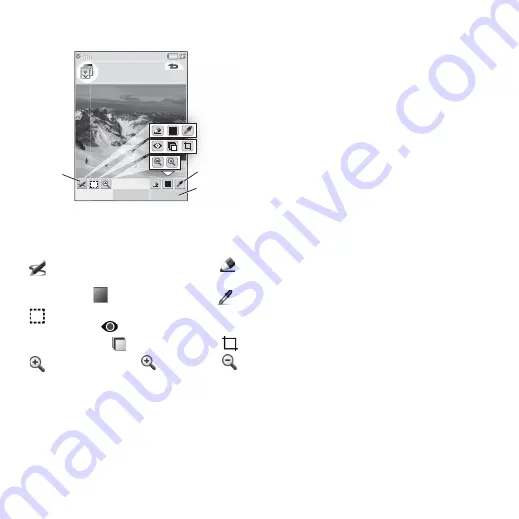
56 Picture gallery and Picture editor
M608c
This is the Internet version of the user's guide. © Print only for private use.
A.
When you select a mode in the tool bar the
set of available tools changes.
B.
Select
More
to find menu options.
C.
The set of available tools changes
according to the mode:
Correcting images
Select
More > Correction
to adjust the
brightness, contrast, intensity, or colour
balance of a picture. Colour balance is
adjusted automatically, use the Jog Dial to
adjust the others.
Zoom mode
The Zoom indicator thumbnail view shows the
part of the whole picture that is shown
zoomed. You can use the stylus to drag the
picture on the screen. You can capture the
visible part of the picture: select
More > Edit >
Crop
.
Editing options
Select
More > Edit
for a menu of editing
options. You can rotate, mirror or flip a
picture, paste the contents of the clipboard into
the picture, and resize it for different uses such
as MMS image or as wallpaper. You can undo
your changes.
Adding clipart, text or frames
Select
More > Add
to add clipart, formatted
text or a frame to a picture.Frames are applied
to the whole picture.
Adding effects
Select
More > Effects
to filter a picture.
For some of the filters you can adjust the level
of the effect.
Preferences
Select
More > Preferences
to set the size,
background colour and quality (
Good
,
Medium
or
High
- this will affect the file size)
for new pictures that you create with
Picture editor
.
Scribble
– set the pen width with
,
choose colour with the colour
palette
or the colour dropper
.
Select rectangle
– fix red-eye
removal
, copy a selected part of
the picture
, or crop the picture
.
Zoom
– zoom in
or zoom out
.
Picture editor
A
B
C
Save
More
Holiday.jpg






























