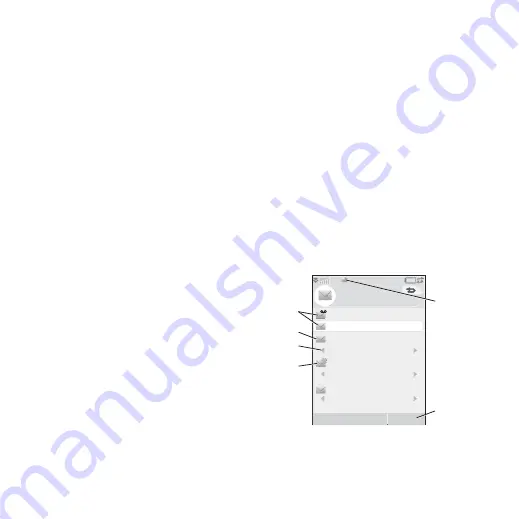
32 Messaging
M608c
This is the Internet version of the user's guide. © Print only for private use.
Before using Messaging
Before you can send and receive any messages
(except for SMS) you need to set up the
necessary accounts. See
on page 72, and sections
describing SMS and area information setup in
You can also
find additional settings in Control panel.
Folders
The different types of messages are handled by
different accounts. The default account,
Messages
, handles all messages except email.
Email messages are handled by email accounts
you create during setup. All accounts consist
of a number of folders. You can also create
your own, local, folders.
The following folders are used:
•
Inbox
in Messages –
contains all received
messages except email messages. In
Control panel, you can set how you will be
notified when a message is received.
•
Inbox
in an email account – contains the
received email messages for that particular
account. In Control panel, you can set how
you will be notified when a message is
received.
•
Outbox
– contains messages ready to be
sent. You can move a message from this
box to the Drafts folder.
•
Drafts
– contains messages that are not
ready to be sent. When you are creating a
message, and exit the message before
sending it, you will be asked if you want
to save it. If you select Yes, the message
will automatically be stored in this folder.
•
Sent
– contains messages you have sent.
•
SIM
– a folder located on your SIM card.
You may also find the following types of
folders:
• Local folders that you have created
yourself.
• Remote email folders on your email server
that you have subscribed to (these require
that you have selected connection type
IMAP during setup).
The figure shows the main view in Messaging:
A.
Shortcuts to call voicemail and to create a
new message.
E
F
Messaging
A
B
C
D
Create
More
Call voicemail
Messages
Create new message
Inbox
Inbox
Inbox
1 unread
1 unread
0 unread
Home






























