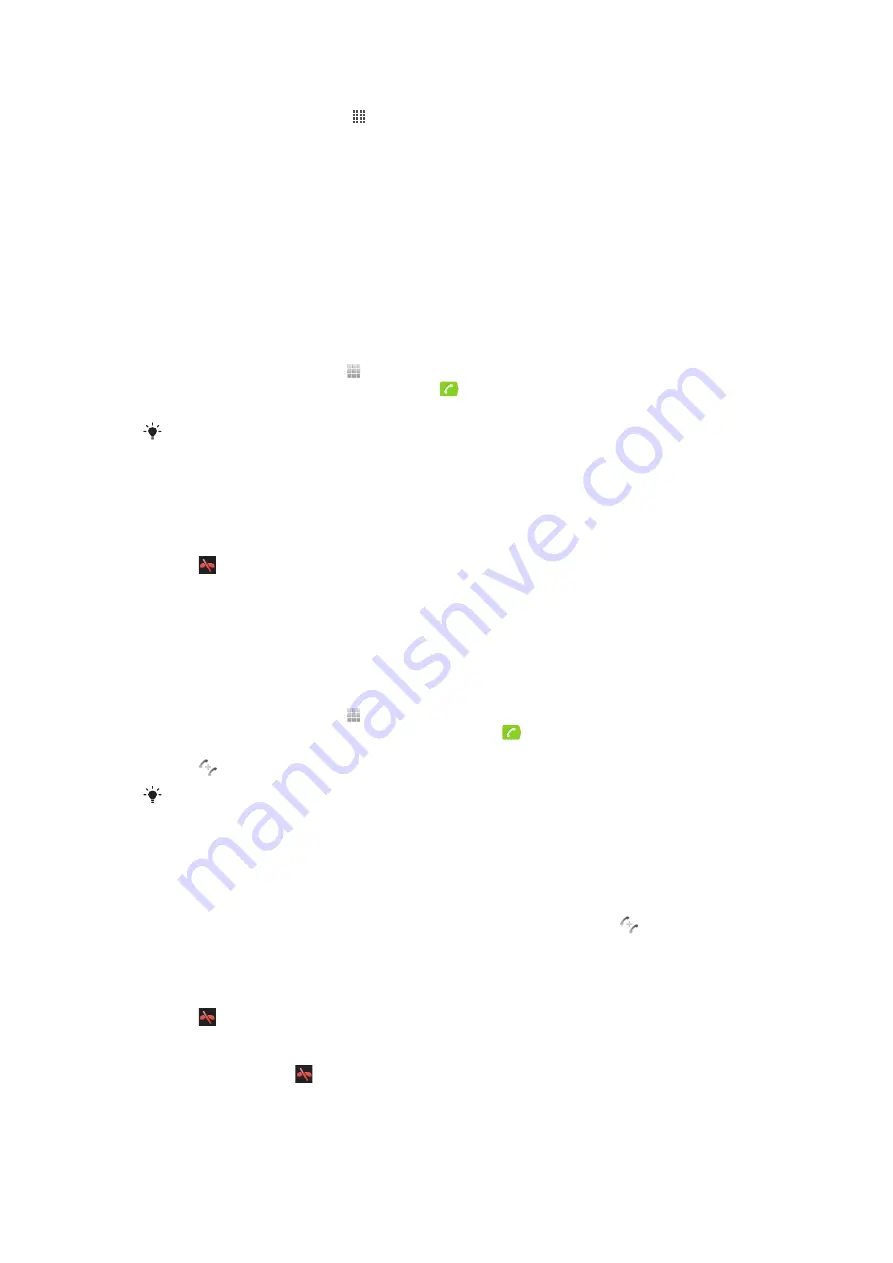
To activate or deactivate call waiting
1
From the Home screen, tap .
2
Find and tap
Settings
>
Call settings
>
Additional settings
.
3
To activate or deactivate call waiting, tap
Call waiting
.
To reject a second call
•
When you hear repeated beeps during a call, tap
Busy
.
To answer a second call and end the ongoing call
•
When you hear repeated beeps during a call, tap
End current call & answer
.
To answer a second call and put the ongoing call on hold
•
When you hear repeated beeps during a call, tap
Answer
.
To make a second call
1
During an ongoing call, tap .
2
Enter the number of the recipient and tap
.
3
If the recipient answers, the first call is put on hold.
The same procedure applies to subsequent calls.
To switch between multiple calls
•
To switch to another call and put the current call on hold, tap the desired number
or contact.
To end the ongoing call and return to the next call on hold
•
Tap .
Conference calls
With a conference or multiparty call, you can have a joint conversation with two or more
persons.
To make a conference call
1
During an ongoing call, tap .
2
Dial the number of your second participant and tap
.
3
If the second participant answers, the first call is put on hold.
4
Tap
.
To add more participants, repeat steps 1 to 4.
To have a private conversation with a conference call participant
1
During an ongoing conference call, tap the button showing the number of
participants. For example, tap
3 participants
if there are three participants on the
call.
2
Tap the name of the participant you want to talk to privately.
3
To end the private conversation and return to the conference call, tap
.
To release a participant from a conference call
1
During an ongoing conference call, tap the button showing the number of
participants. For example, tap
3 participants
if there are three participants.
2
Tap next to the participant you want to release.
To end a conference call
•
During the call, tap .
35
This is an Internet version of this publication. © Print only for private use.
















































