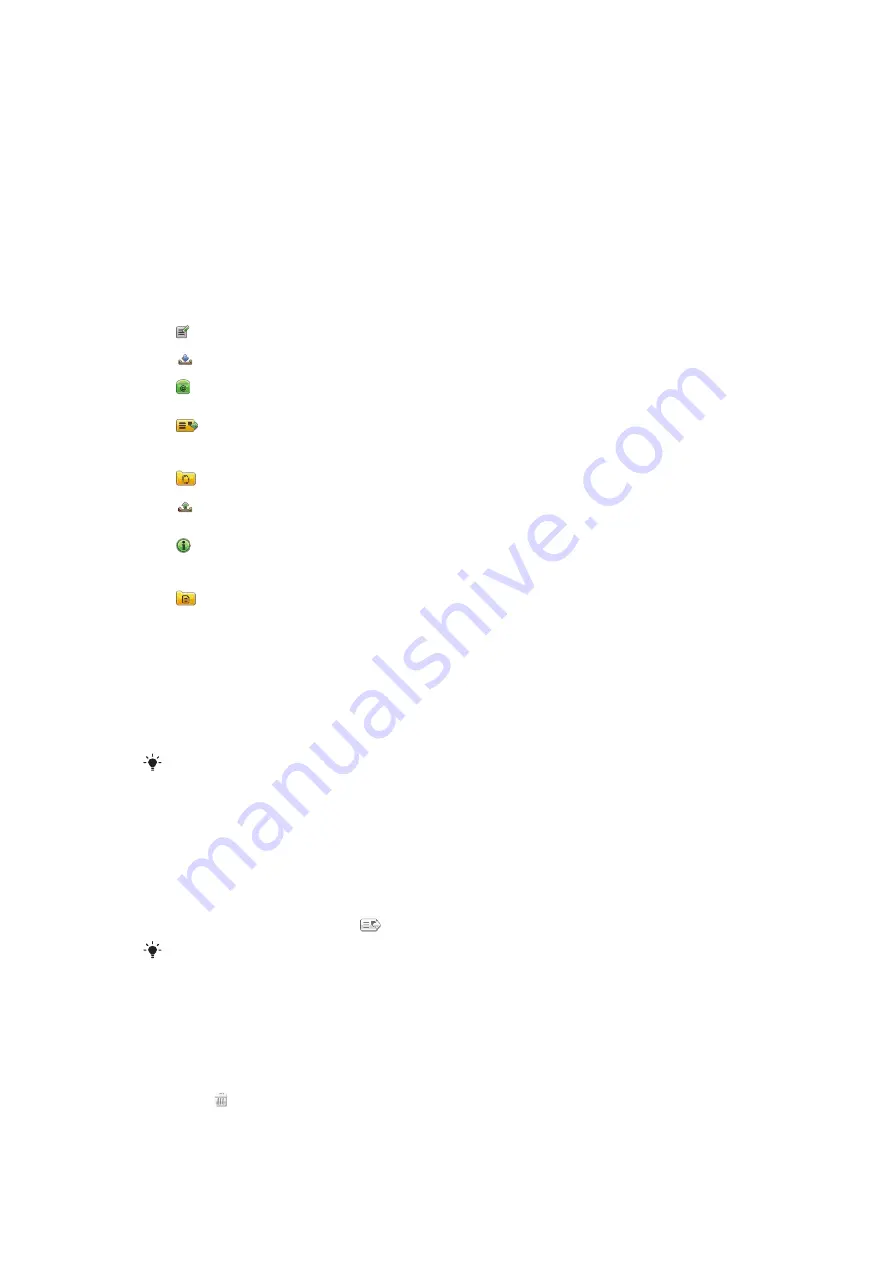
Messaging
Before you use Messaging
Before you can send or receive messages other than text messages, you need to set up
the necessary accounts. You can use the Internet and email wizards provided in the phone
to download settings or set up the accounts manually.
Messaging overview
The following icons appear in
Messaging
:
New message
Create a new message
Inbox
Received messages, excluding email and cell broadcast messages, are saved here
Mailbox
Connect to your remote mailbox to download your new email messages, or view your
previously downloaded email messages offline
Sent
The last messages that have been sent, excluding messages sent using Bluetooth
connectivity, are stored here. You can change the number of messages to be saved in
this folder
Drafts
Draft messages that have not been sent are stored here
Outbox
Messages waiting to be sent, for example, when your device is outside network
coverage, are temporarily saved here
Delivery
reports
You can request your provider to send you a delivery report of the text messages and
multimedia messages you have sent. The availability of this service depends on your
network
My folders
Organise your messages into folders
Text and multimedia messages
Messages can contain text, pictures, sound effects, video clips and presentations. You can
also create and use templates for your messages.
When sending messages, the phone automatically selects the most suitable method to use
(either a text or multimedia message) for sending the message.
If you cannot send or receive multimedia messages, see
I cannot use Internet-based services
on
page 82.
To create and send a message
1
Select
Menu
>
Messaging
>
New message
.
2
Tap the
To
field and select a contact name from
Contacts
.
3
Tap
OK
.
4
Tap the text field and enter your text.
5
Select
Options
>
Add content
and add a picture, video clip or sound.
6
To send the message, select
.
When you enter the phone numbers of multiple recipients manually, use a semicolon to separate
their numbers.
To reply to a received message
•
Select
Options
>
Reply
.
To delete a read message
1
Select a read message.
2
Select .
3
To delete the message, select
Yes
.
28
This is an Internet version of this publication. © Print only for private use.
















































