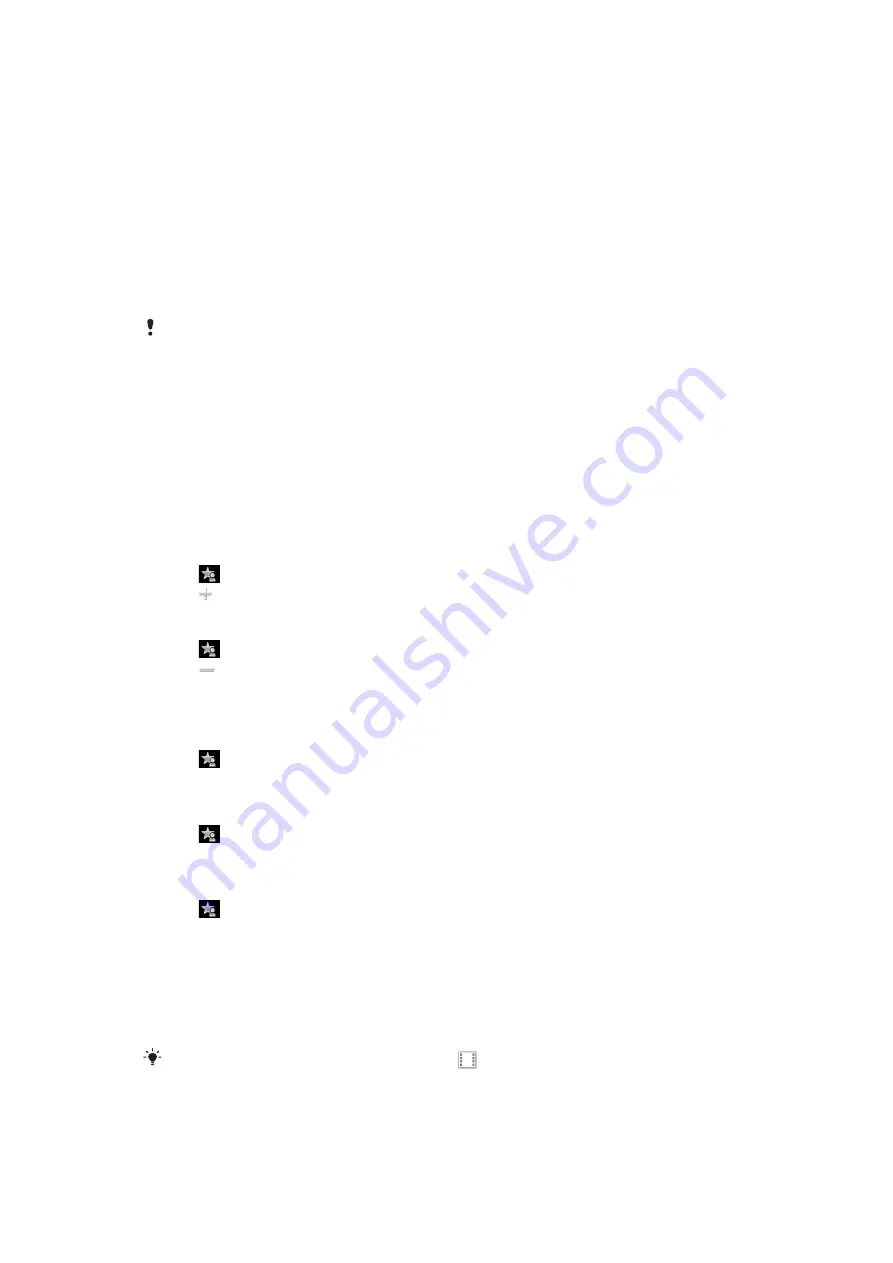
To change the wallpaper of a standby view
1
Touch and hold a view icon and select an option:
•
Empty
– no wallpaper.
•
Picture
– display a picture as wallpaper.
•
Adobe Flash
– use an Adobe™ Flash™ file as wallpaper.
•
– display the
™ application as wallpaper.
•
Flow
– display a wave that adjusts itself horizontally, irrespective of the orientation
in which you hold the phone.
•
Album
– display photos or video clips from
Media
.
•
Favourite contacts
– display your favourite contacts as wallpaper.
•
Shortcuts
– display shortcuts to applications or websites as wallpaper.
2
Select a file, if requested.
3
To save your changes, select
Exit
.
It is not possible to select the same file as the wallpaper for more than one view.
Flow view
Flow view displays a wave that adjusts itself horizontally irrespective of the orientation in
which you hold the phone.
Favourites view
The Favourites view provides quick access to your favourite contacts.
With each contact in Favourites view, you can choose to make a call, send a message or
view detailed contact information in the Contacts application.
To add a contact to Favourites
1
Tap
.
2
Tap and select the contact or contacts you wish to add.
To remove a contact from Favourites
1
Tap
.
2
Tap .
3
Tap the contact you wish to remove, and select
Yes
.
4
To remove more contacts, repeat step 3.
To call a favourite contact
1
Tap
.
2
Tap a contact and select
Call
.
To send a message to a favourite contact
1
Tap
.
2
Tap a contact and select
Message
.
To view details about a favourite contact in Contacts
1
Tap
.
2
Tap a contact and select
View in Contacts
.
Album view
The Album view provides quick access to your photos and video clips.
You can view these contents or send them to other compatible devices. You can also set
a photo as the wallpaper for a standby view.
In the Album view, video clips are marked with
.
14
This is an Internet version of this publication. © Print only for private use.





























