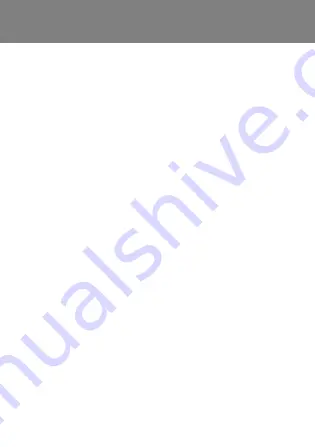
31
Ringtones, sounds and alerts
Your phone has melodies that can be used as ringtones.
To select a ringtone
•
>
To set the ring volume
•
>
and select a volume.
To set the vibrating alert
•
>
and select an option.
To set sounds and alerts options
1
2
Select an option:
•
– select message notification.
•
– select a key press sound.
•
– select the alarm signal.
This is the Internet version of the User guide. © Print only for private use.


























