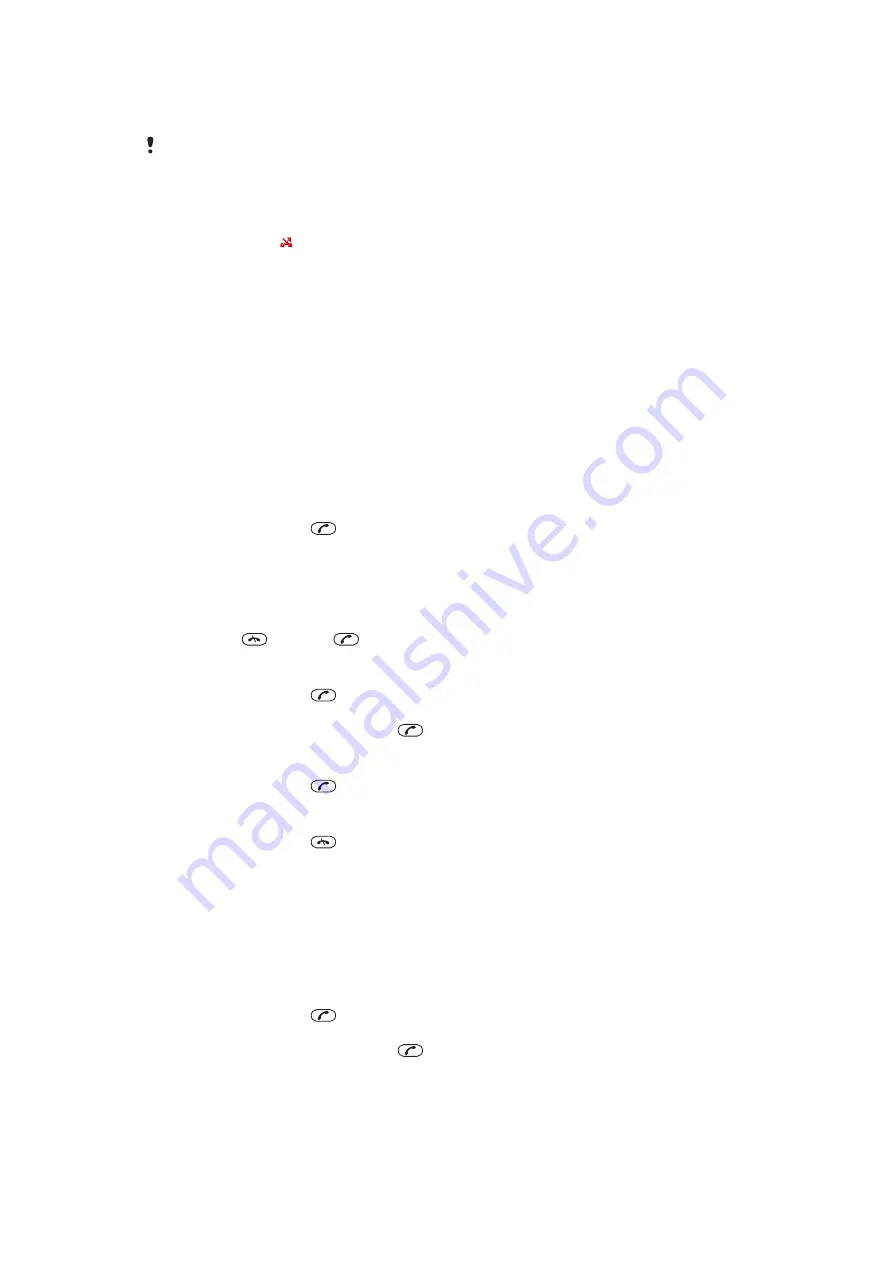
Forwarding calls
You can forward calls, for example, to an answering service.
When
Restrict calls
is used, some forward call options are not available.
To forward calls
1
Select
Menu
>
Settings
>
Calls
>
Forward calls
.
2
Select a call type and a forward option.
3
Select
Activate
. appears.
4
Enter the number to forward calls to and select
OK
.
Call waiting
You will hear a beep if you receive a second call while call waiting is active.
To activate call waiting
•
Select
Menu
>
Settings
>
Calls
>
Manage calls
>
Call waiting
>
Activate
.
More than one call
You can handle more than one call at a time. For example, you can put an ongoing call on
hold while you make or answer a second call. You can also switch between the two calls.
You can't answer a third call without ending one of the first two calls.
To switch between two calls
•
During the call, press
.
To join two calls
•
During the call, select
Options
>
Join calls
.
To end an ongoing call and return to the call on hold
•
First press
and then
.
To make a second call
1
During the call, press
. This puts the ongoing call on hold.
2
Select
Options
>
Add call
.
3
Enter the number to call and press
.
To answer a second call
•
During the call, press
. This puts the ongoing call on hold.
To reject a second call
•
During the call, press
and continue with the ongoing call.
To end an ongoing call and answer a second call
•
During the call, select
Replace active call
.
Conference calls
With a conference call, you can have a joint conversation with up to five people.
To add a new participant
1
During the call, press
. This puts the joined calls on hold.
2
Select
Options
>
Add call
.
3
Enter the number to call and press
.
4
Select
Options
>
Join calls
to add the new participant.
5
Repeat this task to add more participants.
22
This is an Internet version of this publication. © Print only for private use.
Summary of Contents for Hazel
Page 1: ...Hazel Extended User guide ...
















































