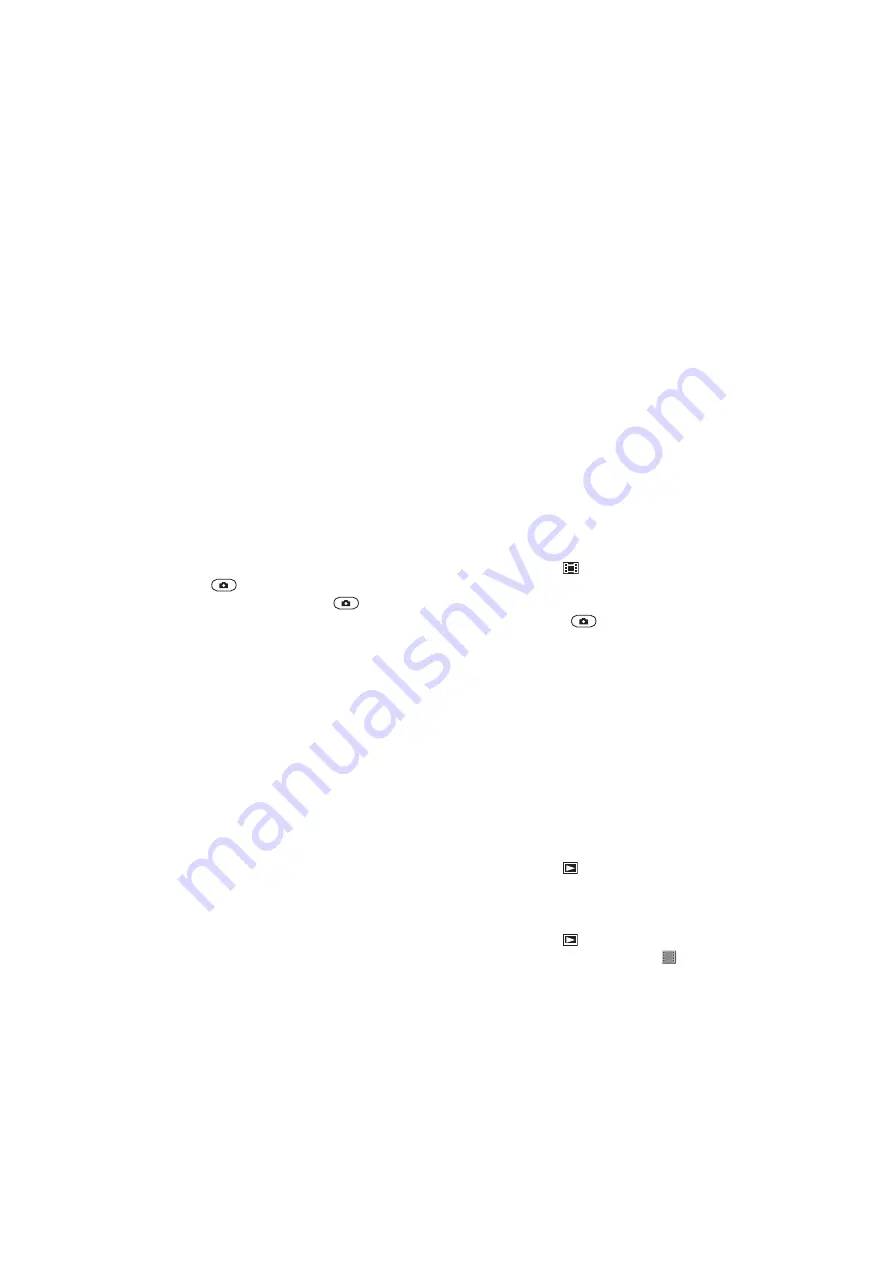
Hold it steady
Avoid blurry photos by holding the camera steady. Try to steady your hand by leaning it
against a solid object. You can also use the self-timer to make sure that the phone is steady
when the photo is taken.
Get closer
By getting as close as possible to your subject, you can avoid relying on the zoom. Try to
fill the viewfinder with your subject.
Stay within the flash range
Photos taken beyond the maximum flash range will be too dark. The maximum flash range
is about four steps from the subject.
Consider variety
Think about different angles, and move towards the object. Take some vertical photos. Try
different positions.
Use a plain background
A plain background helps highlight your subject.
Keep your lens clean
Phones are used in all kinds of weather and places, and carried in pockets and bags. This
results in the camera lens becoming dirty and covered with fingerprints. Use a soft cloth to
clean the lens.
Using the video camera
To record a video
1
Activate the camera and press the navigation key to scroll to .
2
Press
fully down to start recording.
3
To stop recording, press
fully down. The video is saved automatically.
4
To return to the viewfinder and to record another video, press
.
Working with photos
You can view, enhance, and organize photos and videos on your computer by installing
the
Adobe™ Photoshop™ Album Starter Edition
application. It's available for download at
Use theMedia Go™ application to transfer content to and from your phone.
Viewing and tagging photos
To view photos
1
Activate the camera and press the navigation key to scroll to .
2
Scroll through the photos.
To view videos
1
Activate the camera and press the navigation key to scroll to .
2
Scroll to a video and press the center selection key. Videos are indicated by in
the upper left corner.
To view photos in a slide show
1
Select
Menu
>
Media
>
Photo
>
Camera album
.
2
Select a month.
3
Scroll to a photo and select
View
.
4
Select
Options
>
Slide show
.
5
Select a mood.
27
This is an Internet version of this publication. © Print only for private use.
Summary of Contents for Hazel
Page 1: ...Hazel Extended User guide ...






























