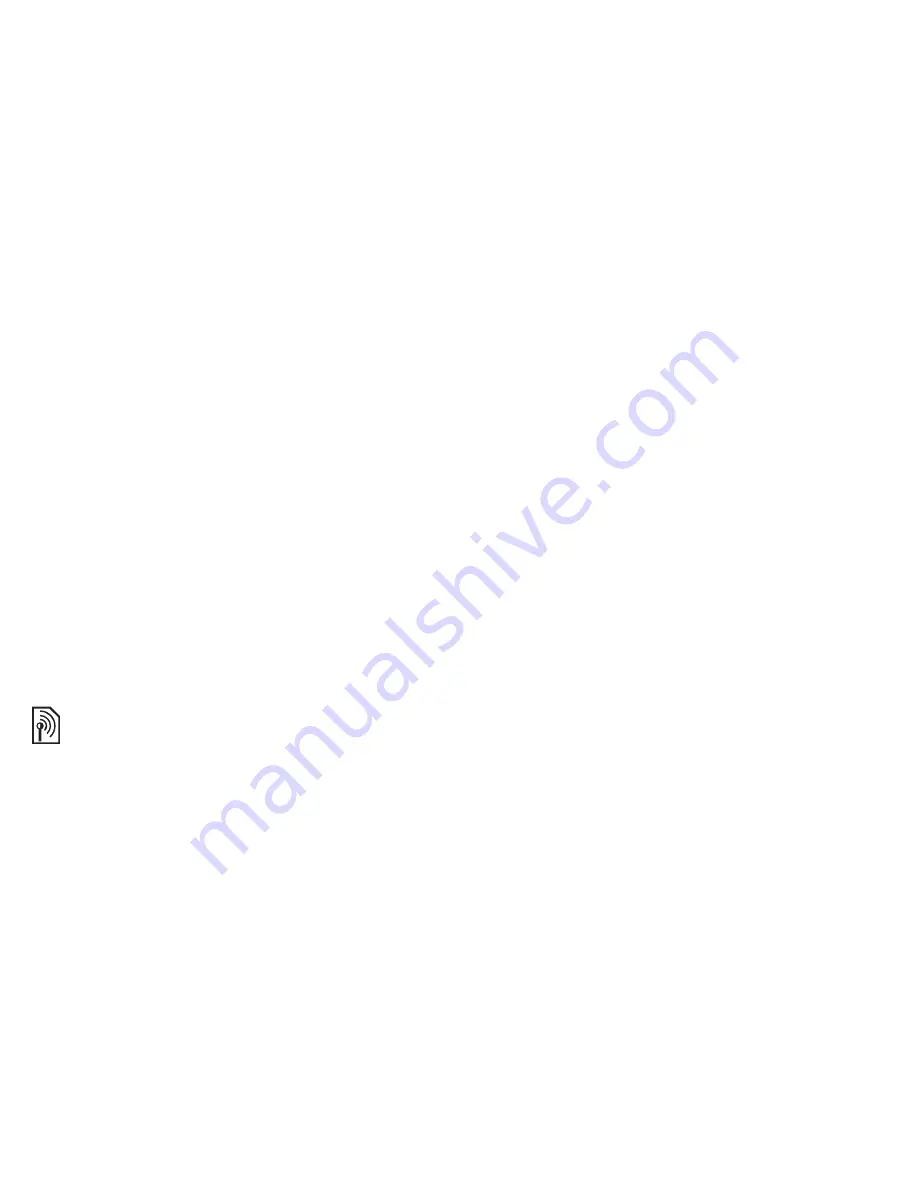
36
Messaging
3
}
Save
, enter a title
}
OK
to save
the template.
4
You can select the template from
the list
}
Use
}
Continue
and select
a recipient to send the message to.
To use a predefined template
1
}
Messaging
}
Templates
and select
a template from the list
}
Use
to use
the template as it is or
}
More
}
Edit Template
to edit the template,
}
Save
, enter a title
}
OK
to save
the changes.
2
}
Continue
and select a recipient
to send the message to or select
a template from the list
}
Use
}
Continue
if you have edited
the template.
Voice messages
Send and receive a sound recording
as a voice message.
To record and send a voice message
1
}
Messaging
}
Create New Msg
}
Voice Message
.
2
Record your message.
}
Stop
to end.
3
}
Send
to send the message.
4
}
Enter Phone No.
for a recipient
phone number or
}
Contacts Look-
Up
for a number or group in Contacts
or select from the last used recipients
list below the send options.
}
Send
.
Receiving voice messages
When you receive an automatically
downloaded voice message, the voice
message appears in standby.
}
Yes
to
play the message or
}
No
if you want
to play the message later. When you
have listened to the voice message
}
More
to view a list of options.
Mobile Email
Check your Yahoo!™ Mail, MSN™
Hotmail, AOL™, AIM™ and SBC™
Yahoo! accounts quickly and easily.
Before using Mobile Email, make sure
your Cingular account supports a data
plan and that you have your email
account settings available.
1
}
Mobile Email
.
2
}
More
to add, edit, or delete account
settings.
3
Select the provider you want to use.
Follow the prompts to enter your
settings.
4
}
Save
. Your account is now ready
to send and receive email messages.
The sender and receiver must have
a subscription supporting picture
messaging.
This is the Internet version of the user's guide. © Print only for private use.






























