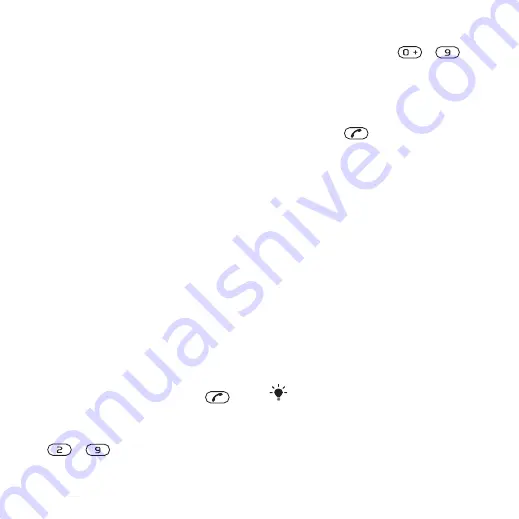
To select default contacts
1
From standby select
Menu
>
Contacts
.
2
Scroll to
New contact
and select
Options
>
Advanced
>
Default contacts
.
3
Select an option.
Phone contacts
Phone contacts can contain names,
phone numbers and personal
information. They are saved in the
phone memory.
To add a phone contact
1
From standby select
Menu
>
Contacts
.
2
Scroll to
New contact
and select
Add
.
3
Enter the name and select
OK
.
4
Scroll to
New number:
and select
Add
.
5
Enter the number and select
OK
.
6
Select a number option.
7
Scroll between the tabs and add
information to the fields.
8
Select
Save
.
Calling contacts
To call a contact
1
From standby select
Menu
>
Contacts
.
2
Scroll to a contact and press
.
To go directly to the contacts list
•
From standby press and hold down
–
.
To call with Smart search
1
From standby press
–
to
enter a sequence of (at least two) digits.
All entries which match the sequence
of digits or corresponding letters are
shown in a list.
2
Scroll to a contact or a phone number
and press
.
To turn on or off Smart search
1
From standby select
Menu
>
Settings
>
the
Calls
tab >
Smart search
.
2
Select an option.
Editing contacts
To add information to a phone
contact
1
From standby select
Menu
>
Contacts
.
2
Scroll to a contact and select
Options
>
Edit contact
.
3
Scroll between the tabs and select
Add
or
Edit
.
4
Select an option and an item to add or
edit.
5
Select
Save
.
If your subscription supports Calling Line
Identification (CLI) service, you can
assign personal ringtones and pictures to
contacts.
Calling
33
This is an Internet version of this publication. © Print only for private use.
















































