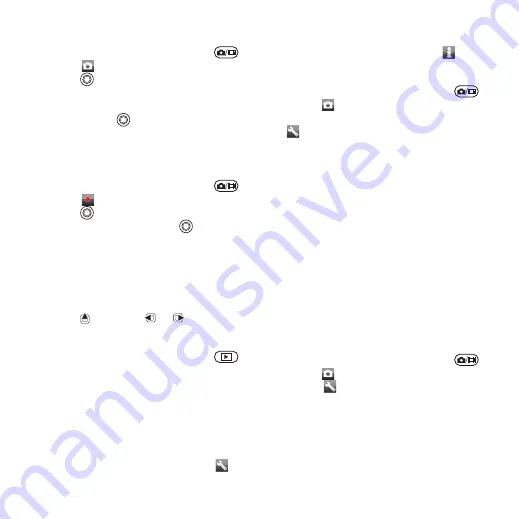
To take a photo
1
Activate the camera and press
to
select .
2
Press halfway down to use auto
focus.
3
When the dot and focus frame are
green, press fully down to take a
photo. The photo is automatically
saved.
To record a video clip
1
Activate the camera and press
to
select .
2
Press fully down to start recording.
3
To stop recording, press fully down.
The video clip is automatically saved.
To use zoom
•
Press the volume key.
To adjust brightness
•
Press and then or .
To view photos and video clips
1
Activate the camera and press
.
2
Scroll to the item.
3
To view a video clip, press the center
selection key.
More camera features
To change settings
•
Activate the camera and select .
To view information about settings
•
Scroll to a setting and select .
To improve a photo with Photo fix
1
Activate the camera and press
to
select .
2
Make sure
Review
is set to
On
. Select
>
Settings
and scroll to
Review
>
On
.
3
Take a photo.
4
During review, select
Options
>
Photo
fix
.
Face detection
You can use face detection to bring an
off-center face into focus. The camera
automatically detects up to three faces,
indicated by white frames. A green
frame shows which face has been
selected when auto-focus is used.
Focus is set to the face closest to the
camera.
To set face detection
1
Activate the camera and press
to
select .
2
Select >
Focus
>
Face detection
.
Smile Shutter™
Smile Shutter allows you to capture the
smiles of family and friends. The
camera detects up to three faces and
selects one face for smile detection
Cyber-shot™
19
This is an Internet version of this publication. © Print only for private use.
















































