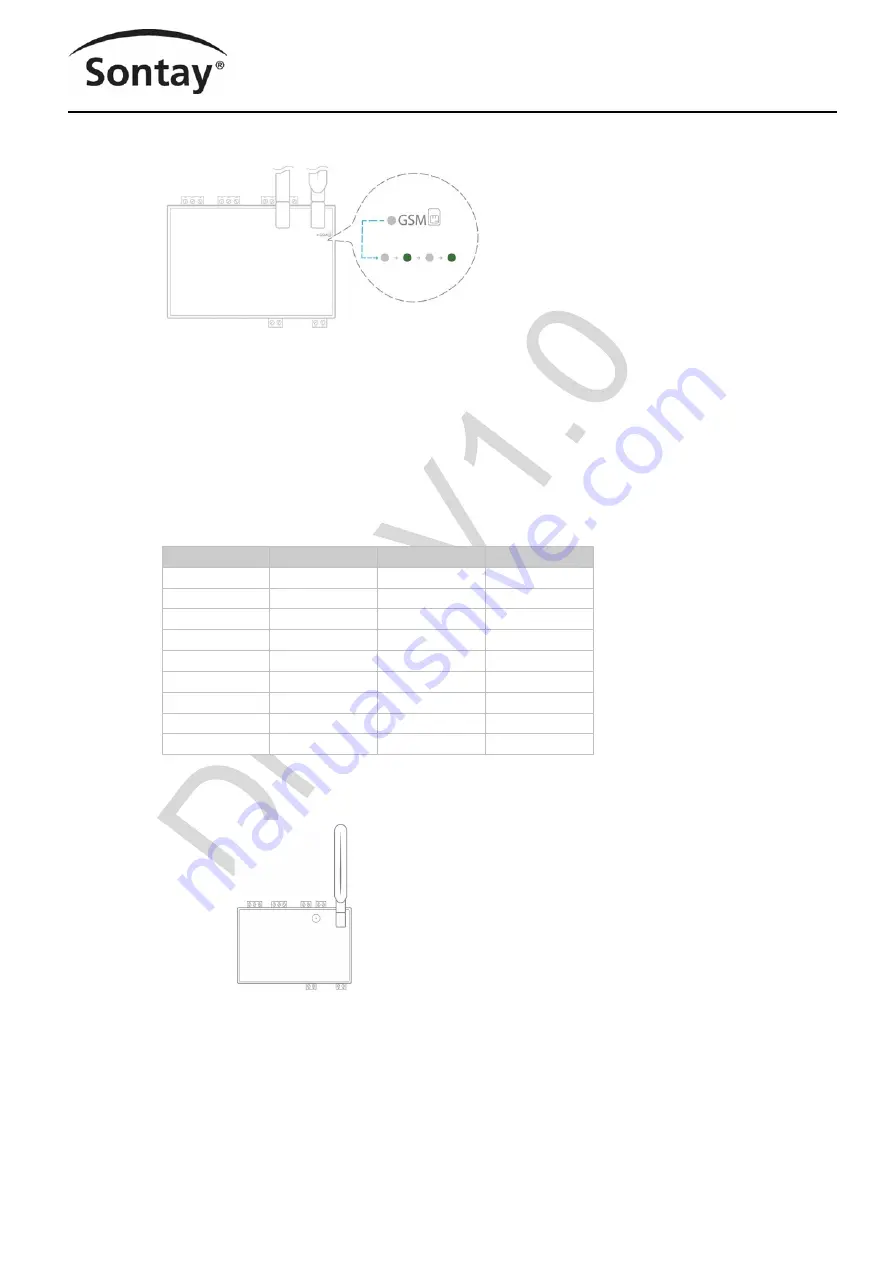
Tel: +44 (0)1732 861200
-
E
-
mail: [email protected]
-
Web: www.sontay.com
© 2017 Sontay Limited. All rights reserved
RF
-
LW
-
HUB
IoT LoRaWAN to BACnet IP/Modbus TCP/MQTT Hub
Issue Number 7.0
10/08/2022
Four Elms Road
-
Edenbridge
Kent
-
TN8 6AB
-
UK
9 of 27
•
Wait until the GSM LED flashes; if the LED does not flash after a few minutes, see the chapter of the GSM antenna.
•
Check that the Hub appears on the console: the presence indicator of the Hub changes from red to green.
•
If the Hub appears on the console, it is functional; you can go to the connection step of the Hub to the equipment and/or the network of
the building.
•
If the Hub does not appear on the console, see the GSM Antenna chapter.
GSM Antenna
The Hub is supplied with a standard GSM antenna.
For the United States, please use an antenna with
a gain not exceeding that shown in the table:
•
If the quality of the GSM signal is good: keep the original antenna installed on the Hub.
•
If the signal quality is insufficient: move the original antenna out of the cabinet; use an RF extension cord with SMA connector, up to 2
meters, + 1 adhesive support to hold the antenna.
•
If the signal quality is still insufficient: use a high
-
gain antenna with a maximum of 10 meters of cable; this antenna can, for example,
be moved to the outside or to the other floors to obtain a better signal quality. Please note that, beyond 15 meters of cable, the GSM
signal is significantly weakened.
Frequency Band
Antenna Gain (dBi)
Frequency Band
Antenna Gain (dBi)
GSM850
-
1
LTE Band5
7
GSM1900
6
LTE Band7
10
GPRS850 4TS
-
1
LTE Band12
6
GPRS1900 4TS
6
LTE Band13
6
WCDMA band2
10
LTE Band25
10
WCDMA band4
9
LTE Band26
8
WCDMA band5
7
LTE Band41
9
LTE Band2
10
LTE Band66
9
LTE Band4
11
























