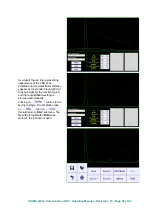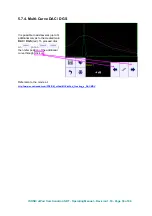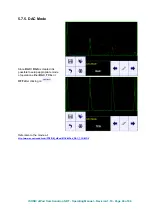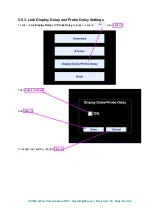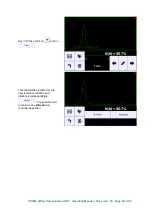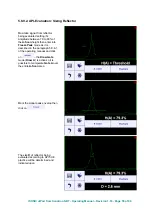Reviews:
No comments
Related manuals for ISONIC utPod

3330
Brand: Keithley Pages: 149

T1
Brand: Eagle Pages: 3

Genius
Brand: Facsimile Pages: 16

PRIMA
Brand: GALBIATI Pages: 20

474
Brand: ParaBody Pages: 3

SIGMA 900
Brand: Hach Pages: 52

EE960
Brand: hager Pages: 2

QX1
Brand: Yamaha Pages: 46

MidAir 25
Brand: M-Audio Pages: 25

TD-8572
Brand: PASCO Pages: 5

OS-9255A
Brand: Pasco Scientific Pages: 27

TERA
Brand: PARUS Pages: 6

ST5000+
Brand: Raymarine Pages: 3

SmartPilot ST8002
Brand: Raymarine Pages: 48

SmartPilot X5
Brand: Raymarine Pages: 38

hsb2 PLUS Series
Brand: Raymarine Pages: 248

60031
Brand: Garden Treasures Pages: 2

3i
Brand: ubicquia Pages: 4