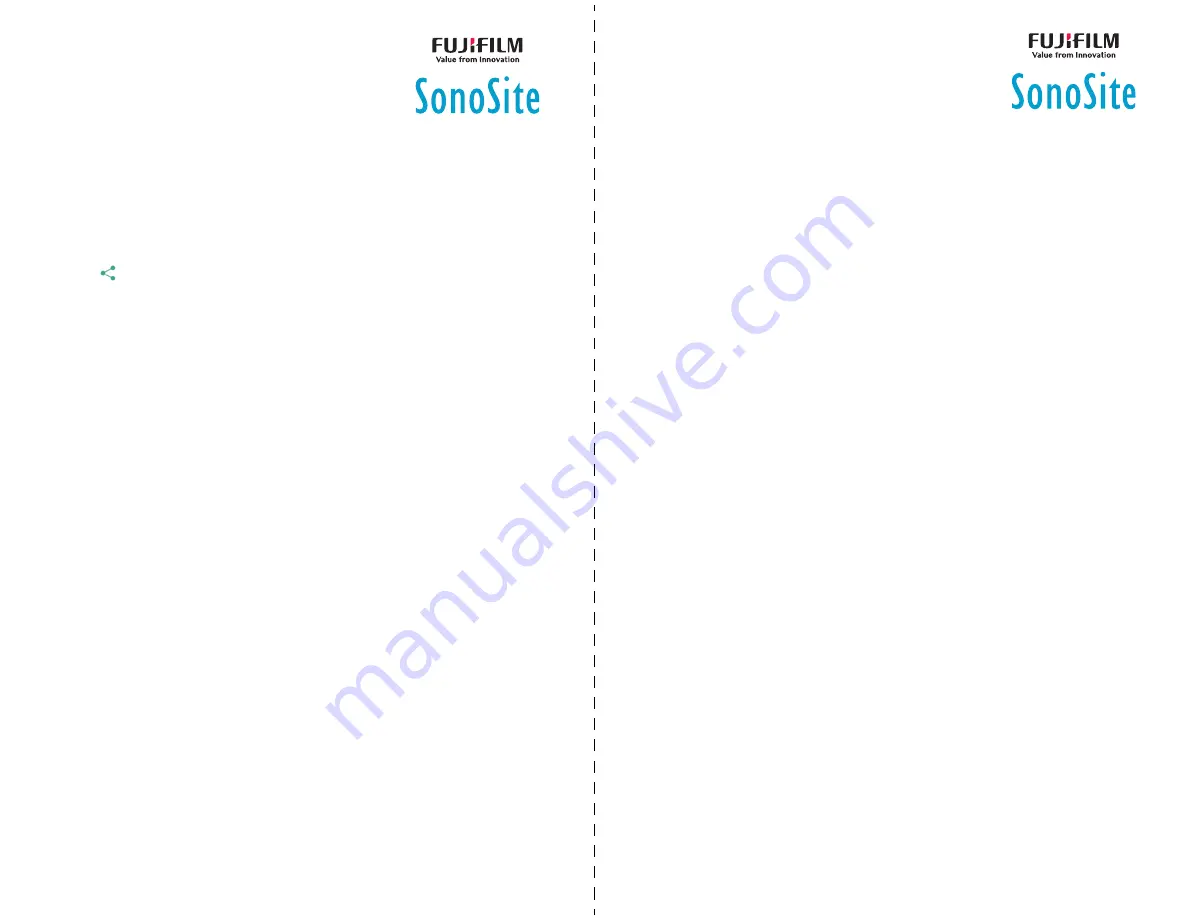
Quick Reference Guide
SonoSite iViz Ultrasound System
Quick Reference Guide
SonoSite iViz Ultrasound System
Scanning
Sharing a study
1
From the Patient module, tap the
iViz Studies
tab.
2
Tap
Study
. This exports the reports, images and clips within a study.
3
Tap .
4
Tap one or more of the following check boxes:
Local PACS
- Use this option to send a study through DICOM. If you select
this option, you will be asked to choose a server from the list.
Tricefy
- Use the Tricefy medical image-sharing tool to share a study,
image, or clip. To use this option, you must have an active Tricefy account.
USB
- Use this option to save the study to the USB drive inserted in the
system.
5
Tap
Next
. Depending on the option you choose, complete the remaining
information on the right side of the screen (for example, the local PACS
server).
6
Tap
Share
.
Creating or updating a patient study
1
To open the Patient module:
From the Home screen tap
Patient
.
During an exam, tap the
Patient
field at the top of the screen.
2
Do one of the following:
To update a patient study, locate and open the study you want to
change.
In an open patient study, in the Patient module, tap
New Study
.
3
Enter or change the patient information.
4
Tap
Save
.
Measuring
Measuring distance
1
On a frozen scan, tap
Measurements
.
2
Under the
General
measurements area, tap
Distance
.
3
Drag the active caliper to the first point, then drag the other caliper to the
second point.
4
As needed, tap and drag each caliper until it is precisely positioned.
Measuring an ellipse
1
On a frozen scan, tap
Measurements
.
2
Under the
General
measurements area, tap
Ellipse
.
3
Drag the caliper to the boundary of the feature you want to measure. When
you lift your finger, a dashed circle appears, and the ellipse is anchored at
that point.
4
Drag the second caliper along the horizontal axis to align it to the rest of the
feature you are measuring.
5
Tap the height caliper to make it active.
6
Drag the height caliper to the height of the feature you want to measure. The
diameter, area, and circumference measurements appear in the
Measurements
box.
Page 7 of 10
P22705-01
Page 8 of 10
P22705-01





