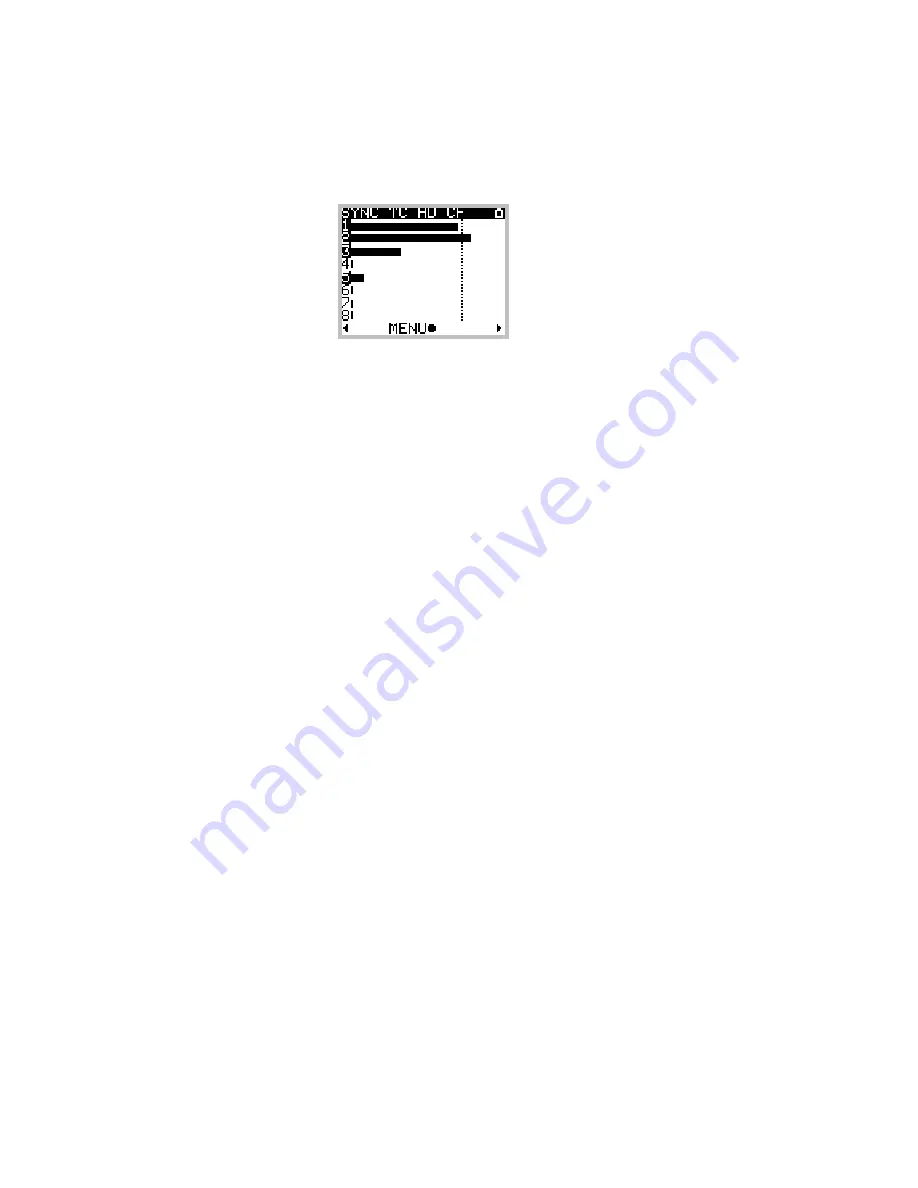
SONOSAX MINIR82
- User interface V4.2
Page 29 de 32
5.1.4
Alarms
When the MINIR82 detects a problem it will warn the user by posting an alarm flashing on the screen and in
sending a beep tone in the headphone output. The beep tone will be cancelled as son as any key is
depressed. However the warning keeps flashing in the display until the problem is solved.
One distinguishes 5 kinds of alarms, whose causes are explained below:
The Alarm
AES
occurs under one of the following conditions:
•
One or more Tracks is assigned from an AES input, but no valid AES signal is present.
•
Input channels 7 & 8 are not assigned
•
The incoming sampling frequency on the AES signal is out of tolerance ( +/- 0,2% )
The Alarm
SYNC
occurs under one of the following conditions:
•
the MINIR82 is set to WCK IN but no valid WordClock signal is present
•
the MINIR82 is set to VIDEO IN but no valid Video signal is present
The Alarm
TC
occurs under one of the following conditions:
•
The Timecode is set to Internal Output but the format is set to Autodetect
•
The Timecode is set on External No Jam, but no TC signal is present
•
The Timecode is set on External No Jam, a TC signal is present but the format selected in the
MINIR82 does not match with the detected format.
The Alarm
HD
or
CF
occurs under one of the following conditions:
•
The remaining Free space on a disk is less than 100Mb.
•
The disk is too fragmented
•
The CompactFlash Card bit rate is too low, recording on this media has been suspended
•
The FAT32 partition cannot be initialized
The Alarm
POWER
occurs when the power voltage is soon too low to maintain the MINIR82 running.
5.1.5
Errors handling
This section addresses the possible errors and problems that may occur while using the MINIR82.
Power failure
When the supply voltage becomes too weak, the MINIR82 proceeds to a safe shut down. If a recording is in
progress, it stops recording, closes the audio files and shut down.
NOTE:
please remember not to use dry cell batteries but only NiMh or NiCd rechargeable batteries
Insufficient disk space
If the remaining free space in a disk is not sufficient, the recording in progress is stopped. When two discs
are used (HD + CF), the recording continues only on the media providing with sufficient free space
Maximum file size
The FAT32 file system limits the size of the files to 4Gb. If the recording in progress reaches this limit, the
MINIR82 adds an index (creating a new TAKE) and continues to record in the new file.
Real Time Clock (RTC
)
When powering up, the MINIR82 checks that system's Date and Time of are coherent. If it fails, a menu
forces the user to set them. While setting the date, an error message can occur if the date format is not valid.
NOTE:
the MINIR82 does not have an internal back-up battery to keep the RTC running; it will
maintain date and time for a period of approx 1h. It is therefore advised to leave well-
charged batteries in their compartment to keep the RTC running continuously.


















