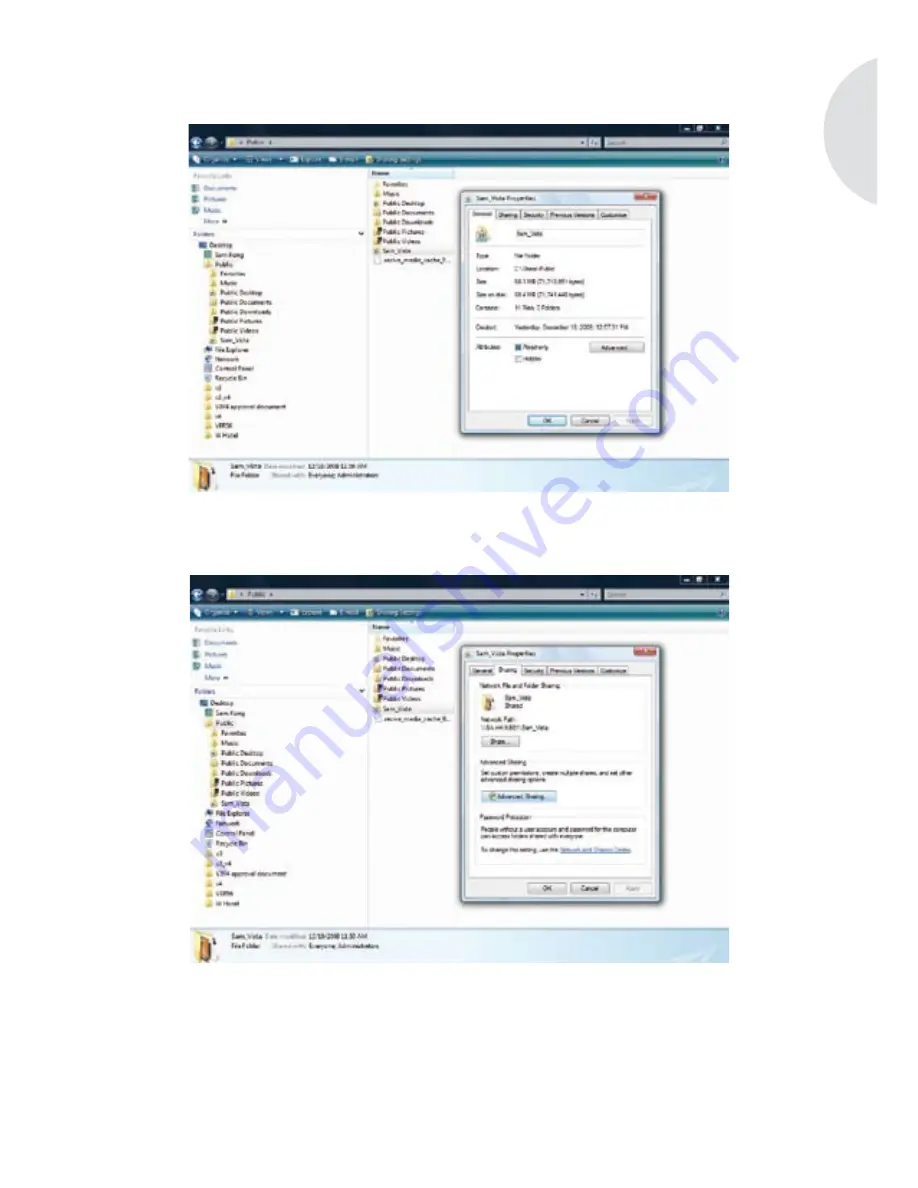
En
gli
sh
101
Access the directory containing the folder you would like to share and click with the right
mouse button on the respective folder icon. When the context menu opens, select Properties.
Select the Sharing tab and then select Advanced Sharing.
Now select the field Share this folder and confirm this selection by clicking on the Apply field.
Summary of Contents for Elements W
Page 1: ...Instruction Manual...
Page 58: ...58...
Page 60: ...0941 601 29...
Page 61: ...Instruction Manual...
Page 118: ...118...






























