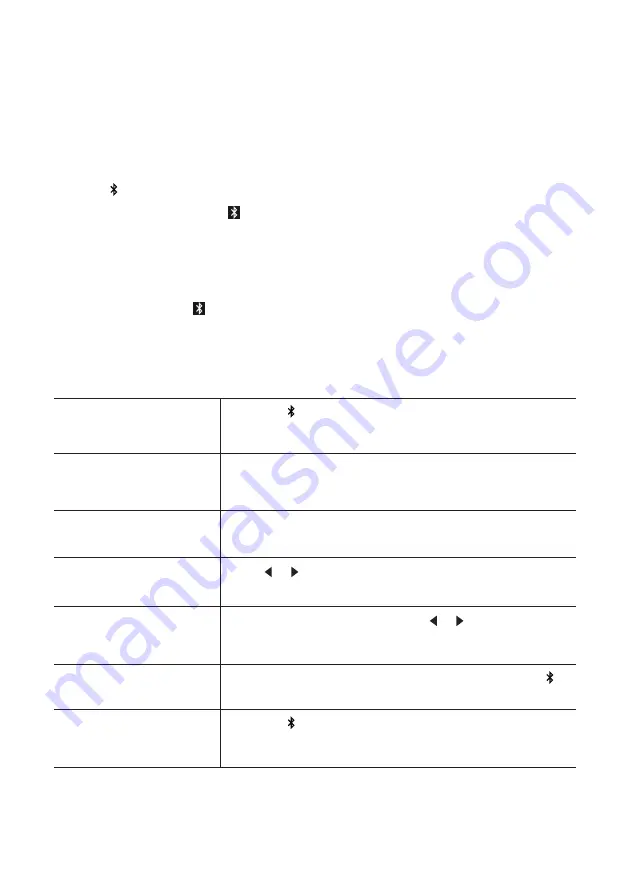
© sonoro audio GmbH 2018
56
8.2 Operation
To access the Bluetooth
audio mode,
Press the button on the EASY.
To start playback,
Select an audio file from your Bluetooth-enabled player
and start playback.
To pause or resume
playback,
Press the volume knob.
To skip to the previous or
next audio file,
Press or .
To quickly search
backward or forward
within an audio file,
During playback, press and hold or .
To disconnect the
Bluetooth connection,
Switch to another playback mode, or press and hold .
To browse the
information (if available)
of the audio file,
Press the button repeatedly.
8.
Bluetooth mode
EASY can connect to Bluetooth-enabled players (e.g. mobile phone) within a range of
approximately 10 meters (30 feet).
8.1 Pairing
1. Press button on EASY.
The small Bluetooth icon is blinking, indicating that EASY is ready for pairing.
2. On your Bluetooth-enabled player, turn on the Bluetooth function and search for
available Bluetooth devices.
3. Select “EASY” in the list of available Bluetooth devices to start pairing.
4. The Bluetooth icon stops blinking when pairing is complete.













































