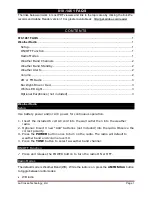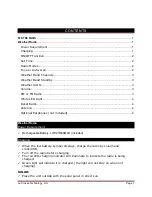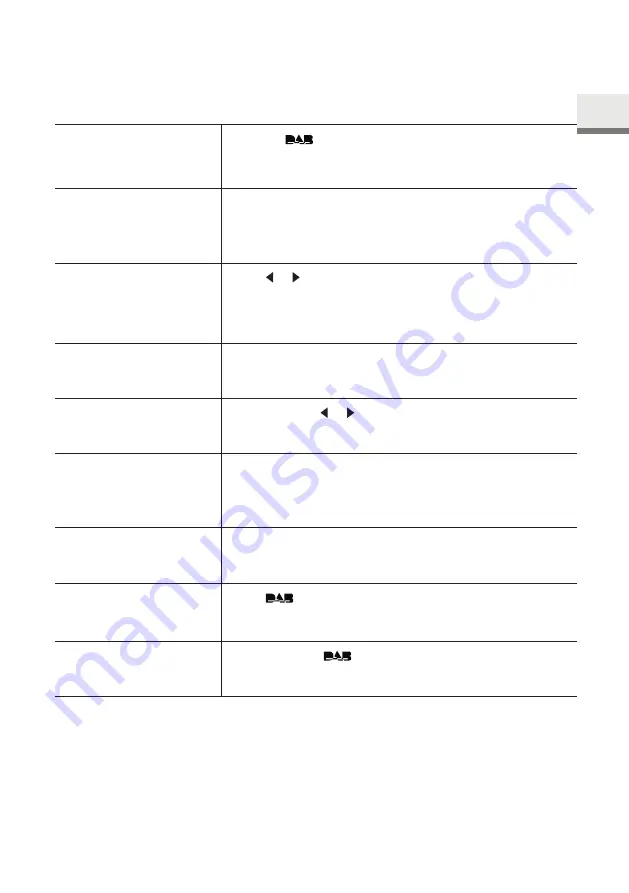
© sonoro audio GmbH 2018
55
7. DAB-Radio mode
7.1 Operation
To access the DAB Radio
mode
Press the
button on the EASY.
To search for DAB radio
stations
The first time you select the DAB mode, or if the station
list is empty, EASY will automatically perform a full scan
and store all available stations in the station list.
To tune to a station
Press or to select the available stations. Use the
volume knob to select the desired station from the list
and confirm by pressing the knob.
To manually tune the
DAB frequency
Press and hold the volume knob to select the DAB
frequency.
To prune invalid stations
and full scan
Press and hold or .
To store a radio station in
the favorite list
A maximum of 5 radio stations can be stored.
Tune to a station and then press and hold a preset
station button (1–5) during approx. 3 sec. to directly
store it in the favorite list.
To recall a radio station
in the favorite list
Press a favorite station button (1–5) to access a stored
favorite station.
To browse the radio
station information* (if
available)
Press
repeatedly.
To zoom in slide show
photo (if available)
Press and hold
the button.
*DAB information (if available) includes: Station name, Dynamic Label Segment
(DLS), Signal strength, Program type (PTY), Ensemble Name, Frequency, Signal error
rate, Bit rate and audio status, Codec, and Time and date.
GB