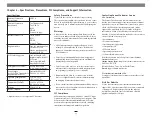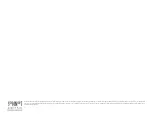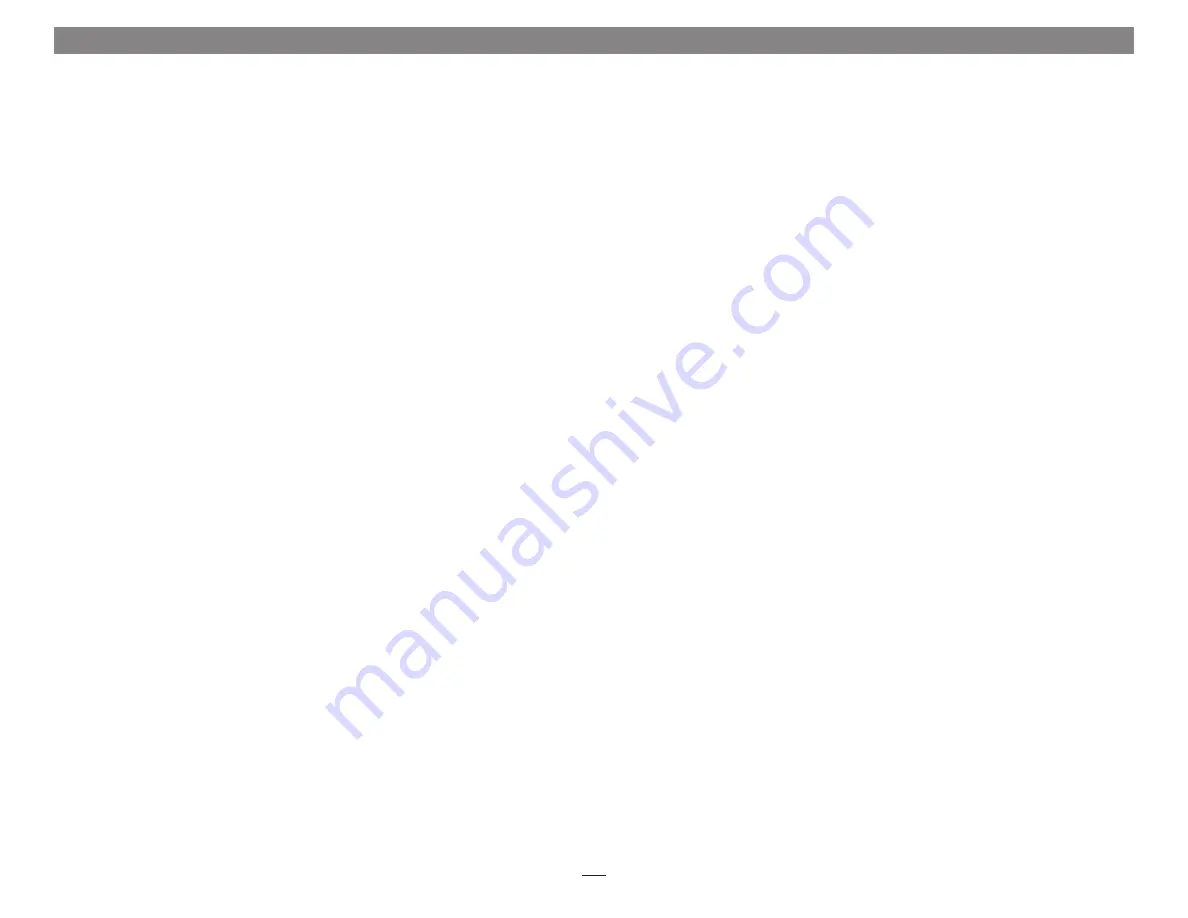
KNOWN ISSUES
Not all PCIe Cards Will Perform at 100%
Thunderbolt’s PCIe bandwidth is limited to 10 Gb/s.
While many cards will operate at full performance, some
may not due to the fact they require more bandwidth
than Thunderbolt is capable of delivering
Software Updates May Break Compatibility
Specific device drivers that work under one version of OS X may
not work under a later version. It is even possible that an OS
X update may break compatibility. Before updating to the
latest drivers or OS version, we recommend that you contact
your PCIe cards’ manufacturers to verify that the existing
drivers work, and check online forums for reports of issues
with the latest OS update
Some Devices’ Performance May be Affected by Where
They Are Connected in a Thunderbolt Chain
However small, Thunderbolt introduces latency to a
device chain. If you expand with additional Thunderbolt
expansion chassis, you may need to experiment with
which cards work better in chassis closer or farther to the
Mac mini in the chain
TIPS
Cooling xMac mini Server and Everything Inside It
With its optimized airflow design and four temperature-
controlled fans providing adequate cooling at all times,
xMac mini server may be installed anywhere in a rack.
Do not block any of the vents! Otherwise, the Mac mini,
installed cards, and xMac mini Server’s components may
overheat
Connecting Additional Thunderbolt Devices
You may connect up to five additional Thunderbolt
devices in a daisy chain to xMac mini Server, including
the Apple Thunderbolt Display
Using Expansion Cards Without Drivers
Some Thunderbolt-compatible expansion cards, like
Sonnet’s Allegro
™
FW800 PCIe FireWire
®
adapter and
Sonnet’s Tempo
™
SATA Pro 6Gb eSATA cards, use drivers
built into the OS. Cards listed as Thunderbolt-compatible,
but stating “no drivers required” fall into this category
Some PCIe Cards May Not Fit Slot in Slot 2
Cards installed into slot 2 (for low profile, half-length
cards) must meet the following criteria: 1) the card must
be no more than 6.9 inches (17.5 cm) long, and 2) the
card must use a low-profile bracket
Replacing Cards or Adding Cards After Initial
Installation
If you decide to replace or add a card to xMac mini server
after the initial setup installation, shut down the system
and disconnect power to it before installing a card.
Depending on the size of the card, it may be necessary to
remove the Mac mini to enable the installation of the card
into slot 1
Chapter 5 – Tips and Known Issues
12