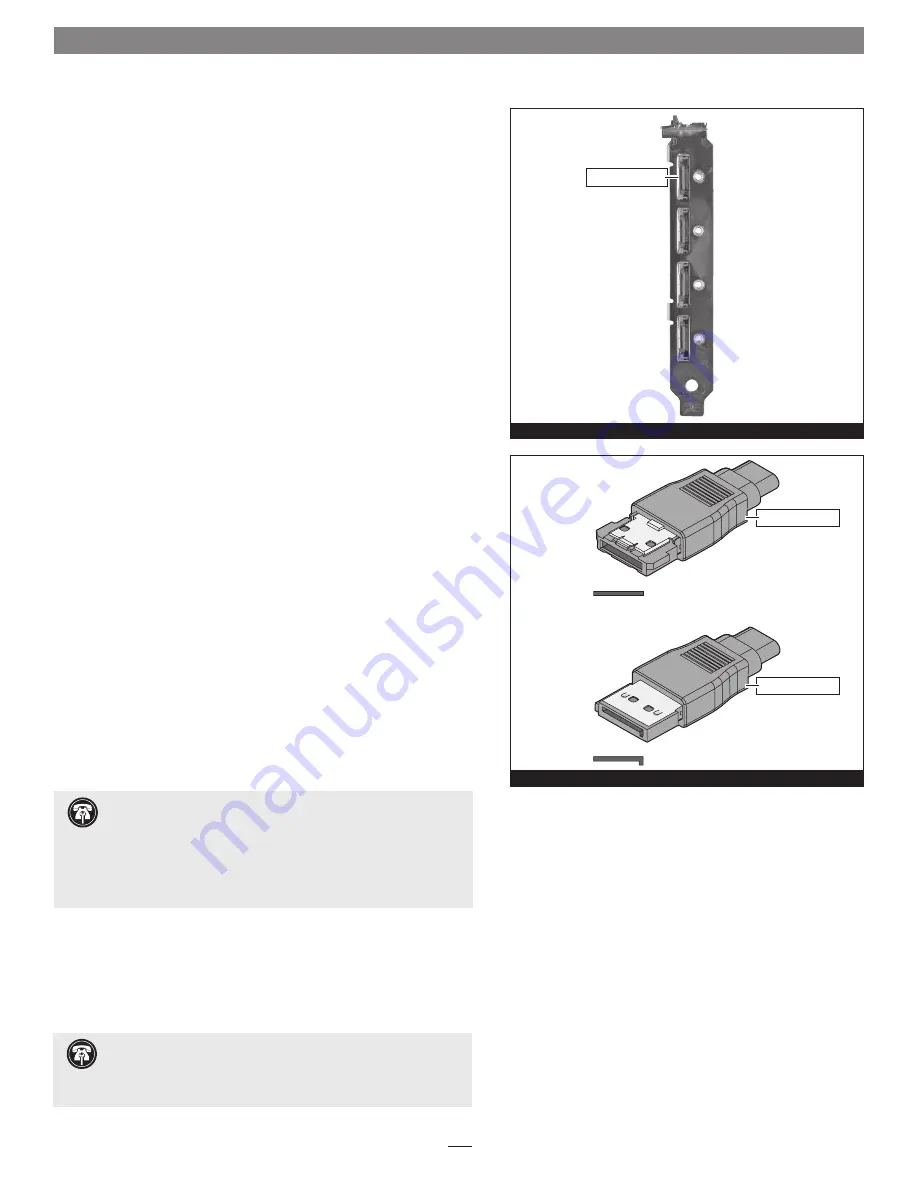
1
Installation Preparation
Prior to installing the Tempo SATA E4P into your system and
connecting any drive enclosures, you should familiarize yourself with
the parts to be installed. We also strongly recommend that you read the
sections in your computer’s user manual that address PCI Express card
installation.
1.
Figure 1
shows the Tempo card’s locking eSATA ports; depending
on the drive enclosure(s) used, you will need to use data cables with
eSATA connectors on both ends, or cables with an eSATA connector
on one end and a SATA I connector on the other end. Enclosures
with external SATA connectors use eSATA connectors.
Note
: SATA I
connectors are used on bare SATA hard drives.
2.
Figure 2
shows eSATA and SATA I connectors.
Hardware Installation Steps
This section covers the installation of the Tempo SATA E4P into your
system and connection of one or more drive enclosures.
1.
Shut down your computer, and then open it to access the
expansion card area (PCI Express slots); refer to your computer’s
user manual for specific information.
2.
Locate an available x4 (4-lane) or x8 (8-lane) PCI Express slot inside
your computer and remove its access cover.
3.
Remove the Sonnet card from its packaging, and then install it
into the PCI Express slot;
make sure the card is firmly seated and
secured.
4.
Close your computer.
5.
Connect the eSATA data cable(s) between the Tempo card and the
drive enclosures;
make sure all cables are connected securely to
the Tempo card and the enclosures
.
Quick Start Guide for Tempo SATA E4P
Support Note:
Sonnet strongly recommends you use high
quality external SATA cables to connect your drive enclosures to
Tempo SATA E4P. Low quality cables do not offer the proper shielding and
durability high quality cables afford, and may allow data to be corrupted.
Support Note for Mac Users:
Please install the Tempo SATA
E4P in a recommended slot:
Mac Pro (Mid 2010) - Use only slot 3 or 4
Mac Pro (Early 2009) - Use only slot 3 or 4
Mac Pro (Early 2008) - Use only slot 3 or 4
Pre-2008 Mac Pro - Use any available slot
Power Mac G5 - Use slot 2 or 4.
Figure 1
eSATA connector
SATA I connector
Figure 2
eSATA connectors
eSATA connector
SATA
I
connector
Summary of Contents for TEMPO SATA E4P
Page 2: ......










