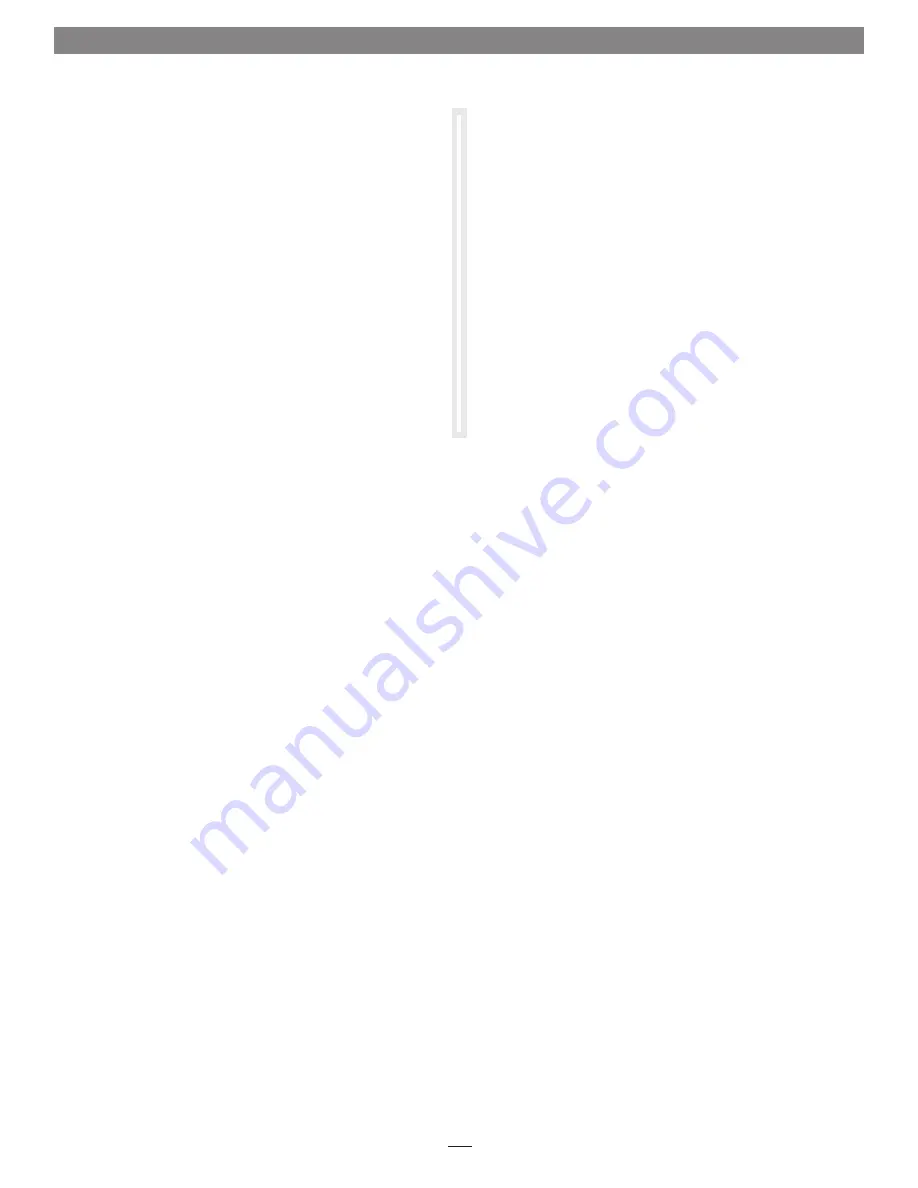
11.
When the Format Partition window appears, enter a new
name for the volume table if you’d like. Select Perform a quick
format, and then click Next.
12. When the next window appears, click Finish.
Note:
If you do not select the quick format option, this process will take
much longer to complete.
13.
If the drives were configured in any mode other than JBOD,
once the RAID group has been formatted and finishes
building, it is ready to use. If the drives were configured in
JBOD mode, repeat steps 4 – 12 with the remaining three
drives.
Linux Users’s Information
For Linux drive formatting information, please contact your
Linux/Unix vendor.
Drive Mode Selection and OS Formatting
5
Summary of Contents for Fusion R400S
Page 2: ......






























