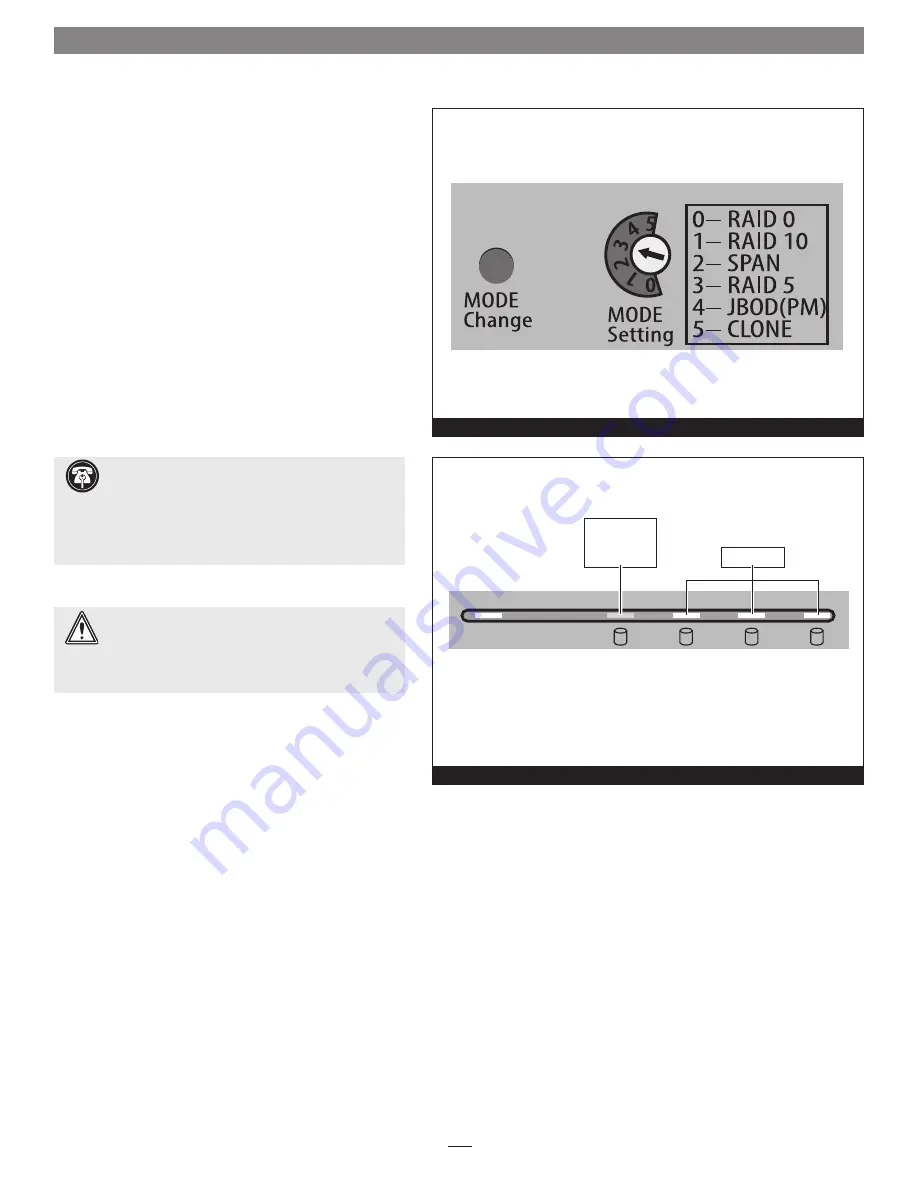
Figure 3
Power
Rebuild
1
2
3
4
Figure 4
3
Drive Mode Selection Instructions
General Information
The drives included with Fusion R400S RAID are configured
as a RAID 5 group and Mac OS Extended-formatted. The
following information may help you to decide whether you
need to reformat the drives:
• OS X
®
users wishing to use the Fusion R400S RAID as
configured may start using the product immediately; the
drives will appear on the desktop as a single volume.
• OS X users wishing to use the R400S RAID in another
mode (RAID 0, RAID 10, etc.) must change the mode
following the directions below, and then format the drives
as described on the next page.
• Windows
®
and Linux
®
users must select the mode
following the directions below, and then format the drives
as described on the next two pages.
Select Drive Mode
1.
Power up the Fusion R400S RAID enclosure.
2.
If the R400S RAID is connected to a Windows or Linux
computer, skip to the next step. If the R400S RAID is
connected to a Mac
®
, wait until the drive mounts to
the desktop, and then eject it (select the drive, and then
press E, or drag the icon to the eject icon in
the dock).
3.
Using a small screwdriver, turn the MODE Setting
switch on the back of the enclosure to the position that
matches the mode you wish to use
(Figure 3)
.
4.
Press and hold the MODE Change switch for more than
three seconds
(Figure 3)
; the Drive 1 LED will light red,
while the LEDs for Drives 2 – 4 will light green until
you release the button
(Figure 4)
. Once you release the
button, all four drive LEDs will flash green as the mode
change takes place.
5.
Turn on your computer (or restart it if it was already on);
you may now format the drives using your computer’s
operating system drive formatting application; go to the
next page.
WARNING:
Reconfiguring the drives in your Fusion
R400S RAID enclosure requires you to reformat them.
Reformatting the drives will erase any data on them!
If
there is any data on them, back it up before configuring the
drives.
Support Notes:
For more information on the drive
configuration modes you may choose from on the
R400S RAID, skip to page 7.
If you wish to configure the drives in JBOD mode, your
eSATA controller MUST support port multiplier functionality,
otherwise, only one drive will appear to the system.
LED lights RED
to indicate mode
change button
pressed
LEDs turn on
LED Operation — Drive Mode Selection
Summary of Contents for Fusion R400S
Page 2: ......












