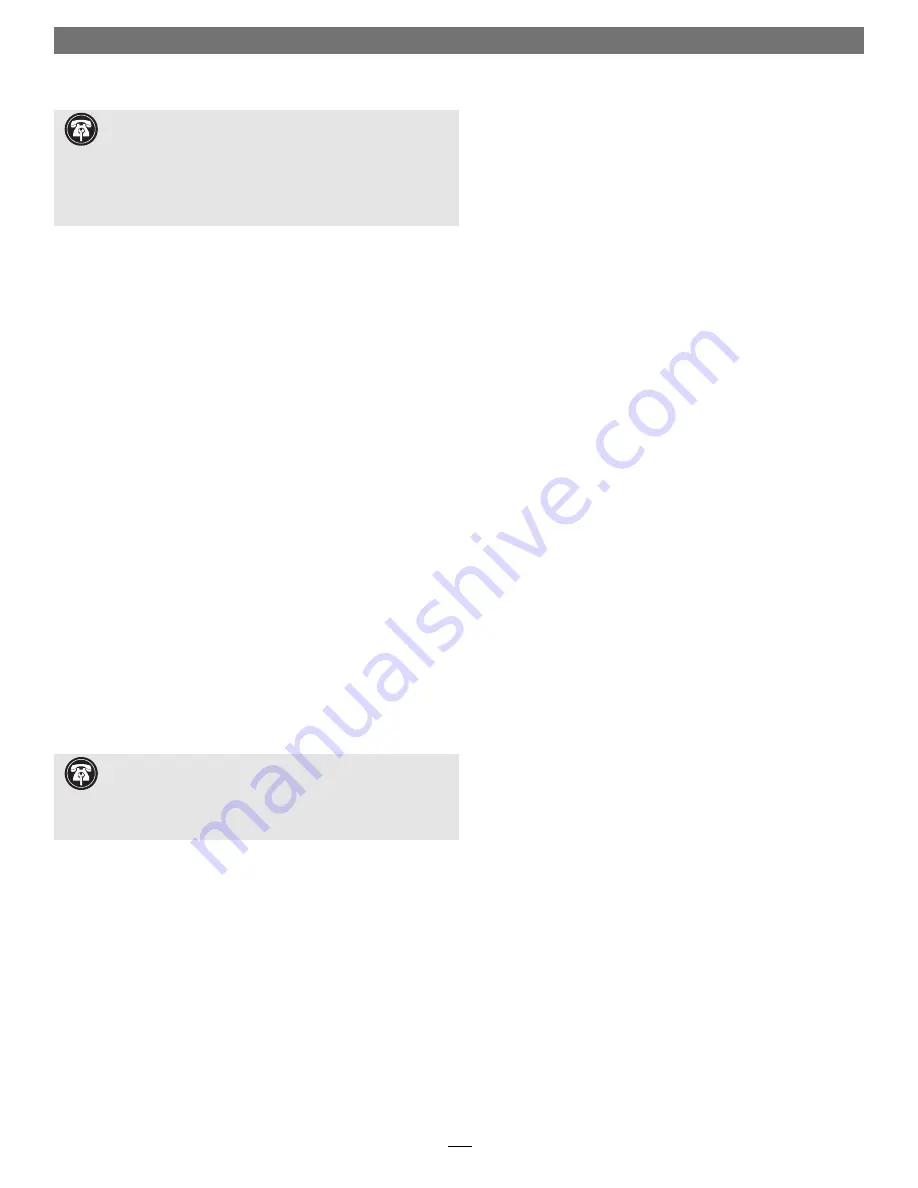
8
The following section covers the installation of additional software
your PowerBook may require to fully support the Crescendo/WS G4
processor card. Complete the steps on the following pages after you
have successfully installed the Crescendo/WS G4 card.
Check the requirements listed below to determine which, if any, addi-
tional software you must install. If you have multiple operating sys-
tems installed, install software into the appropriate System folder for
each operating system (OS).
If you have already installed Mac OS X
on your system, be sure to also read the important information on
page 10 regarding updating your Mac OS X software
.
•
Mac OS 8.1–8.6
: No additional software installation is required; you
may skip this section if OS 8.1–8.6 is your system’s only OS.
•
Mac OS 9.0.x
: You must rerun the Mac OS 9 install application to
install AltiVec libraries into your System Folder (instructions follow).
•
Mac OS 9.1.x or 9.2.x
: No additional software installation is
required; you may skip this section if OS 9.1.x or 9.2.x is your sys-
tem’s only OS.
•
Mac OS X (any version)
: You must download and run the Sonnet
X Tune-Up install application. This software installs a control panel
that enables your Crescendo/WS G4-upgraded PowerBook to switch
between Mac OS 9.x and OS X (see page 10).
Enable AltiVec—Existing OS 9.0 installation
This section describes how to update an existing Mac OS 9.0 installa-
tion to enable AltiVec on your Crescendo/WS G4-upgraded PowerBook.
If you are upgrading to Mac OS 9.0 at this point, go to the next section.
1.
Make sure your PowerBook is plugged in, and if necessary, open
the Energy Saver control panel and set it so your PowerBook will
not go to sleep.
2.
Insert the Mac OS 9 CD into your CD-ROM drive. In the Finder
menu, select Special: Restart, then immediately press and hold
down the C key on your keyboard until your system restarts and
the Welcome to Mac OS screen appears.
Additional Software Installation—Crescendo/WS G4
Support Note:
The Crescendo/WS G4 processor upgrade
card features AltiVec (dubbed Velocity Engine™ by Apple), an
on-chip vector processing unit that greatly speeds certain operations
in AltiVec-enabled applications. To take advantage of AltiVec-enabled
applications, your system must be running Mac OS 9.0 or higher. If
your PowerBook is running Mac OS 9.1 or later, AltiVec-support is
already enabled.
Support Note:
In some cases, the following procedure will
not work properly, and AltiVec support will not be installed. If
this is your experience, you should upgrade your system to Mac OS
9.1 or higher. When you upgrade to Mac OS 9.1 or higher, AltiVec
support is installed automatically.










