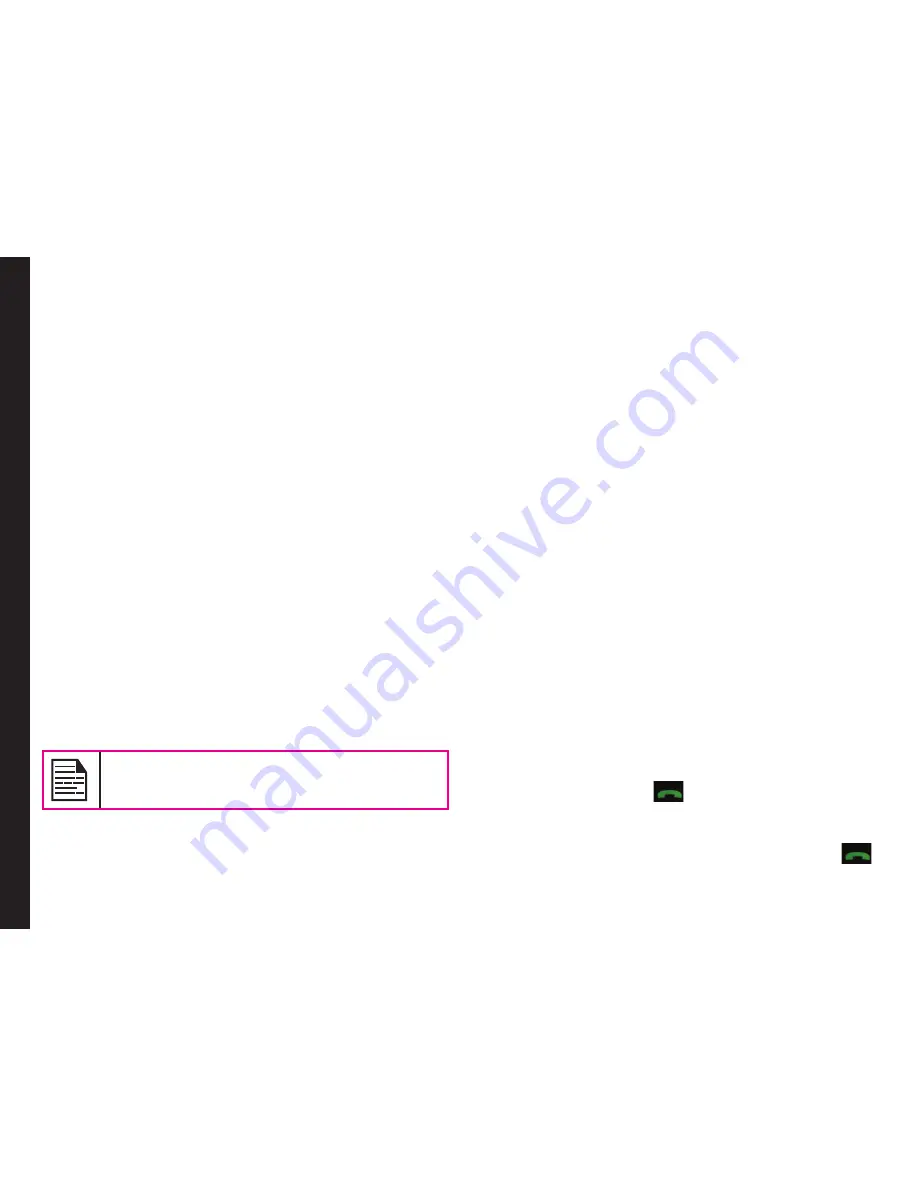
33
Managing Contacts
Managing Contacts
You can use the phonebook to maintain phone numbers
of your contacts. This feature enables you to add, delete,
dial phone numbers, send SMS and MMS messages. To
access the contacts, select
Menu > Phonebook
. The
contacts are displayed.
Add a New Contact
•
To add a new contact, select
Menu > Phonebook
> Names > Add
(if the phonebook is empty) or
Options
>
Add
new contact
. Enter the name and
phone number and select
Save
.
•
You can also add a contact from Call history menu
(refer “Managing Call History” on page 30)
and Write
message menu
(refer “Write Message” on page 37)
.
The new number is updated in the Contacts list.
view the Contact Details
On the home screen, select
Menu > Phonebook
. Select
the contact and press the
center
key to view the
details
.
Sending a Message from Contacts
You can send SMS and MMS messages to the contacts.
Unsent messages will be saved to
Drafts
,
automatically.
Sending SMS
1. On the home screen, select
Menu > Phonebook
.
Select the contact.
2. Press the Center Key to view the details.
3. Select the number and select
Options > Send
Message > Text message
.
4. Enter the message and select
Send
or select
Add
> Insert Contact/Number
, to
select additional
recipients, if any.
5. Select
Send,
to send the message.
Sending MMS
1. On the home screen, select
Menu > Phonebook
.
Select the contact.
2. Press the Center Key to view the details.
3. Select the number and select
Options > Send
Message > Multimedia message
.
4. Select
Options > Add Object
, to add an
attachment.
5. Enter the message and select
Send
or select
Add
> Insert Contact/Number
, to
select additional
recipients, if any.
6. Select
Send,
to send the message.
Dialing a Number from Contacts
On the home screen, select
Menu > Phonebook
and do
one of the following:
•
Select
easy call
key
, to call the default number
assigned for that contact.
•
Select the contact and press the center key to view
the details. Select the number to call and press
or the
center
key to call.






























