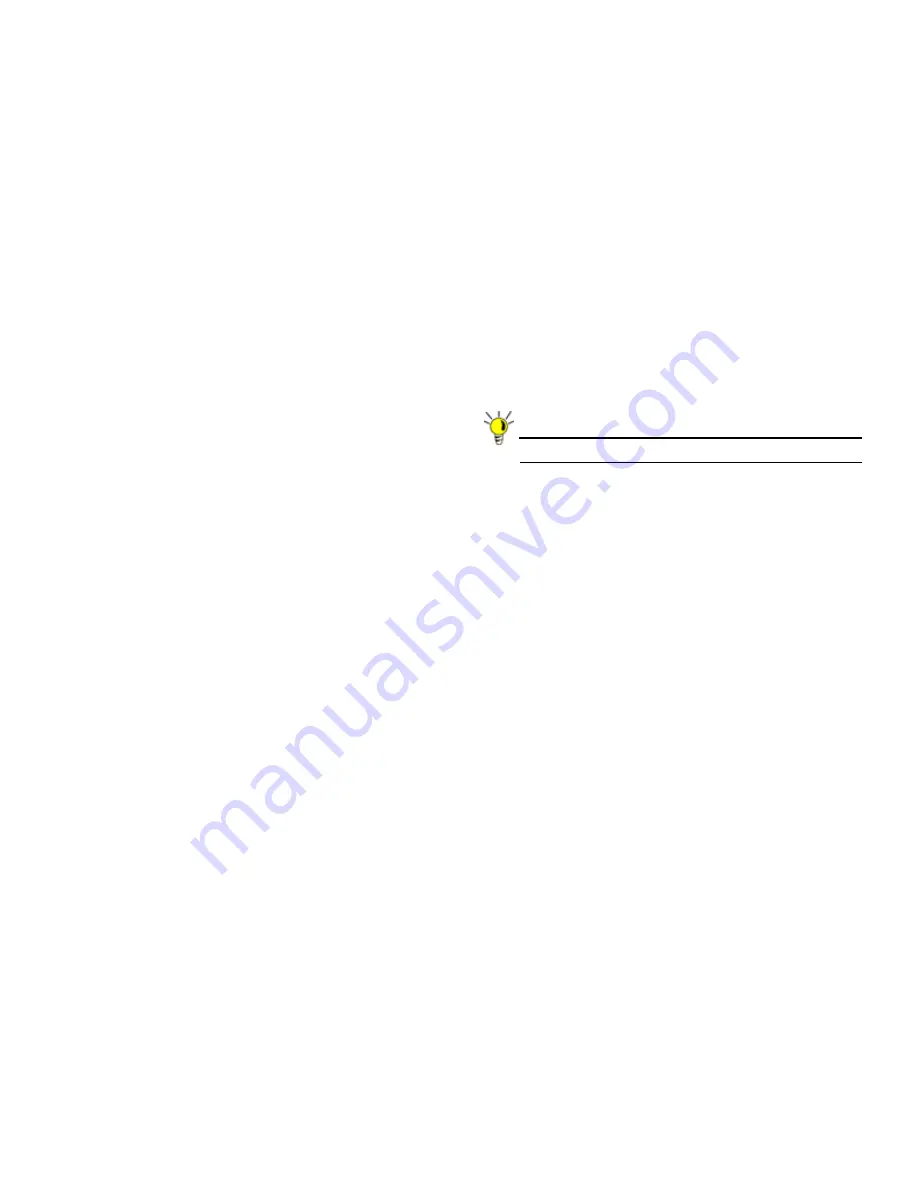
Page 10
Powering On Your Appliance
Powering On Your Appliance
Perform the following steps to turn on your SonicWALL UMA
EM5000 appliance:
1.
Plug the supplied power cable into the back of the
SonicWALL UMA EM5000.
2.
Plug the other end of the power cable into an AC socket.
The SonicWALL UMA EM5000 automatically powers on
and begins the initial boot process.
The boot process may take several minutes to complete
when powering on the SonicWALL UMA EM5000 for the
first time.
Restarting Your Appliance
Perform the following steps to restart your SonicWALL UMA
EM5000 appliance from the appliance management interface:
1.
Navigate to the
System > Restart
page.
2.
Click the
Restart
button.
3.
In the confirmation dialog box, click
OK
.
The system will take approximately 3 minutes to restart.
To restart your appliance by using the D-Pad controls on the
front panel, see
Using the Restart Option
- page 76.
Powering Off Your Appliance
To power off your SonicWALL UMA EM5000 appliance, press
and then
quickly
release the power button on the upper-right
corner of the appliance front bezel.
Tip:
Do not hold down the power button to shutdown.
To power off your appliance by using the D-Pad controls on the
front panel, see
Using the Shutdown Option
- page 76.
Logging into the Appliance Management
Interface
To connect a management computer to your SonicWALL UMA
EM5000 and log in to the appliance management interface for
the first time, perform the following steps:
1.
Using the supplied cross-over cable and the computer you
are using to administer the SonicWALL UMA EM5000,
connect the LAN port of the computer to the Ethernet port
(eth0) on the back of your SonicWALL UMA EM5000.
2.
Set your management computer to have a static IP
address on the 192.168.168.0/24 subnet, such as
192.168.168.50
. For help with setting up a static IP
address on your computer, refer to
Configuring a Static IP
Address on Your Management Computer
- page 17.
Summary of Contents for UMA EM5000
Page 1: ...PROTECTION AT THE SPEED OF BUSINESS UMA EM5000 Getting Started Guide ...
Page 21: ...Page 18 ...
Page 43: ...Page 40 Starting and Stopping Host Services ...
Page 51: ...Page 48 Description of Managed Appliance States ...
Page 87: ...Page 84 SonicWALL Secure Wireless Network Integrated Solutions Guide ...
Page 97: ...Page 94 Trademarks ...














































