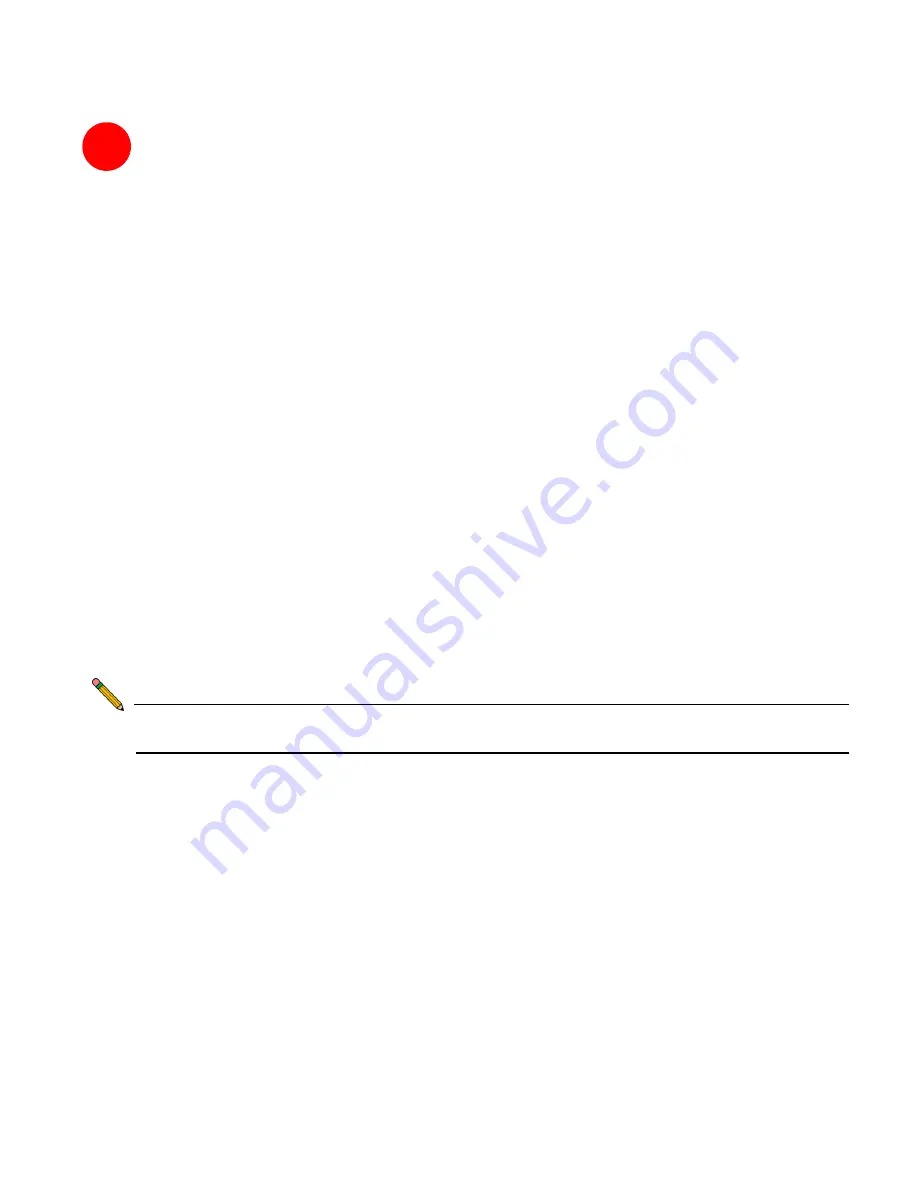
7
SonicWALL TZ 170 SP Getting Started Guide Page 17
Registering Your SonicWALL TZ 170 SP
Once you have established your Internet connection, it is recommended you register
your SonicWALL security appliance at mySonicWALL.com. Registering your SonicWALL
security appliance provides the following benefits:
•
Activate 30-day subscriptions to SonicWALL's
- Gateway Anti-Virus, Anti-Spyware, and Intrusion Prevention Service
- Content Filtering Service
- Network Anti-Virus Service
•
Activate SonicWALL security service licenses
•
Access SonicOS firmware updates
•
Obtain SonicWALL technical support
Before You Register
Verify that the time and DNS settings on your SonicWALL security appliance are correct
when you register the device. You should have set these settings in
Procedure 5: Using
the SonicWALL Setup Wizard, Step 3: “Change Time Zone” on page 10
and
Step 5:
“WAN Network Mode” on page 12
.
You need a mySonicWALL.com account to register your SonicWALL security appliance.
You can create a new mySonicWALL.com account directly from the SonicWALL
management interface.
If you already have a mysonicWALL.com account, go to
“Registering Your
SonicWALL TZ 170 SP” on page 19
to register your SonicWALL security appliance.
Note:
mySonicWALL.com registration information is not sold or shared with any other
company.
Creating a mySonicWALL.com Account
Creating a mySonicWALL.com account is fast, simple, and FREE. Simply complete an
online registration form in the SonicWALL TZ 170 SP management interface.
If you already have a mysonicWALL.com account, go to
“Registering Your
SonicWALL TZ 170 SP” on page 19
to register your SonicWALL security appliance.
1. If you are not logged into the SonicWALL TZ 170 SP management interface, log in
with the username
admin
and the administrative password you set in the
Setup
Wizard
.
Summary of Contents for TZ 170 SP
Page 41: ...Page 40 Notes...







































