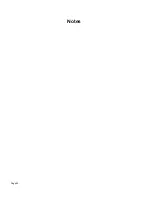SonicWALL TZ 170 SP Getting Started Guide Page 33
8. Snap the SonicWALL TZ 170 SP onto the mounting plate.
Mounting Models the SonicWALL TZ 170 SP on the Ceiling
1. Locate a metal support to hang the SonicWALL TZ 170 SP.
2. Using the mounting plate as a template, mark the places to insert the mounting
anchors.
3. Drill two holes for #6 x 1-1/4” screws in the marked location.
4. Install the #6 x 1-1/4” self-tapping screws leaving a slight gap for the mounting plate.
5. Hang the mounting plate on the screws.
Summary of Contents for TZ 170 SP
Page 41: ...Page 40 Notes...