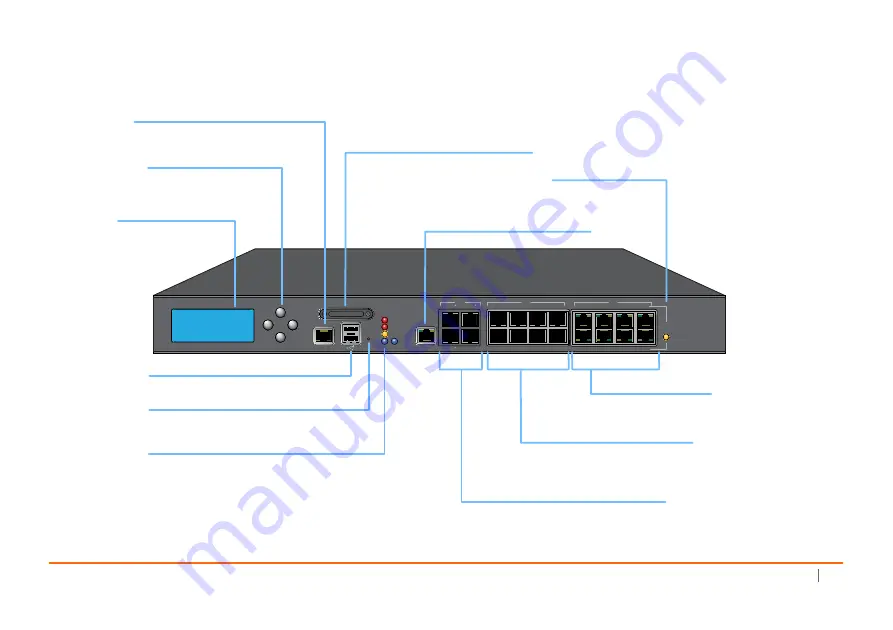
SonicWall
SuperMassive
9200/9400/9600
Getting
Started
Guide
11
SuperMassive
Front
Panel
SonicWall SuperMassive 9600
CONSOLE
SDHC
MGMT
X19
X17
X16
X14
X12
X10
X8
X6
X4
1GE
1GE
10GE
BYPASS
STATUS
X2
X0
X1
X3
X5
X7
X9
X11
X13
X15
X18
M0
ALARM
TEST
PWR 1
PWR 2
LCD Screen
Control Buttons
Console Port
USB Ports (2)
SafeMode Button
LED Indicators
X0-X7 (1 GE)
Bypass Status
Access the SonicOS Command Line Interface
(CLI) using the serial CLI cable
For 3G/4G/Analog modem adaptor support
Press and hold until Test LED starts blinking to set the
appliance into SafeMode.
High-speed copper Gigabit
Ethernet ports
Turns on when fail-to-wire
bypass mode is active
Power
:
Blue
: Indicates power supplies are operating correctly
Yellow
: Indicates a disconnected power supply
Test
:
Quick Blinking Yellow
: Initializing
Slow Blinking Yellow
: SafeMode
Solid Yellow
: Test mode
Alarm
: Indicates alarm activity in Red LED
M0
: Indicates Expansion Module 0 activity in Red LED
Navigates the LCD screen; for
future use
Display screen
1 Gigabit Ethernet Management Interface
SDHC Port
Secure Digital High-Capacity (SDHC) port for
future use
X8-X15 (1 GE SFP)
X16-X19 (10 GE SFP+)
1 Gigabit Ethernet hot-pluggable SFP
interfaces for high-speed fiber or copper
Ethernet communication
10 Gigabit Ethernet hot-pluggable ports
*X16, X18, and X19 are designated with a ‘dot’ to signify ports
with a direct uplink to the appliance CPU for maximum
throughput; X17 shares the CPU uplink with X0-X15.
MGMT Port (1 GE)
Summary of Contents for SuperMassive 9200
Page 8: ...8 SonicWall SuperMassive 9200 9400 9600 Getting Started Guide ...
Page 24: ...24 SonicWall SuperMassive 9200 9400 9600 Getting Started Guide ...
Page 50: ...50 SonicWall SuperMassive 9200 9400 9600 Getting Started Guide ...
Page 60: ...60 SonicWall SuperMassive 9200 9400 9600 Getting Started Guide ...
Page 72: ...72 SonicWall SuperMassive 9200 9400 9600 Getting Started Guide ...
Page 73: ...SuperMassive Getting Started Guide Updated February 2017 232 000344 50 Rev A ...












































