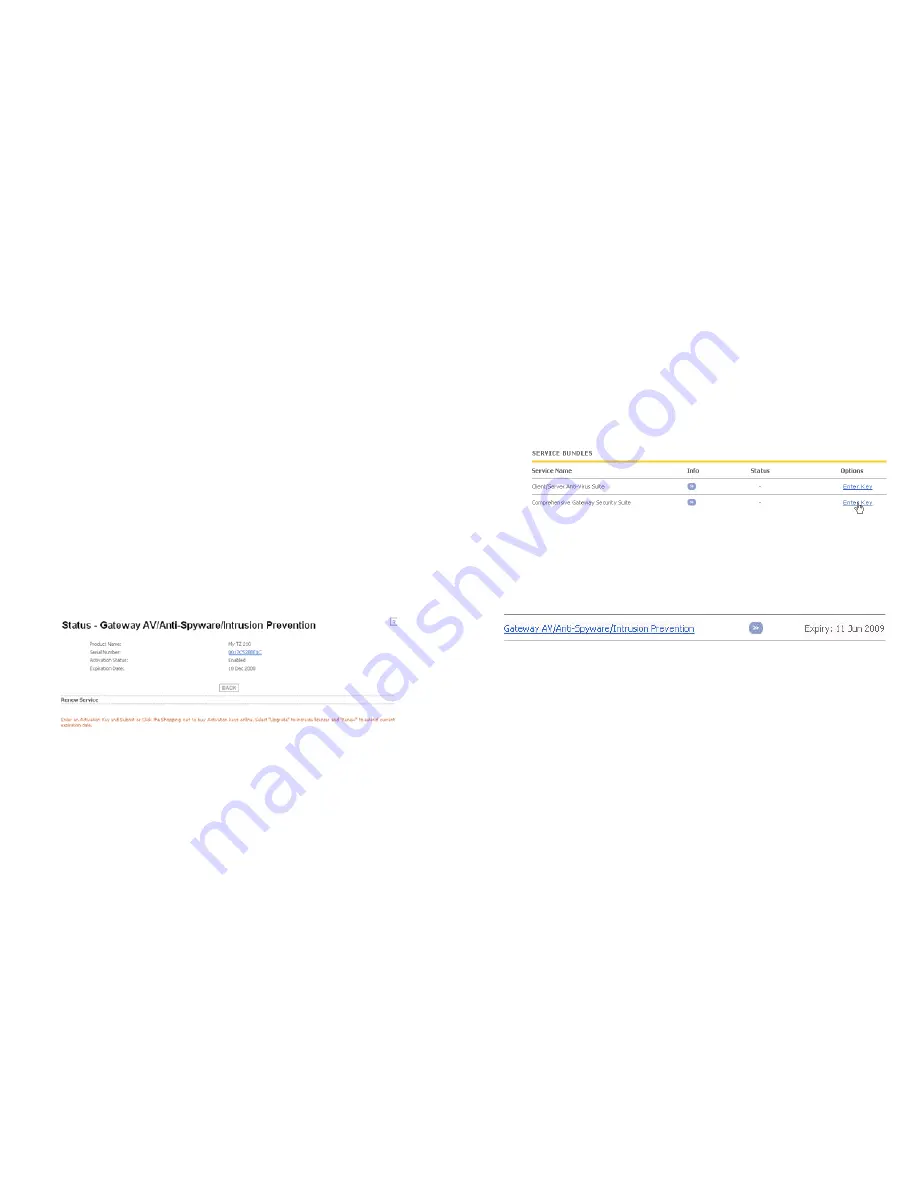
SonicWALL SonicPoint Getting Started Guide
Page 20
Using SonicWALL UTM Security Services
for Wireless Clients
Remember that any security services you have purchased for
your SonicWALL UTM appliance can also be applied to wireless
clients. Simply enable the security services on the WLAN zone
or on a custom wireless zone, and your wireless traffic will be
protected along with your wired traffic.
If you have not yet purchased a security service subscription for
your SonicWALL UTM appliance, please speak with a sales
representative or visit
www.mysonicwall.com
to register for free
trials.
•
To try a Free Trial of a service, click
Try
in the Service
Management page.
•
To purchase a product or service, click
Buy Now
in the
Service Management page.
If you recently purchased security services, you will receive an
activation key. This key is emailed to you after online
purchases, or is on the front of the certificate that was included
with your purchase.
To activate existing licenses:
1.
Log into mysonicwall.com and navigate to the
My
Products
page.
2.
Select the registered product you want to manage.
3.
Locate the product on the Service Management page and
click
Enter Key
in that row.
4.
In the Activate Service page, type or paste your key into the
Activation Key
field and then click
Submit
.
When activation is complete, MySonicWALL displays an
activation screen with service status and expiration information.
You have successfully registered your SonicWALL appliance,
and now you need to enable UTM security services on the
SonicWALL appliance itself. SonicWALL UTM security services
are not enabled by default.






























