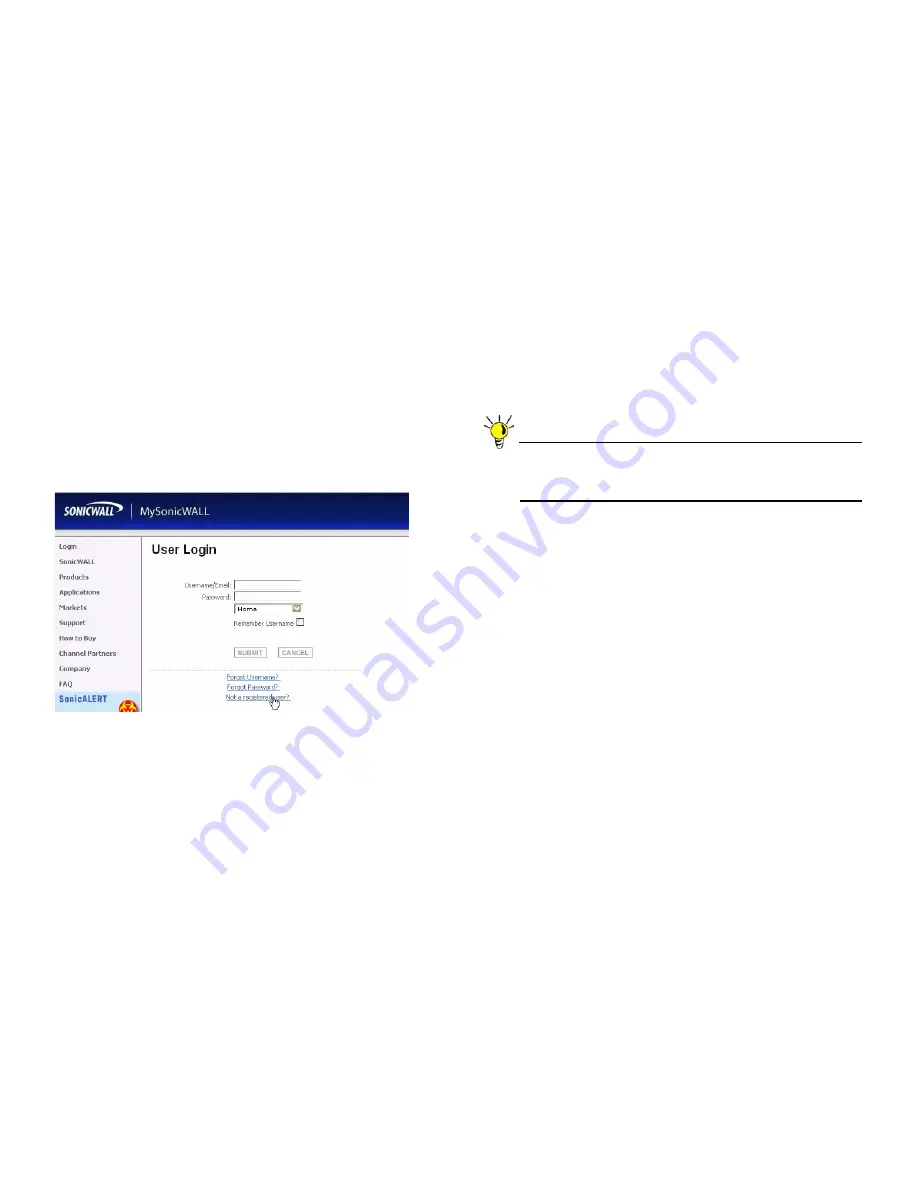
Page 19
Creating a MySonicWALL Account
Creating a MySonicWALL Account
A MySonicWALL account is required for product registration. If
you already have an account, continue to the
Registering and
Licensing Your Appliance on MySonicWALL
section.
To create a MySonicWALL account:
1.
In your browser, navigate to
www.mysonicwall.com.
2.
In the login screen, click the
Not a registered user?
link.
3.
Complete the Registration form and click
Register
.
4.
Verify that the information is correct and click
Submit
.
5.
In the screen confirming that your account was created,
click
Continue
.
Registering and Licensing Your Appliance
on MySonicWALL
You must register your SonicWALL security appliance on
MySonicWALL to enable full functionality.
Tip:
The first 1,000 customers to register their SonicPoint
will receive a coupon for a free copy of the SonicWALL
Secure Wireless Network Integrated Solutions Guide.
To register your SonicPoint, perform the following tasks:
1.
Login to your MySonicWALL account. If you do not have an
account, you can create one at
www.mysonicwall.com
.
2.
Enter the serial number of your product in the
REGISTER
A PRODUCT
field and click the
Next
button.
3.
Type a friendly name for the appliance, select the
Product Group
if any, type the authentication code into
the appropriate text boxes, and then click
Register
.
4.
On the Product Survey page, fill in the requested
information and then click
Continue
.
5.
To pair your SonicPoint with a SonicWALL UTM
appliance, navigate to the
Service Management
page
by clicking on the device you wish to pair with your
SonicPoint.
6.
Scroll to the
Associated Products
section and click the
SonicWALL SonicPoint N
link to associate your
SonicPoint with the appliance.
















































