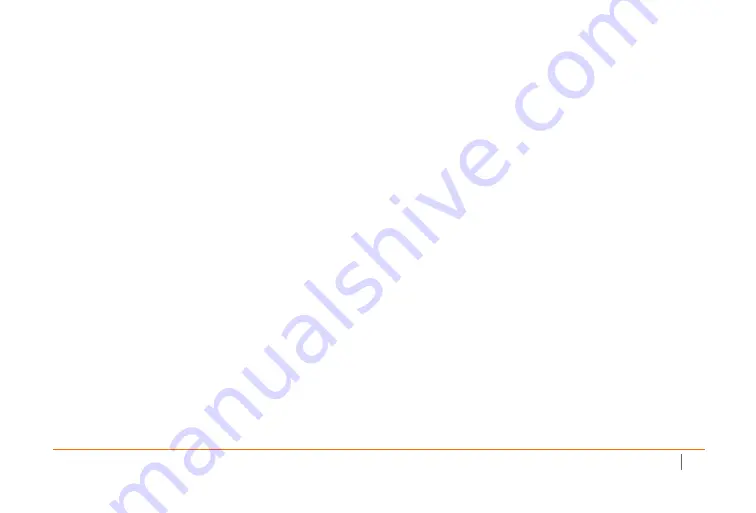
SonicWall Switch Quick Start Guide
27
Verwarnung Weitere Hinweise zur Montage
1
Wählen Sie für die Montage einen Ort, der keinem direkten Sonnenlicht ausgesetzt ist und sich nicht in der Nähe von Wärmequellen befindet.
Die Umgebungstemperatur darf nicht mehr als 40 °C betragen.
2
Führen Sie die Kabel nicht entlang von Stromleitungen, Leuchtstoffröhren und Störquellen wie Funksendern oder Breitbandverstärkern.
3
Das im Lieferumfang enthaltene bzw. die im Lieferumfang enthaltenen Netzkabel sind nur für die Verwendung in bestimmten Ländern und
Regionen zugelassen. Überprüfen Sie bitte vor der Verwendung eins Netzkabels, ob es für die Verwendung in Ihrem Land oder Ihrer Region
zugelassen ist und den geforderten Normen entspricht.
4
Stellen Sie sicher, dass das Gerät vor Wasser und hoher Luftfeuchtigkeit geschützt ist.
5
Stellen Sie sicher, dass die Luft um das Gerät herum zirkulieren kann und die Lüftungsschlitze an der Seite des Gehäuses frei sind. Hier ist ein
Belüftungsabstand von mindestens 26 mm einzuhalten.
6
Prüfen Sie den Anschluss des Geräts an die Stromversorgung, damit der Überstromschutz sowie die elektrische Leitung nicht von einer
eventuellen Überlastung der Stromversorgung beeinflusst werden. Prüfen Sie dabei sorgfältig die Angaben auf dem Aufkleber des Geräts.
Überlasten Sie nicht den Stromkreis.
7
Eine sichere Erdung der Stromversorgung muss gewährleistet sein. Insbesondere muss auf nicht direkte Anschlüsse an Stromquellen geachtet
werden wie z. B. bei Verwendung von Mehrfachsteckdosen.
8
Dieses Gerät ist nicht zur Verwendung an Arbeitsplätzen mit visuellen Anzeigegeräten gemäß § 2 der deutschen Verordnung für Arbeitsplätze
mit visuellen Anzeigegeräten vorgesehen. Um störende Reflexionen am Bildshirmarbeitsplatz zu vermeiden, darf dieses Produkt nicht im
unmittelbaren Gesichtsfeld platziert verden.
9
Verwendung von Lichtwellenleiter-Small-Form Pluggable (SFP) Modul zu gewährleisten,sicher dass es nach IEC 60825 zertifiziert ist und Laser
Klasse 1 Produkt,
Verwarnung Kabelverbindungen
Alle Ethernet- und RS232-C-Kabel eignen sich für die Verbindung von Geräten in Innenräumen. Schließen Sie an die Anschlüsse der
SonicWall keine Kabel an, die aus dem Gebäude herausgeführt werden, in dem sich das Gerät befindet.
Summary of Contents for 8-Port Series
Page 4: ...SonicWall Switch Quick Start Guide 4...
Page 10: ...10 SonicWall Switch Quick Start Guide...
Page 14: ...14 SonicWall Switch Quick Start Guide...
Page 17: ...SonicWall Switch Quick Start Guide 17 192 168 2 1...
Page 22: ...22 SonicWall Switch Quick Start Guide...
Page 30: ...30 SonicWall Switch Quick Start Guide...
Page 32: ...SonicWall Switch Quick Start Guide February 2020 232 005203 50 Rev A...






































