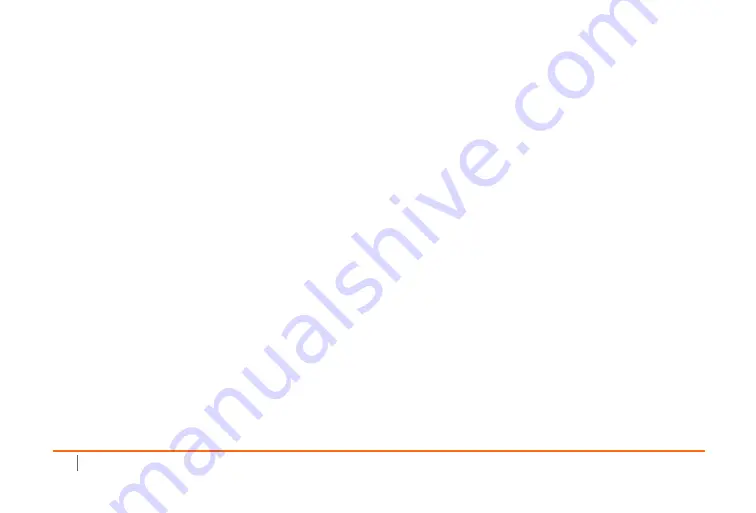
24
SonicWall Switch Quick Start Guide
3
The included power cord(s) are approved for use only in specific countries or regions. Before using a power cord, verify that it is rated and
approved for use in your location.
4
Ensure that no water or excessive moisture can enter the unit.
5
Allow unrestricted airflow around the unit and through the vents on the side of the unit. A minimum of 1 inch (25.44mm) clearance is
recommended.
6
Consideration must be given to the connection of the equipment to the supply circuit. Appropriate consideration of equipment nameplate
ratings must be used when addressing this concern. Do not overload the circuit.
7
Reliable grounding of power supply must be maintained. Particular attention must be given to power supply connections other than direct
connections to the branch circuits, such as power strips.
8
This equipment is not intended for use at workplaces with visual display units, in accordance with §2 of the German ordinance for workplaces
with visual display units. To avoid incommoding reflections at visual display workplaces this device must not be placed in the direct field of view.
9
When using a Fiber Optic Small-Form Pluggable (SFP) module, ensure it is IEC 60825 certified and a Class 1 Laser Product.
Cable Connections
All Ethernet and RS232 (Console) cables are designed for intra-building connection to other equipment. Do not connect these ports
directly to communication wiring or other wiring that exits the building where the SonicWall appliance is located.
Power Supply Information
8-Port Switch (SWS12-8)
If the power supply is missing from your SonicWall product package, please contact SonicWall Technical Support at
www.sonicwall.com/support/contact-support
for a replacement. This product should only be used with a UL listed power supply
marked “I.T.E. LPS” with an output rated 12V DC, minimum 2.0 A, Tma: minimum 40 degree C.
Summary of Contents for 8-Port Series
Page 4: ...SonicWall Switch Quick Start Guide 4...
Page 10: ...10 SonicWall Switch Quick Start Guide...
Page 14: ...14 SonicWall Switch Quick Start Guide...
Page 17: ...SonicWall Switch Quick Start Guide 17 192 168 2 1...
Page 22: ...22 SonicWall Switch Quick Start Guide...
Page 30: ...30 SonicWall Switch Quick Start Guide...
Page 32: ...SonicWall Switch Quick Start Guide February 2020 232 005203 50 Rev A...









































