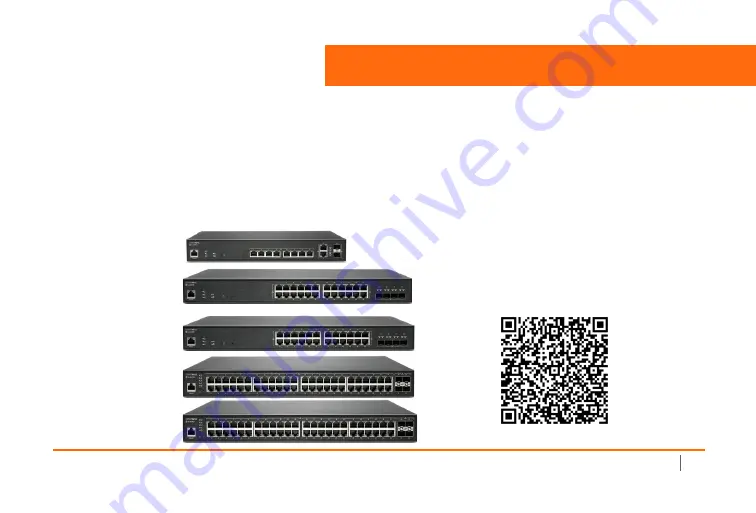
SonicWall Switch Quick Start Guide
5
1
Introduction
Thank you for purchasing a SonicWall Switch. SonicWall Switches provide greater security and performance
while enabling integrated security administration.
This Quick Start Guide provides hardware information and multiple setup options for connecting your
Switch and getting started with it
.
SWS12-10FPOE
(PoE capable)
SWS14-24
SWS14-24FPOE
(PoE capable)
SWS14-48
SWS14-48FPOE
(PoE capable)
More details and complete instructions are
available online in the
Switch Getting Started
Guide
www.sonicwall.com/support/technical-
documentation/?category=Switch
Summary of Contents for 10-Port Series
Page 4: ...SonicWall Switch Quick Start Guide 4 ...
Page 14: ...14 SonicWall Switch Quick Start Guide ...
Page 16: ...16 SonicWall Switch Quick Start Guide ...
Page 19: ...SonicWall Switch Quick Start Guide 19 192 168 2 1 ...
Page 36: ...SonicWall Switch Quick Start Guide February 2020 232 005204 50 Rev A ...




















