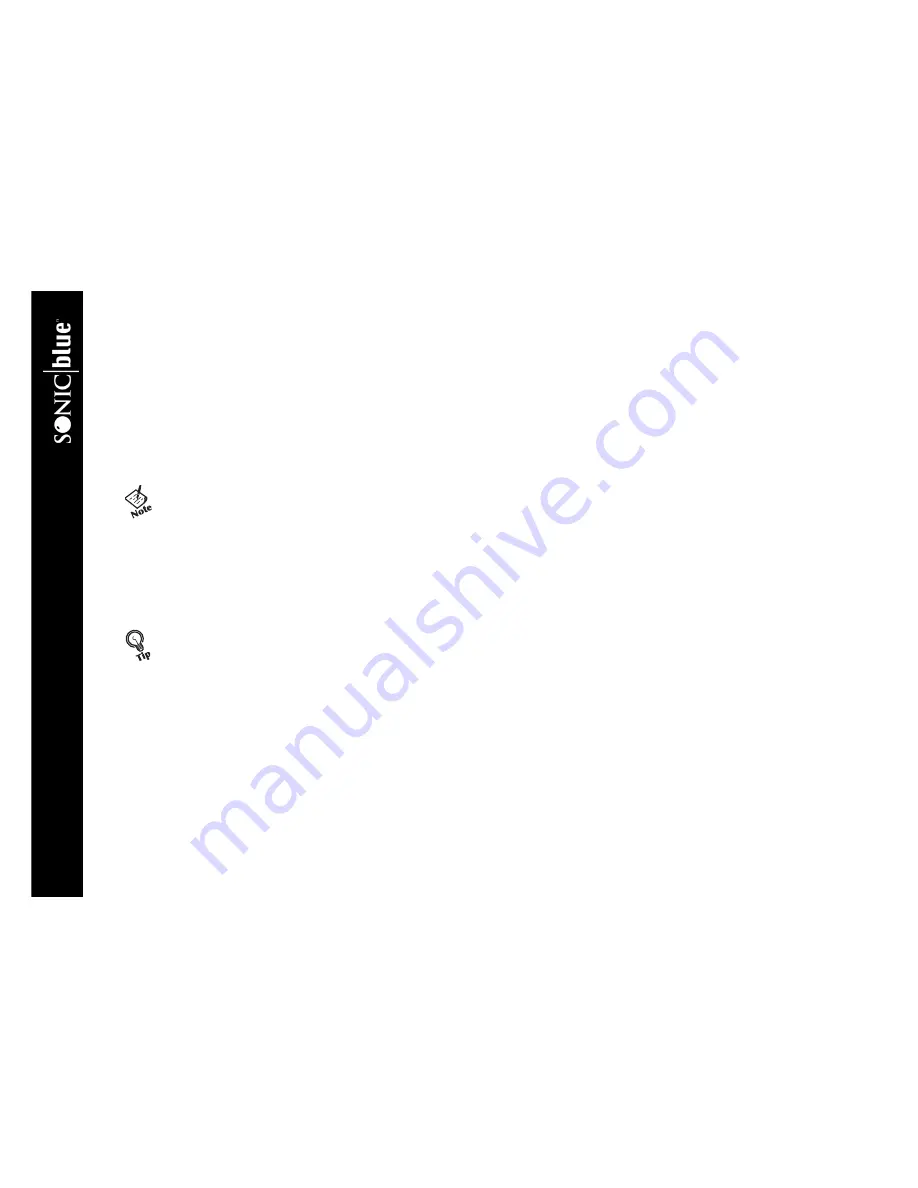
46
ReplayTV 5000
Navigating the Replay Guide
1
Press Replay Guide on the ReplayTV remote control.
Or
2
Press Menu, then select
Replay Guide
.
Navigate through the Replay Guide by pressing the Up, Down, Left and Right Arrow buttons. Press the Fast Forward and Rewind
buttons from anywhere within the Replay Guide to view the next or previous category. When navigating through shows within a
category, notice the program information changes to display the information for the currently highlighted show.
Use the Up and Down Arrow buttons to move among
Channels and Shows
,
Categories
, and the
Remote
ReplayTV Finder
. You
can also use the Jump button to quickly go to and from each area within the Replay Guide.
Category Options
Rename category
: Change the name of a category.
Create new category
: Add a new category to the Replay Guide.
Move left
: Move the category to the left.
Move right
: Move the category to the right.
Replay Channel Options
Depending on the type of channel you have selected, the following options may be available.
Change record options
: Adjust the recording options.
Rename channel
: Create a new name for the channel.
Change category
:
Move the selected Replay channel to another category.
Find all episodes
: Locate all episodes of the show associated with the Replay channel.
Find matching shows
: Find shows that match the theme.
Delete
: Delete the selected Replay channel.
Exit
: Exit the Replay channel pop-up menu.
•
If there is only one ReplayTV on the network, the Remote
ReplayTV Finder will be inaccessible.
•
The
All Shows
category contains every show ReplayTV records
and cannot be deleted.
Summary of Contents for ReplayTV 5000
Page 1: ...ReplayTV 5000 User s Guide...
Page 26: ...20 ReplayTV 5000...
Page 85: ......
Page 86: ...2841 Mission College Blvd Santa Clara CA 95054 1838...






























