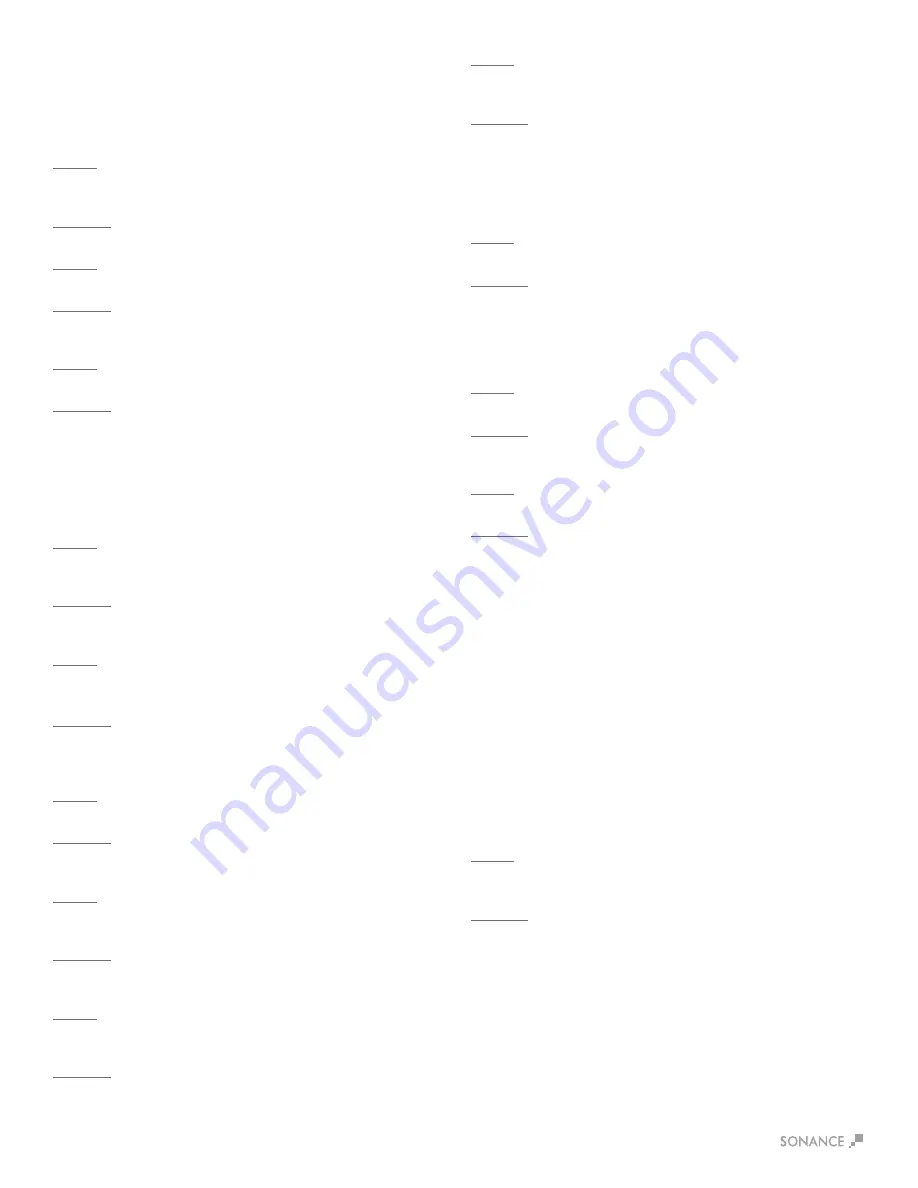
17
Out of the Box Troubleshooting
No Power
Front panel Power LED does not illuminate when AC cord is
plugged into an outlet and the amp is switched on.
Cause:
AC cable is improperly seated either at the back of the amp or
at the AC outlet.
Solutions:
•
Verify that both ends of the power cable are securely seated.
Cause:
There is no AC current at the outlet.
Solutions:
•
Securely insert the AC cord into another known-working
AC outlet.
Cause:
A rear panel fuse is blown.
Solutions:
•
Check the rear panel fuse and replace if blown. If the front panel
power LED still does not illuminate, contact Dana Innovations
Technical Support for additional instructions.
No Audio
Front panel Power LED illuminates but the amp will not pass audio.
Cause:
Current selected source is not transmitting an audio signal
into the amp.
Solutions:
•
Verify that the source is powered on, operating and not in a muted
or paused state.
Cause:
Audio interconnect cables are not pushed-in securely at the
source, at the preamp and/or at the amp’s input connectors.
Solutions:
•
With the amp powered of, carefully reseat each of the RCA
connections at the source, at the preamp/zone controller and at
the input of the Sonamp.
Cause:
The line level interconnect cables are defective.
Solutions:
•
Substitute another interconnect cable for the source to preamp
and/or preamp to Sonamp.
Cause:
The speaker wires at either the output of the amp or at the
speaker location are not securely connected.
Solutions:
•
Reattach the speaker wires on the 4-terminal speaker block
connectors on the rear panel of the Sonamp.
Cause:
The amp’s power management option state is not being met
(amp is set to voltage trigger and is not receiving a voltage).
Solutions:
•
Verify/reset the power management option to ‘Power Button’.
Cause:
The SonARC bridging option is engaged but the speakers are
not wired properly for bridge mode.
Solutions:
•
Set the bridge mode to OFF. If audio output is still unavailable,
contact Dana Innovations Technical Support.
No IP Control
Ethernet connection is made but IP control is not responding.
Cause:
Faulty ethernet cable.
Solutions:
•
Check the rear-panel network LEDs on the input card are flashing
to indicate network connectivity. If these LEDs are not active,
replace the Ethernet cable. If the network LEDs are active but the
DSP amp will not respond, perform the network reset as
described below and retest.
Cause:
Faulty network switch.
Solutions:
•
Connect the amp directly to the network router, bypassing the
network switch.
Cause:
The amp’s IP address is improperly set.
Solutions:
•
Scan the network, find the DSP amp’s IP address and enter it
into your web browser. SonARC set-up software should populate,
showing the DHCP network address assigned to the amp by the
router. In the Advanced Settings tab in SonARC, turn-off DHCP
and set the fixed IP address of your choosing. Enter this IP
address in your IP control module. Test the system with your
control devices (touchscreens, iPhones with app, etc.).
•
If the LEDs are still inactive and the other network devices are
working properly, then the input card may need to be replaced,
contact Dana Innovations Technical Support. If the network LEDs
are active but the DSP amp will not respond, perform the network
reset as described below and retest.
No IR Control
The IR output from the control system is connected to the ‘IR
Control Input’ jack of the DSP amp with a mono-mini cable (not a
stereo mini cable) but the amp will not respond to IR commands.
Cause:
The DSP amp does not respond to IR commands using the
mono-mini input jack.
Solutions:
•
Test the IR sending component by plugginga mini-emitter into its
output and using the emitter to control a local AV component
(such as a DVD player or AV receiver). Verify that the ‘IR Status’
LED near the IR Control Jack illuminates when an IR command is
sent, indicating that the Amp is receiving the signal.
•
If the local AV component can be controlled by the mini-emitter,
then the problem may be caused by outdated firmware. Request
the latest firmware from Dana Innovations Technical Support.



































