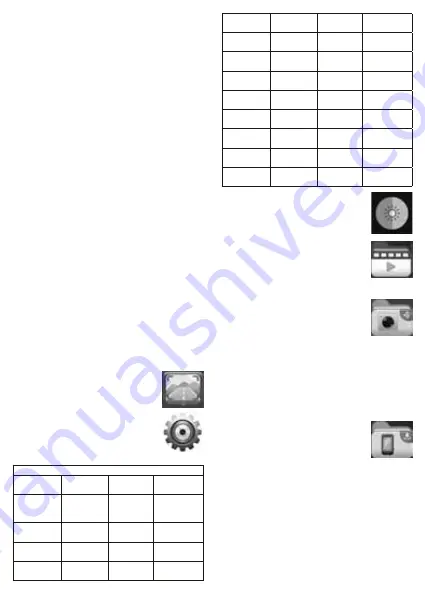
the recording starts) and remove the charging cable from the cigarette
lighter socket, or turn it on with the
ON/OFF
button, or pause and restart
the recording with the
OK
button. Starting the device always means that
the recording will also start with it, and will start even when providing
power supply. If the movement detection is activated in the menu, the
recording can also start due to movement.
The length of the recording that can be recorded on any given
memory card is depending on the chosen resolution, image quality
and image content. Approximately 60 minutes, 1080p resolution
recording requires ≈10 GB storage space. By lowering the resolution,
the recording time grows significantly. When choosing the continuous
recording mode, the recording continues even when the memory card
is full. The device will start to delete the oldest recordings according
to the set cycle (e.g. 2 min.). To full turn off the device push the
ON/
OFF
switch.
CONNECTING A MOBILE DEVICE
In order to reach and control the functions of the appliance, an app
has to be installed on an adequate mobile device. The phone or tablet
must have in possession one of the specified operating systems. For
installation of the free software, internet access is needed. However,
while using the camera it is connected directly to the mobile phone, not
through the internet. The mobile device and the camera can connect
each other directly, only within a defined distance.
Insert a memory card to the slot. Switch on the camera, then the blue
LED will start flashing. Turn on wireless
Wi-DIRECT
mode, by holding
OK
button for 3 seconds. After a voice signal, the yellow LED will light.
Turn on the searching on the phone for local wireless networks. The
camera can be identified with
WCVR
xxx name in the list. Connect it
directly, as usual to the local internet. If it requires password, enter:
99999999. Start the installed WCVR-PWD application. After the
confirmation of the first incoming message (CONFIRM), the clock of the
camera will be synchronized with the current time of the mobile phone.
It is possible to set the time manually in the menu as well.
It is recommended to keep WI-DIRECT function disconnected during
daily use (on/off: holding the OK button for 3 seconds). This is needed
only, when you want to modify the settings, or view or copy the
recordings.
Two icons will appear on screen. By choosing
the upper one, the live images of the camera are
immediately visible. Mobile phone can be used with
portrait as well as in landscape orientation.
Current recording is indicated by a flashing red circle.
For smooth operation and economic use of memory, it
is recommended to apply 720P resolution of images.
By touching, two further icons will appear.
SETTINGS MENU
RESOLUTION
1080P/720P/
WVGA/VGA
Image quality,
resolution
recommended:
720P
TIME DISPLAY
ON / OFF
Time displaying
Date on
recordings
On/Off
MOTION
DETECTION
ON / OFF
Motion
detection
Motion detection
On/Off
LOOP
RECORDING
1 / 2 / 3 / 5 /
10 MIN
Recording loops Period setting
RECORD AUDIO
ON / OFF
Audio recording Audio recording
On/Off
AUTO POWER
OFF
OFF / 1 / 3 MIN Timed shut
down
Activating timer
FREQUENCY
50 Hz / 60 Hz
Network
frequency
Public lighting:
50 Hz
EXPOSURE
+2.0…0…-2.0
Exposure
setting
Illumination value
PARK MODE
OFF / 2G /
4G / 8G
Parking mode Recording by
crash
G-SENSOR
OFF / 2G /
4G / 8G
Crash detection
On/off and
sensitivity
SET TIME
SET TIME /
AUTO
Manual setting
of the clock
Manual or
automatic
FORMAT
CONFIRM /
CANCEL
Cancelling card all recording can
be deleted
WI SETTINGS
IP / CH / SSID
/ KEY
Network
settings
Wireless
ABOUT
VERSION
Software
version
Programme
identifier
DAYTIME/ NIGHT MODE
Select the symbol of sun or moon if necessary.
With the folder icon, you can have an overview of
your recordings, you can copy, edit them. After
touching it, two options will be offered. Make sure the
Wi-DIRECT
mode is enabled on the camera during
operation. (holding
OK
button for 3 seconds, yellow
LED lights)
RECORDINGS ON THE MEMORY CARD
All actual recordings are visible. Their period of time
is same as it has been set in the menu previously
(e.g. 2 minutes). They are sorted by date and their
size is visible. One or all video clips can be selected
with the tick icon in the upper right corner.
Copying of desired recordings to the phone can be started with the
download icon at the bottom, or by selecting one record from the list,
playing of it can started.
At that time, by touching the icon visible in the upper right corner, the
currently watched recording will be downloaded to the phone.
RECORDINGS ON THE PHONE
Similar to the above mentioned way, you can review
or delete the recordings stored on the phone - if they
have been copied from the camera to the phone
beforehand.
FURTHER EXTRA FUNCTIONS
Automatic recording during movement detection
In the menu (
Motion Detection
) there is the possibility to setup, that if
the camera detects movement, then the recording starts automatically,
and records 10 sec. If there is no change before the objective, the
recording pauses.
Automatic recording in “Parking guard” mode
In the menu (
Parking Mode
) there is the possibility to setup, that if
there is a crash, then the recording will automatically start and will



















