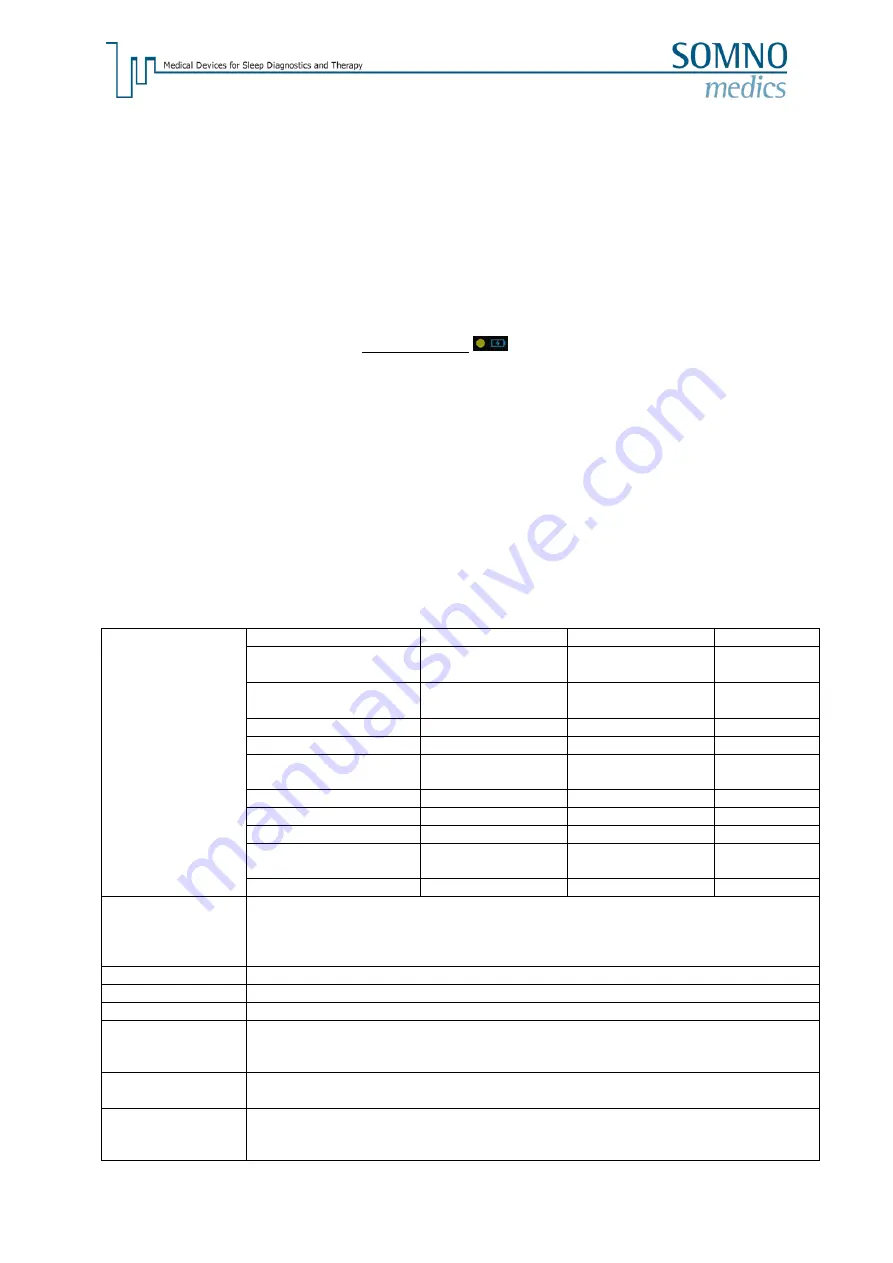
- 48 -
Follow the manufactures instructions when using disinfectants. Keep to the
prescribed dose and contact time!
Use cold water to prepare disinfection solvents!
8.3 Use and Maintenance of the Rechargeable Battery
The internal battery is a Lithium-Ion (Li ION) rechargeable battery. The battery offers a long life
(approximately 500 charges), is not susceptible to memory effects and is ecologically friendly.
It takes approximately 2.5 h to charge a completely discharged battery. The battery is fully charged
when the yellow Charging LED on the SOMNOtouch
TM
turns off.
8.4 Functional Testing of the integrated Pulse Oximeter
Functional testers for pulse oximeters cannot be used for verification of the accuracy of the integrated
pulse oximeter or it’s sensors.
For functional testing, use a NONIN compatible functional tester.
9 Service
9.1 Technical specification
11 Channels
Name
Measuring Range
Frequency Range
Accuracy
3x Acceleration Sensor
(x,y &z direction)
± 6 g
± 10 %
Body Position
Right, left, supine,
prone, upright
Pulse Rate
30 - 240 bpm
± 3 bpm
Marker Button
SpO
2
70 - 100 %
< 70 %
± 3 %
monoton
Abdominal Effort
0.1 - 15Hz ± 20 %
± 20 %
Thoracic Effort
0.1 - 15Hz ± 20 %
± 20 %
CPAP Pressure
0 - 30 mbar
DC - 8Hz ± 20%
± 2 %
Nasal/Oral Flow // Snore ± 2 mbar
0.007 Hz - 1 kHz ±
20 %
± 5 %
Plethysmogram
Data Processing
12 Bit ADC
Different Sampling Rates Adjustable (1/60s - 512/s)
Different Storage Rates Adjustable (1/60s - 512/s)
Internal Data Storage 512 MB
Internal battery
Rechargeable Li ION battery (630 mAh)
Dimensions
84 x 55 x 18 mm
Weight
64 g including battery
Operating
conditions
Temperature: 5 °C - 40 °C
Humidity: 15 % - 90 %, non-condensing
Air pressure: 700 hPa - 1060 hPa
Storage
conditions
Temperature: -25 °C - 70 °C
Humidity: up to 90 %, non-condensing
Radiation
The SpO2 sensor emits optical radiation of the following wave length:
Infrared: 880 nm
Visible spectrum: 660 nm
Summary of Contents for SOMNOtouch RESP eco
Page 54: ...54 9 11 Notes...







































