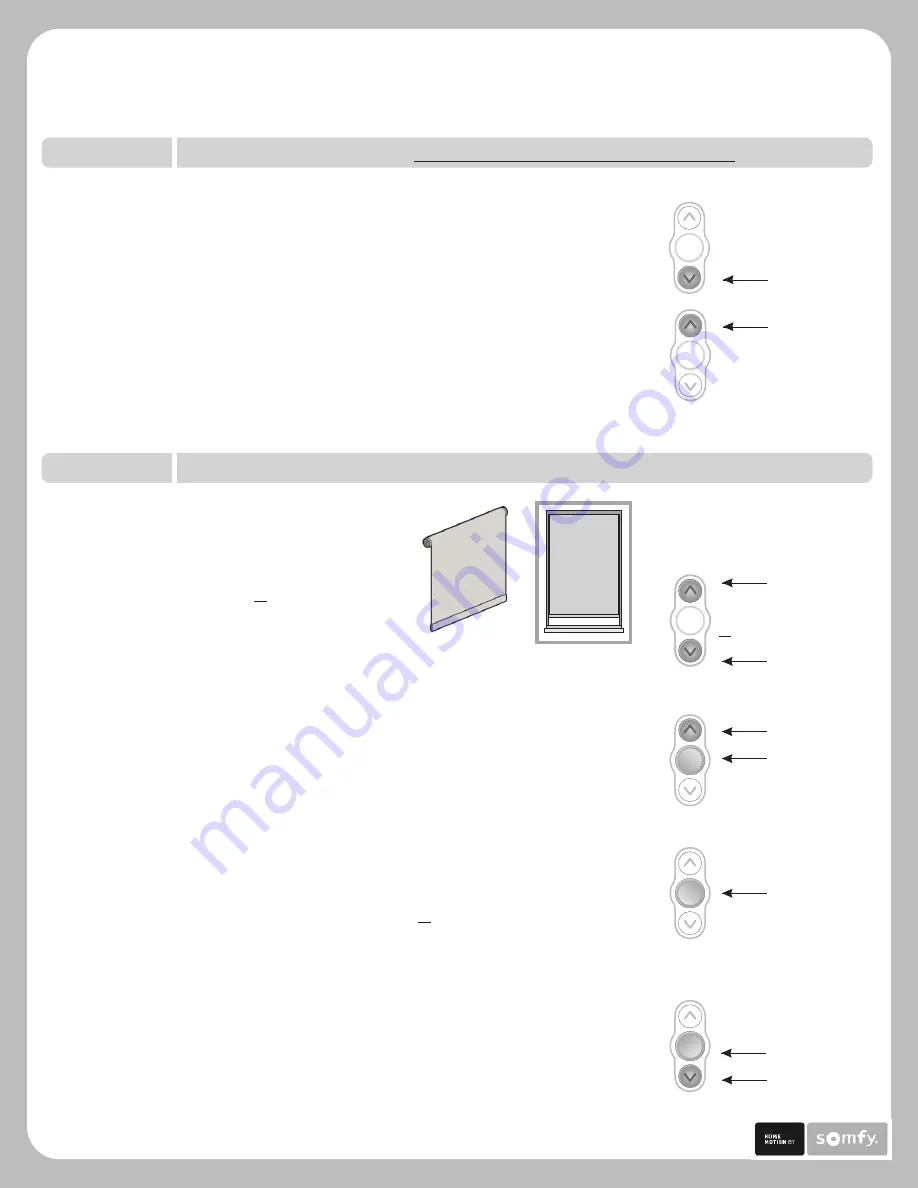
STEP FOUR
Setting Limits (Shade Positions)
1.
2.
my
Press MY (stop)
Button
3.
4.
my
Press MY (stop)
and UP Button
my
Press MY (stop)
and DOWN Button
4) Once desired upper limit (shade position) is reached, press and
hold the
MY (stop)
and
DOWN uttons
simultaneously until the
shade begins to move down, then release.
b
3) Press the
MY (stop) Button
when the shade reaches the desired
upper limit (shade position). If necessary, adjust the desired
shade position with a brief press of either the
UP or DOWN utton
.
b
2 ) Once the desired lower limit (shade position) is reached, press and hold
the
MY (stop)
and
UP uttons
simultaneously until the
shade begins to move up, then release.
b
my
Press &
hold UP
or
DOWN
Button
my
Press and
hold DOWN
Button
Press and
hold UP
Button
Check Polarity (Shade direction) MUST BE DETERMINED BEFORE SETTING SHADE LIMITS
STEP THREE
my
my
Press and hold the
DOWN
utton
and confirm the shade moves down.
Press and hold the
UP utton
and confirm the shade moves up.
·If shade direction is correct, continue to Step 4.
·If shade direction is not correct (in reverse), press and hold the
MY (stop) utton
on the transmitter for 2 seconds until the shade
jogs. Shade direction is now corrected. Shade movement should
now correspond to the direction button on the transmitter.
b
b
b
Starting with shade in down position.
1) Press and hold the
UP or DOWN utton
on
the transmitter to reach the desired lower
limit (shade position).
NOTE: During limit setting, shade operates in approximately 3ft. increments
only. If shade stops prior to reaching desired limit (final shade position) release
then press and hold the down button until the shade begins to move.
b
P.2
LT-30RT Round Head
Roll Up WireFree RTS Programming & Operation Instructions
TM




























