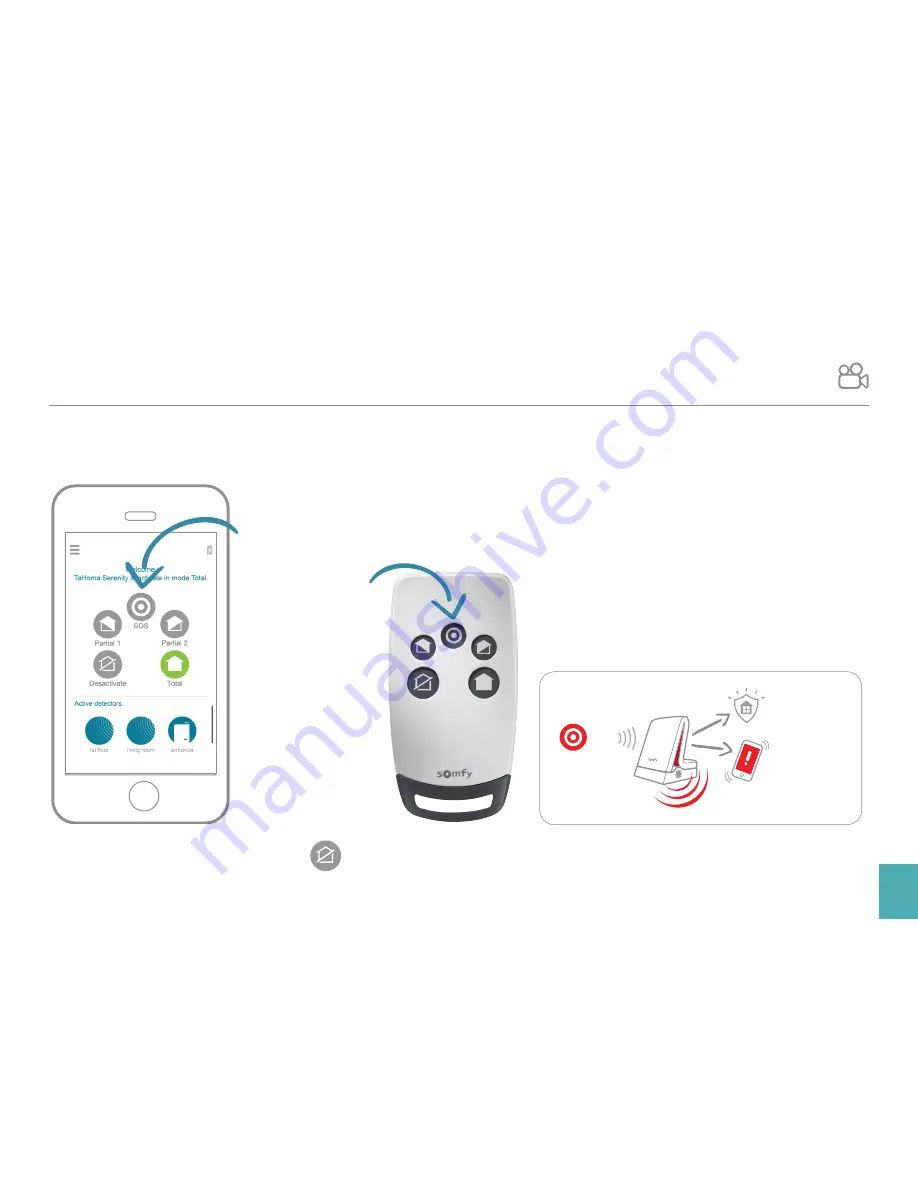
Page
29
TaHoma®
serenity
Installation and user guide
© 2016 Somfy SAS. All rights reserved - Non contractual images
SOS Function
In an emergency, alert a friend or relative with a single click and react thanks to the SOS function
(irrespective of whether or not a security mode is active).
From your smartphone or the security remote control:
Confirmation window
displayed when you
press
Press for
2 seconds
SOS
ACTIVE
PROTECTION
ALERT
To stop an SOS alert, switch to Disabled mode









































