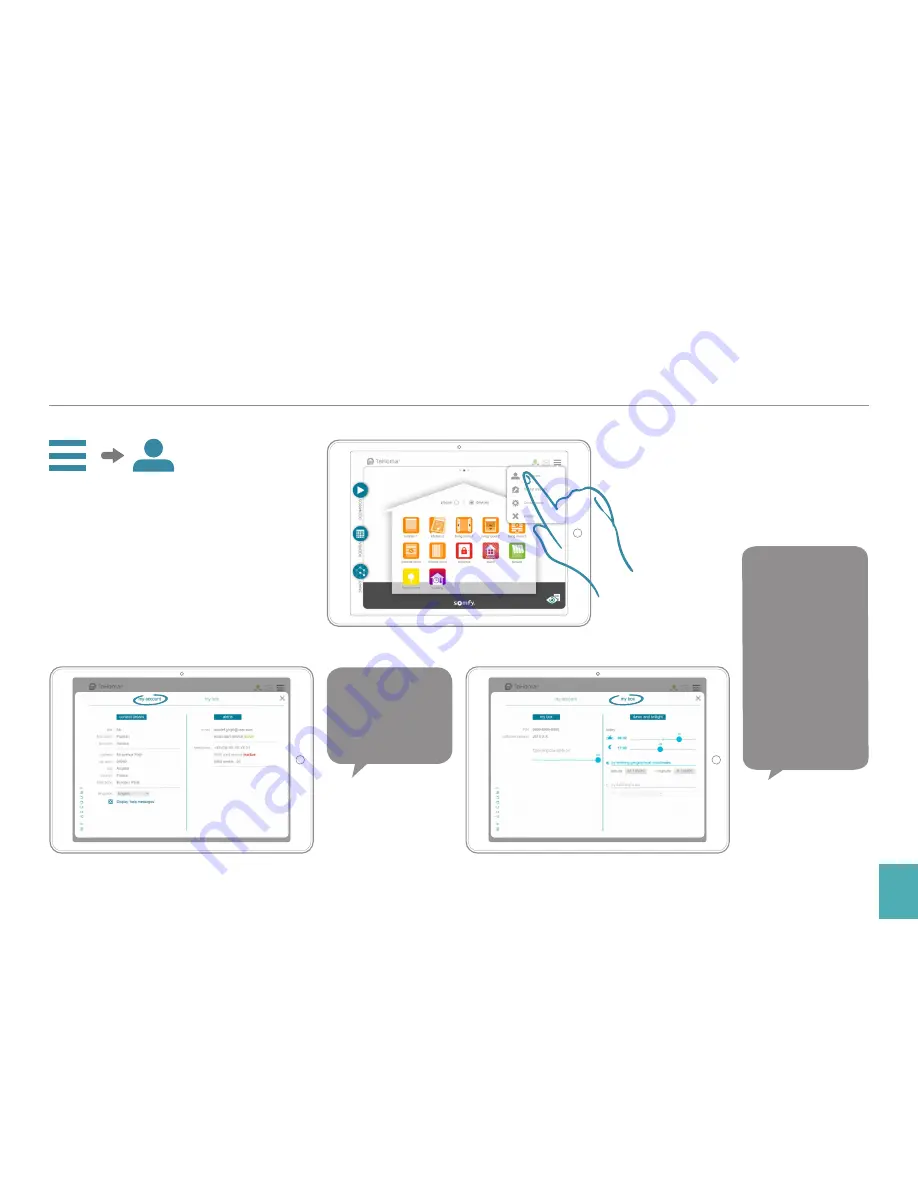
Page
13
TaHoma® Premium
Installation and user guide
© 2016 Somfy SAS. All rights reserved - Non contractual images
“Account” and “box” information
View and edit
your account
information.
Contains
information about:
• Your box:
PIN code, version
and LED activation/
deactivation.
• Dawn and twilight:
Sunrise and sunset
times, to be defined:
- manually
- using your geographic
coordinates
- using the closest town.















































