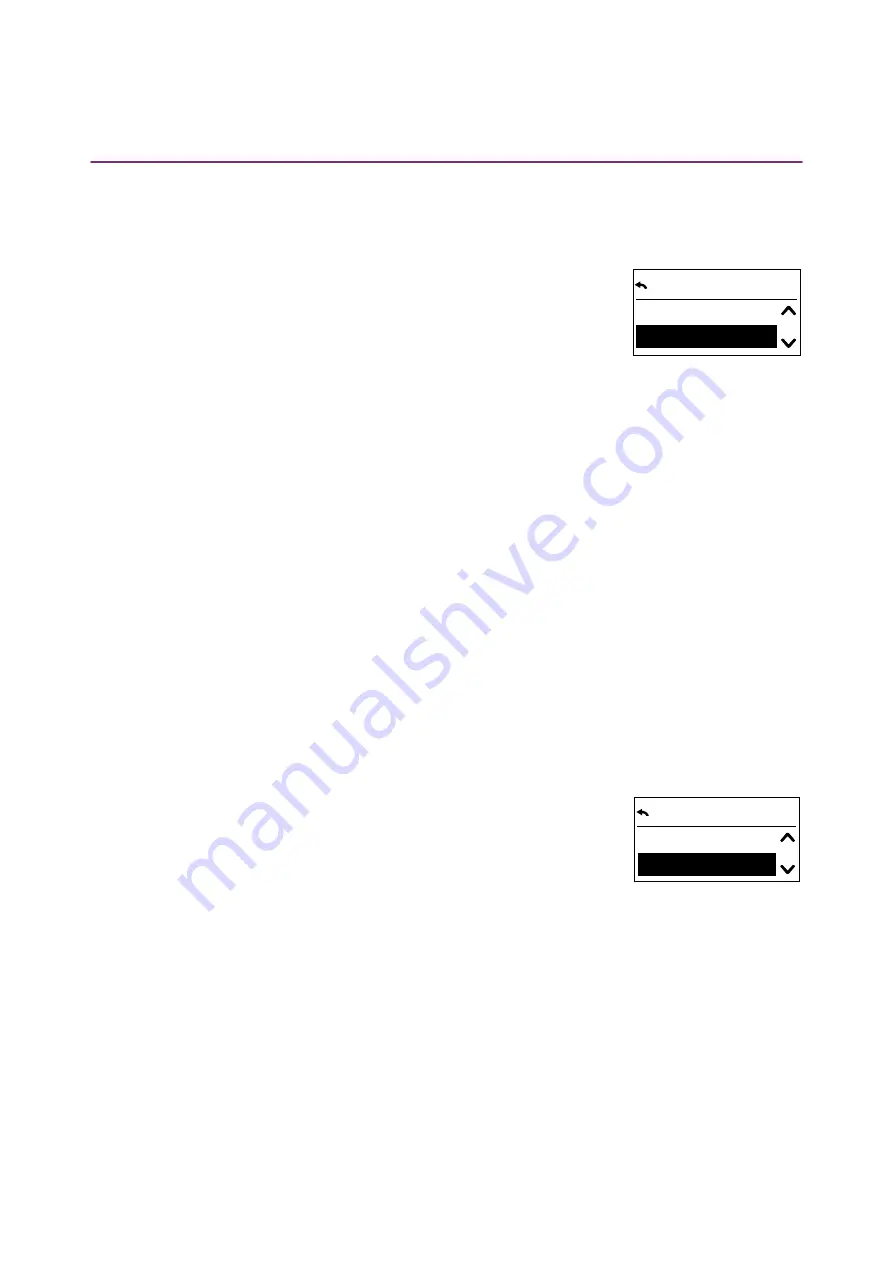
9/18
Copyright © 2016 Somfy SAS. All rights reserved. Non contractual images
QuickCopy & QuickCopy PC Software
Interactive operating instructions
4. COPY FUNCTION OF THE QUICKCOPY DEVICE
4.2. Copy QuickCopy to device
Copy settings
1. Confirm "QuickCopy to device".
> In the menu point "QuickCopy source", there are 10 different
storage destinations available (Name 1 to Name 10).
The status of the storage is displayed with a symbol:
-
X = the space is empty
-
V = the space is occupied
2. Scroll for storage destination and save your selection.
> The Sync LED lights up briefly in green and the following message appears: "Getting
configuration from the QuickCopy tool".
Note:
Should the end products be different, the correct move time must be entered again. If the length
of the end products is identical with the stored configuration, you can take on the value listed and
simply confirm.
Copy only Time and Date
When the Smoove device has not been supplied with electrical power for several hours, it loses the
time and date. For this reason, it is possible to copy only time and date from the QuickCopy device.
1. Following storage destination number 10, choose the option "Only
time+date".
2. Confirm this option.
> The following message appears: "Getting time/date from
QuickCopy tool".
QuickCopy source
1 -
V - Name 1
2 -
V - Name 2
QuickCopy source
10 -
V - Name 10
Only time+date


















