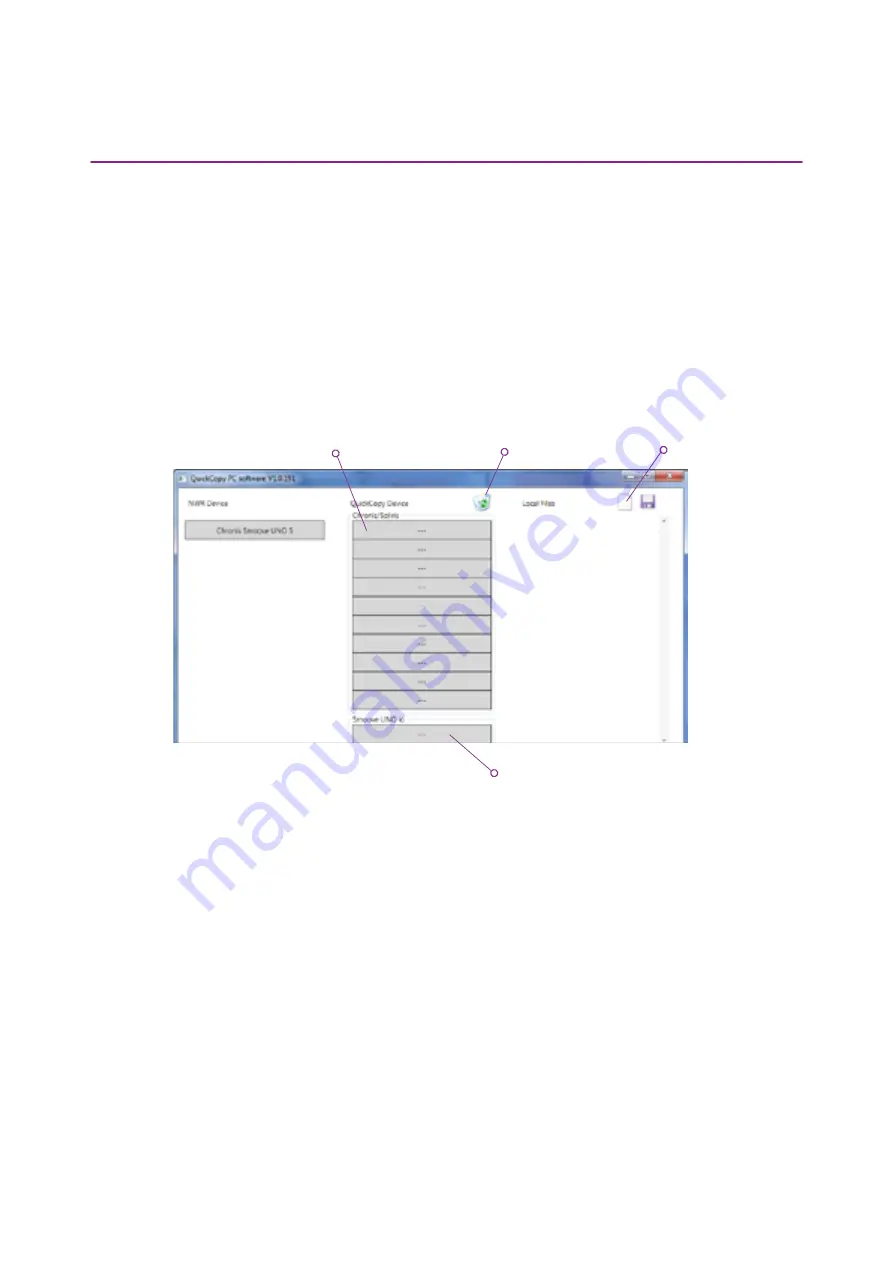
12/18
Copyright © 2016 Somfy SAS. All rights reserved. Non contractual images
QuickCopy & QuickCopy PC Software
Interactive operating instructions
Connecting the QuickCopy device
1. Connect the QuickCopy device to the PC via the supplied USB cable.
2. Plug the Chronis / Soliris Smoove or Smoove UNO io device to the QuickCopy device.
> The "Controlled by PC application" notification appears on the display of Chronis / Soliris
Smoove.
> With Smoove UNO io, a red LED lights up.
Description of the main overview
Type of Device
When the Chronis / Soliris Smoove or Smoove UNO io device is plugged-in, the controlled device type
is shown in the upper left area of the display (example: Chronis Smoove UNO S).
Storage locations
The available storage locations of the QuickCopy device are displayed. There are 10 locations for
Chronis / Soliris Smoove versions. For Smoove UNO io, there is a separate storage location.
Checking availability of the storage location
In the factory state, the storage locations are not assigned with names and "---" is displayed. However,
this does not mean that there are no storage locations with data already stored. For this reason, name
the occupied storage locations (right mouse click). The name is then simultaneously transferred to
the QuickCopy device.
LOCAL FILES DATA /
SAVE ON PC
TRASH
STORAGE DESTINATIONS IN
QUICKCOPY
TYPE OF PLUGGED IN MOTOR
CONTROLLER DEVICE


















