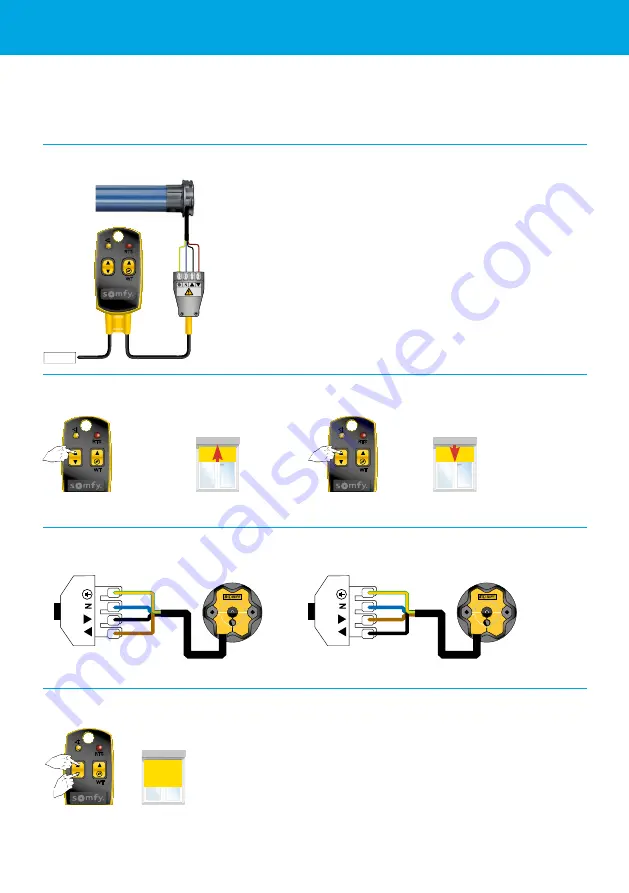
13
Activate the obstacle detection
A cable with a shunt (WT) switch is needed for setting a WT motor. This switch allows powering
both directions simultaneously and it is needed to start and stop the setting process.
Setting the Maestria WT motor
1 Connect the motor using a setting cable
2 Check the rotation direction
3 Adjust the rotation direction (cut the power to the motor first)
RTS
WT
RTS
WT
OK
4
Not OK
3
Switch the brown and the black wires.
Earth
Earth
Neutral
Neutral
RTS
WT
230V AC
Maestria WT
Motor reacts
after +/- 1 s
4 Place the screen in the middle position
Place the screen in the middle
position
RTS
WT
or
Summary of Contents for Maestria WT
Page 1: ...Manual Maestria WT motor...


















